System and setup requirements to support TFS-Project Server integration
TFS 2015 | TFS 2013
Note
TFS 2017 and later versions no longer support native integration with Microsoft Project Server. If you upgrade to TFS 2017 or want to use a third party option, see Synchronize TFS with Project Server.
You can synchronize data between Visual Studio Team Foundation Server (TFS) and Office Project Server by installing Team Foundation Server Extensions for Project Server. You can install the extensions on Project Server 2010 with SP1 or Project Server 2013.
Prerequisite software
You must have the following software installed before you configure the integration between Team Foundation Server and Project Server:
For administrators of Team Foundation Server:
- Visual Studio Team Foundation Server 2013
- A version of Visual Studio 2013 or Team Explorer 2013 must be installed on the same machine that will be used to configure the integration of the two server products.
For administrators of Project Server: One of the following versions of Project Server:
- Project Server 2010 with SP1.
- Project Server 2013.
Important
For Project Server 2010, the SharePoint web application for the instance of PWA must be set to Classic Mode Authentication. You will not be able to register it if the authentication is set to Claims Based Authentication.
For Project Server 2013, both Classic Mode and Claims Based authentication are supported.
For project managers: Visual Studio 2012 and one of the following versions of Microsoft Project must be installed on the same machine that will be used to manage enterprise project plans that will participate in data synchronization with projects:
- Project Professional 2007 with SP2 and the update that you can download from the following page on the Microsoft website: Description of the Office Project 2007 hotfix package (Project-x-none.msp): February 23, 2010
- Project Professional 2007 with SP3
- Project Professional 2010
- Project Professional 2013.
Important
Active Directory is not required, but it is highly recommended that you deploy Active Directory in your network to synchronize the accounts of users, groups, and services that are valid within TFS and Project Server.
TFS-Project Server version compatiblity
TFS 2017 discontinues support for Project Server
Important
TFS 2017 and later versions no longer support native integration with Office Project Server. For more information, see Synchronize TFS with Project Server, third-party support.
TFS doesn't require Project Server, but if you use Project Server, you must use a supported version. TFS-Project Server integration enables data to flow from work items in Team Foundation Server to tasks in enterprise project plans in Project Server.
| TFS version | Supported Project Server versions | Supported Project versions |
|---|---|---|
| TFS 2018 | Not supported. For details, see Synchronize TFS with Project Server. | Not supported. |
| TFS 2017 | Not supported. For details, see Synchronize TFS with Project Server. | Not supported. |
| TFS 2015 | Project Server 2010 with SP1 Project Server 2013 |
Project Professional 2007 with SP2 and update Project Professional 2007 with SP3 Project Professional 2010 Project Professional 2013 |
| TFS 2013 | Project Server 2010 with SP1 Project Server 2013 |
Project Professional 2007 with SP2 and update Project Professional 2007 with SP3 Project Professional 2010 Project Professional 2013 |
| TFS 2012 | Project Server 2007 with SP2 Project Server 2007 with SP3 Project Server 2010 with SP1 Project Server 2013 |
Project Professional 2007 with SP2 and update Project Professional 2007 with SP3 Project Professional 2010 Project Professional 2013 |
| TFS 2010 | Office Project Server 2007 with SP2 Office Project Server 2010 with required updates |
Project Professional 2007 with SP2 Project Professional 2010 with required updates |
Additional Project Server installation requirements
To use Project Server with TFS, you must install Team Foundation Server Extensions for Project Server on your Project Server computer, and then configure the integration. If you run multiple servers with Project Server in a web farm, you must install these extensions on every application-tier and web-tier server in the farm.
NTLM is the recommended authentication for Project Server. In SharePoint Server 2013, Microsoft deprecated Windows classic authentication to move to claims-based authentication. TFS 2012 supports both authentication types, but for claims-based authentication, the authentication provider must be NTLM. TFS 2012 supports only NTLM-based claims.
If you upgrade to Project Server 2013 from a Project Server 2010 installation that has been added to TFS, you must complete a few extra steps to maintain the connection between TFS and Project Server. For more information, see Upgrade Microsoft Project Server 2010 to Microsoft Project Server 2013.
Should you add Project Server to your current project portal site?
Project Server is an extension of SharePoint Products. You can easily run Project Server on the same SharePoint Products farm that you use for Team Foundation Server. If you run Project Server this way, you need to install the Team Foundation Server extensions for SharePoint Products and the extensions for Project Server on the same server. Team Foundation Server recommends that you use a web application running on port 80 for integration with SharePoint Products. You can use this same web application to host the Project Server projects. For example, the URLs for team portal sites and Microsoft Project Web App sites both hosted on a web application on port 80 might look like these:
- http://<MOSS2013Server>/sites/DefaultCollection/<TFSProject>
- http://<MOSS2013Server>/pwa/<EnterpriseProject>
You can also run Project Server on its own SharePoint farm, separate from any farm in which you might host project portal sites. This setup gives you two SharePoint Products farm integrations in a single Team Foundation Server deployment.
Tip
TFS has no topology requirements for Project Server. For performance reasons, we recommend that you run Project Server on a server other than a server that's running TFS. If you want to set up a sandbox integration of Project Server and TFS, you can install all the products on a single server for demonstrations or test purposes.
Installation requirements
The following table summarizes the software that you must install to support the data synchronization between the two server products. To install software, you must have administrative permissions on the machine where the software is installed.
| Software | Install on |
|---|---|
| Visual Studio 2013 or Team Explorer 2013 | Each machine on which Project Professional is used to synchronize data between enterprise project plans and projects and each machine that is used to administer the configuration of the two server products. Note: You can download Team Explorer 2013 from Visual Studio 2013 Download. |
| Visual Studio Team Foundation Server 2013 | Each application-tier server that hosts Team Foundation Server and that will participate in synchronizing data with Project Server. For more information, see Install. |
| Team Foundation Server Extensions for Project Server | Each web-tier and application-tier server that hosts Project Server and that will participate in synchronizing data with Team Foundation Server. For more information, see How to: Add Project Server to Team Foundation Server. |
Configuration requirements
Before you can synchronize data between the two server products, you must first configure several points of integration between them. The following sequence describes the main configuration elements that are required:
Project Server must be configured. Before you configure the integration of TFS and Project Server, you must have configured Project Server to support your enterprise project plans. You must have defined at least once instance of Project Web Access or Project Web App (PWA) that will participate in data synchronization.
At least one enterprise project plan must be defined. Before you can map the project plan with a project, you must have created the plan and published it to Project Server.
At least one project collection must be defined. Before you can map a collection to an instance of PWA, you must define that collection.
The project that you want to synchronize must be defined. You must have a project that you will map to an enterprise project plan. You can synchronize data with any project. Also, before you upload field mappings to a project collection, you must have defined a project for that collection.
Configure the integration. As the following illustration shows, you must perform six main steps when you configure the integration of the two server products.
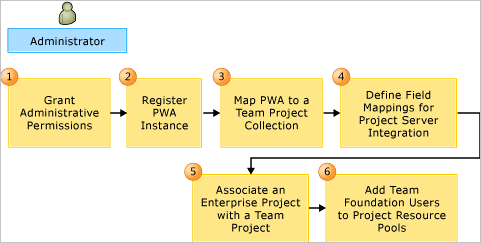
For more information, see Configure TFS-Project Server integration.
Customize the field mappings. You will have to customize the default field mappings if you are mapping a project plan to a project that was created from the Visual Studio Scrum process template.
You might have to customize the field mappings if the project was not created from a Microsoft process template, either Agile Software Development or Capability Maturity Model Integration (CMMI) Process Improvement. Also, if you have customized the types of work items in your project, you might have to further customize the field mappings to support data synchronization.
For more information, see Customize the field mapping.
Mapping components and the synchronization process
To understand how components map to one another and the synchronization process, see the following topics: