Require branches to be created in folders
TFS 2018
When you have many people collaborating in a repository, the number and names of branches can quickly get out of control.
Hierarchical branch folders is an effective way to tame the chaos.
Azure DevOps Services, TFS, and Visual Studio treat / as a folder separator and will automatically collapse folders by default.
This way, you don't have to wade through every single branch to find the one you're looking for.
You don't have to rely on everyone to get it right, either.
Azure Repos and TFS can enforce the correct use of branch folders.
Planning
Decide on the folder structure you want to allow. As an example, we'll set our repository to enforce the following rules:
- Only
maincan exist at the repository root. - All users will be allowed to create branches under the
feature/andusers/folders. - Administrators will be able to create branches under the
release/folder.
Note
For more examples and information about branch naming strategies, see Adopt a Git branching strategy.
Preparation
- You will need the Team Foundation version control command (
tf.exe). - You will need the URL of your account or collection, the name of the project, and the name of the repository. For this example, we'll use
https://fabrikam-fiber.visualstudio.com,FabrikamProject, andFabrikamRepo.
Note
The command tf.exe is installed by default with Visual Studio.
You can access it via the Developer Command Prompt.
For additional options, download Team Explorer.
Enforce permissions
Run the following commands in the Developer Command Prompt, under Start > Visual Studio > Developer Command Prompt. Each command is preceded with an explanation of what it's doing. If you don't have a personal access token cached (for example by signing in to the Azure DevOps Services web portal) you'll be prompted to login.
First, block the Create Branch permission at the repository root for the project's contributors.
tf git permission /deny:CreateBranch /group:[FabrikamProject]\Contributors /collection:https://dev.azure.com/fabrikam-fiber/ /teamproject:FabrikamProject /repository:FabrikamRepo
Then, allow contributors to create branches under feature and users.
tf git permission /allow:CreateBranch /group:[FabrikamProject]\Contributors /collection:https://dev.azure.com/fabrikam-fiber/ /teamproject:FabrikamProject /repository:FabrikamRepo /branch:feature
tf git permission /allow:CreateBranch /group:[FabrikamProject]\Contributors /collection:https://dev.azure.com/fabrikam-fiber/ /teamproject:FabrikamProject /repository:FabrikamRepo /branch:users
Allow administrators to create branches under release.
tf git permission /allow:CreateBranch /group:"[FabrikamProject]\Project Administrators" /collection:https://dev.azure.com/fabrikam-fiber/ /teamproject:FabrikamProject /repository:FabrikamRepo /branch:release
Finally, allow administrators to create a branch called main (in case it ever gets accidentally deleted).
tf git permission /allow:CreateBranch /group:"[FabrikamProject]\Project Administrators" /collection:https://dev.azure.com/fabrikam-fiber/ /teamproject:FabrikamProject /repository:FabrikamRepo /branch:main
Note
For more information, see tf git permission. You can also access help for these commands from the command line by running tf git /? and tf git permission /?.
Rename old branches
Open your repo on the web and select the Branches view.
Locate your existing branch. If you don't see it, you may need to look on the All tab.
Choose its context menu (the
...button) and choose New branch.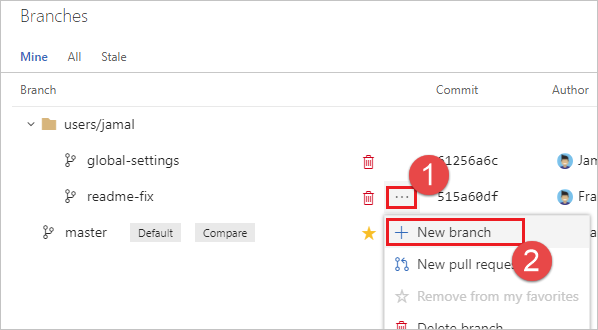
Type the new name of the branch, for example users/frank/readme-fix. Choose Create branch.
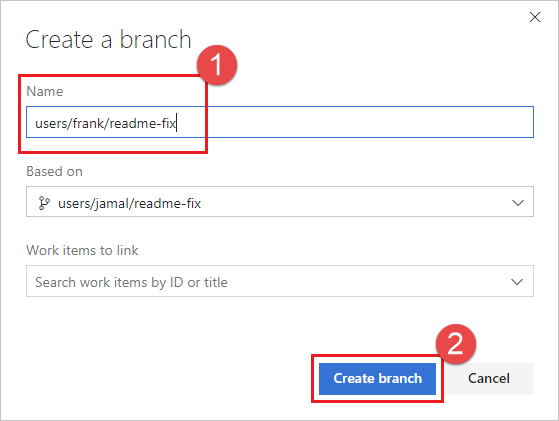
Choose the red trashcan icon next to the old branch name to delete it.
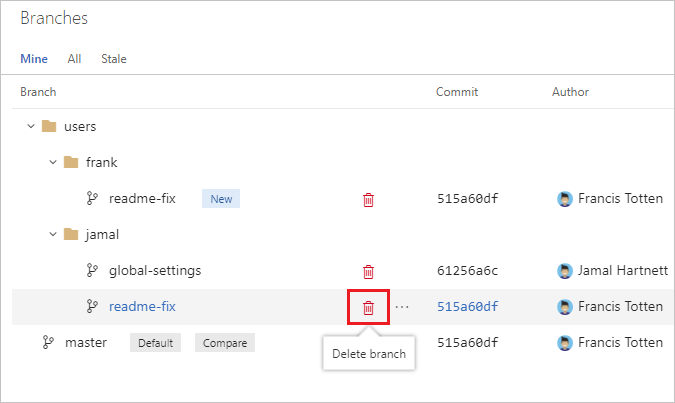
Note
Any custom permissions or branch policies you had set up will not be migrated.