Create Azure network connection
Azure network connections (ANC) let you provision Cloud PCs that are attached to a virtual network that you manage.
You can have up to 50 ANCs per tenant.
As part of the connection process, the Windows 365 service is granted the following permissions:
- Reader permission on the Azure subscription.
- Windows 365 Network Interface Contributor role on the specified resource group.
- Windows 365 Network User role on the virtual network.
Requirements
To create an ANC, you must meet these requirements:
- Have the Intune Administrator or Windows 365 Administrator role.
- Have an Active Directory user account with sufficient permissions to join the AD domain into this Organizational Unit (hybrid Microsoft Entra join ANCs only).
- Have the Subscription Reader role in the Azure Subscription where the VNET associated with the ANC was located.
- If you want to create an ANC with a network or resource group that was never used in any pervious ANC creation, then you must have the Subscription owner or user administrator role.
- For Disaster Recovery (DR) purposes, make sure that there are at least 50% of the IP addresses available in your subnet. If reprovisioning for DR is required, sufficient new IP addresses are required for each Cloud PC provisioned on the subnet.
- For Windows 365 Government - GCC only and not GCC-H - make sure to complete the script options listed in Set up tenants for Windows 365 Government.
- If you aren't using Azure CloudShell, make sure that your PowerShell execution policy is configured to allow Unrestricted scripts. If you use Group Policy to set execution policy, make sure that the Group Policy Object (GPO) targeted at the Organizational Unit (OU) defined in the ANC is configured to allow Unrestricted scripts. For more information, see Set-ExecutionPolicy.
When planning your ANC VNets with ExpressRoute as the on-premises connectivity model, refer to Azure’s documentation on VM limits. For the ExpressRoute Gateway SKU, make sure that you have the correct sized Gateway for the number of Cloud PCs planned within the VNet. Exceeding this limit could cause instability in your connectivity.
Create an ANC
Sign in to the Microsoft Intune admin center, select Devices > Windows 365 (under Provisioning) > Azure network connection > Create.
Depending on the type of ANC you want to create, choose Microsoft Entra Join or Hybrid Microsoft Entra Join.
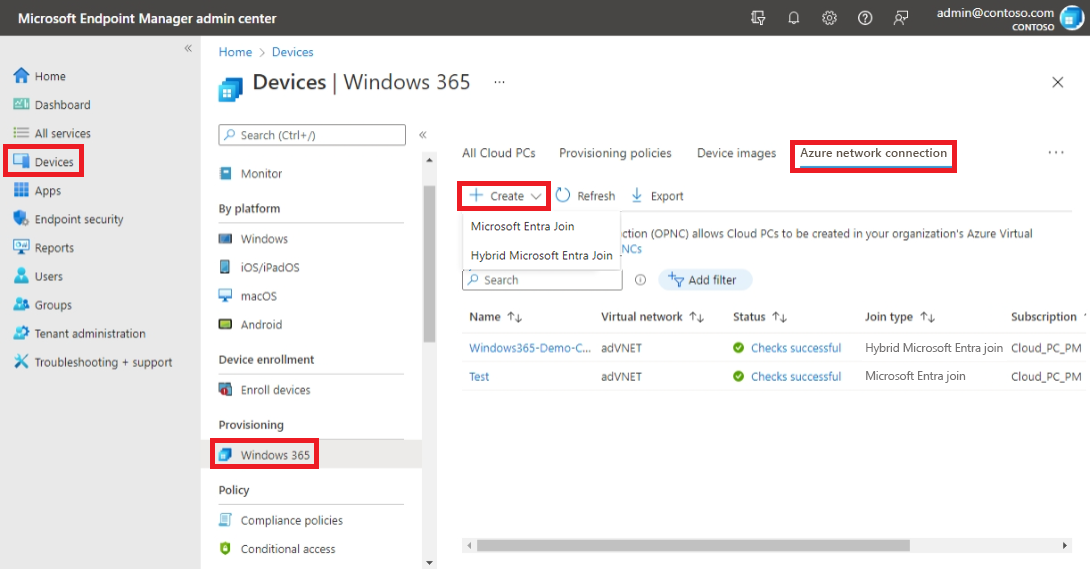
On the Network details page, enter a Name for the new connection. The connection name must be unique within the customer tenant.
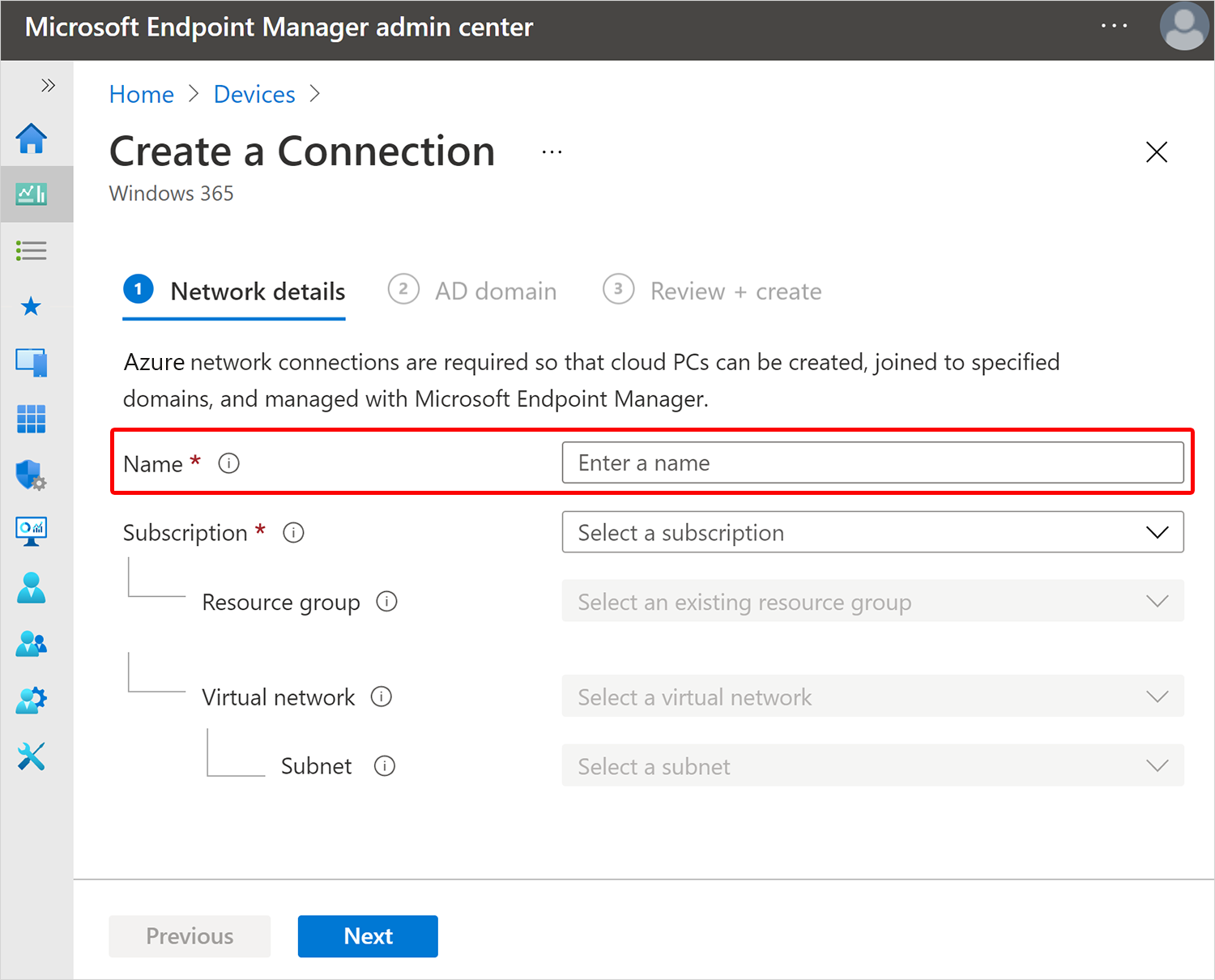
Select a Subscription and Resource group for the new connection. Create a new resource group to contain your Cloud PC resources. Optionally, you can instead select an existing resource group in the list (which grant Windows 365 permissions to the existing resource group). If you don’t have a healthy ANC, you can't proceed.
Select a Virtual network and Subnet. When selecting a vNET:
- To maintain a stable and performant connection, make sure the vNET is in the region closest to the Windows 365 users.
- Make sure there are enough IP addresses in the vNET subnet to accommodate all required Cloud PCs. Also, consider future growth and resizing needs.
- Make sure the vNET has line of sight to a domain controller. This line of sight is required for initial provisioning and successful sign in for hybrid joined Cloud PCs.
- Make sure all required endpoints are allowed through the vNET and aren't blocked by any firewall, proxy, or Software Gateways.
Select Next.
For hybrid Microsoft Entra join ANCs, on the AD domain page, provide the following information:
AD domain name: The DNS name of the Active Directory domain that you want to use for connecting and provisioning Cloud PCs. For example, corp.contoso.com.
Note
If your on-premises Active Directory environment has more than one domain or parent-child domains, be sure to enter the specific domain in which the Cloud PCs need to be domain joined.
Organizational unit: (Optional.) An organizational unit (OU) is a container within an Active Directory domain, which can hold users, groups, and computers. Make sure that this OU is enabled to sync with Microsoft Entra Connect. Provisioning fails if this OU isn't syncing.
AD domain username: The username, in user principal name (UPN) format, that you want to use for connecting the Cloud PCs to your Active Directory domain. For example, svcDomainJoin@corp.contoso.com. This service account must have permission to join computers to the domain and, if set, the target OU.
AD domain password: The password for the user.
Confirm AD domain password: The password for the user.
Cloud PCs that use the defined ANC are joined to the domain and OU specified. Make sure that the domain selected is the desired domain for the computers to join
Select Next.
On the Review + Create page, select Create.
When an ANC is in use, it can't be deleted and certain configuration settings can't be edited. For more information, see Edit Azure network connection and Delete Azure network connection.