Lesson 3-5 - Browsing the Deployed Cube
Applies to:  SQL Server Analysis Services
SQL Server Analysis Services  Azure Analysis Services
Azure Analysis Services  Fabric/Power BI Premium
Fabric/Power BI Premium
In the following task, you browse the SQL Server Analysis Services Tutorial cube. Because our analysis compares measure across multiple dimensions, you will use an Excel PivotTable to browse your data. Using a PivotTable lets you place customer, date, and product information on different axes so that you can see how Internet Sales change when viewed across specific time periods, customer demographics, and product lines.
To browse the deployed cube
To switch to Cube Designer in SQL Server Data Tools, double-click the SQL Server Analysis Services Tutorial cube in the Cubes folder of the Solution Explorer.
Open the Browser tab, and then click the Reconnect button on the toolbar of the designer.
Click the Excel icon to launch Excel using the workspace database as the data source. When prompted to enable connections, click Enable.
In the PivotTable Field List, expand Internet Sales, and then drag the Sales Amount measure to the Values area.
In the PivotTable Field List, expand Product.
Drag the Product Model Lines user hierarchy to the Columns area.
In the PivotTable Field List, expand Customer, expand Location, and then drag the Customer Geography hierarchy from the Location display folder in the Customer dimension to the Rows area.
In the PivotTable Field List, expand Order Date, and then drag the Order Date.Calendar Date hierarchy to the Report Filter area.
Click the arrow to the right of the Order Date.Calendar Date filter in the data pane, clear the check box for the (All) level, expand 2006, expand H1 CY 2006, expand Q1 CY 2006, select the check box for February 2006, and then click OK.
Internet sales by region and product line for the month of February, 2006 appear as shown in the following image.
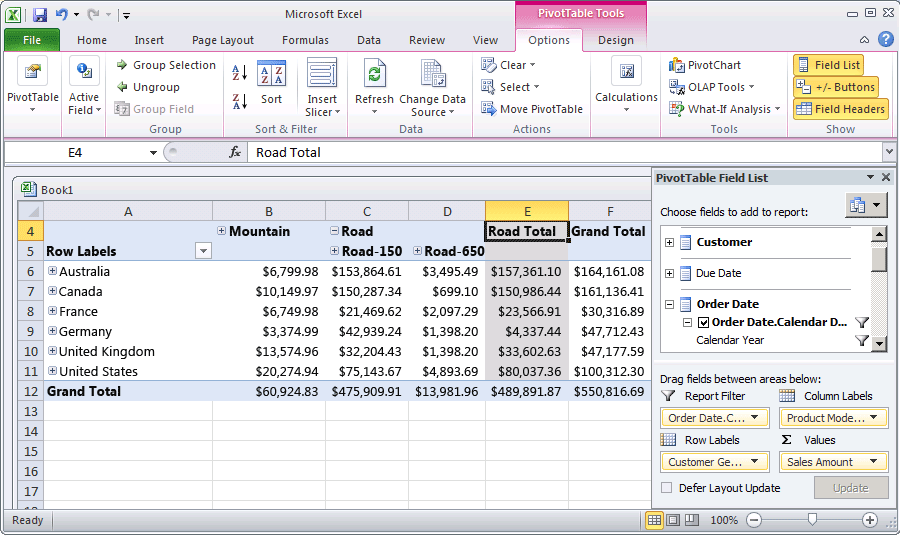
Next Lesson
Lesson 4: Defining Advanced Attribute and Dimension Properties