Tutorial: Monitor protection summary (preview)
In this article, you learn how to monitor and govern protection estate, using Azure Business Continuity center (preview) overview pane.
The Azure Business Continuity Center overview pane provides a comprehensive snapshot of your resources from various aspects, such as protection status, the configuration of your security settings, and which resources are protected or not protected. It provides a summarized view from different angles to give you a clear overview of your business continuity status. You can view:
- The protectable resources count
- The protected item and their status.
- Assessment score for security configuration.
- Recovery point actuals for protection items.
- Compliance details for applied Azure policies.
Prerequisites
Before you start this tutorial:
- Ensure you have the required resource permissions to view them in the ABC center.
View dashboard
Follow these steps:
In the Azure Business Continuity center, select Overview. This opens an overview pane with a consolidated view of information related to protection of your resources across solutions in a single location.
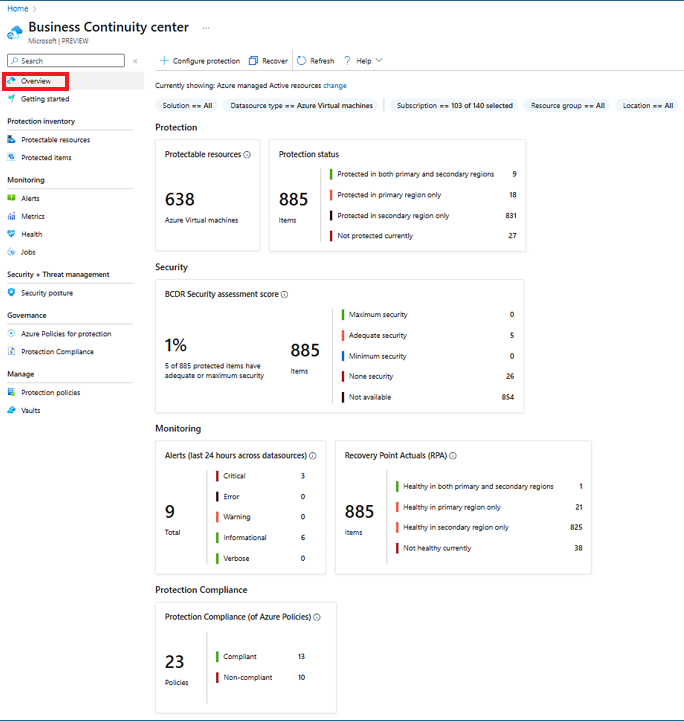
To look for specific information, you can use various filters, such as subscriptions, resource groups, location, and resource type, and more.
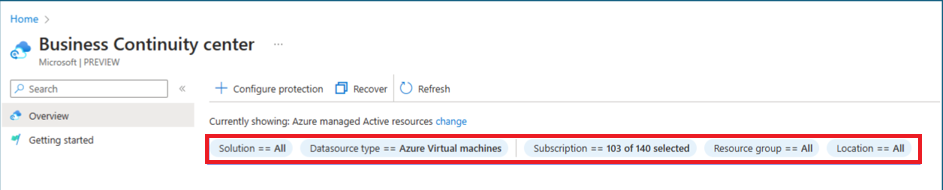
Azure Business Continuity allows you to change the default view using a scope picker. Select the Change option beside the Currently showing: details displayed at the top.

To change the scope for Overview pane using the scope-picker, select the required options:
- Resource managed by:
- Azure resource: resources managed by Azure.
- Non-Azure resources: resources not managed by Azure.
- Resource status:
- Active resources: resources currently active, i.e., not deleted.
- Deprovisioned resources: resources that no longer exist, yet their backup and recovery points are retained.
- Resource managed by:
You can also execute core tasks like configuring protection and initiating recovery actions directly within this interface.
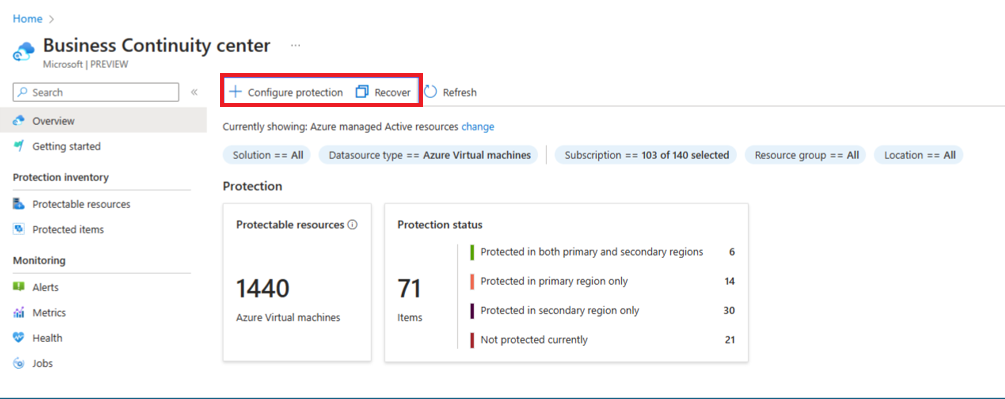
The summary tiles are easy to use, interactive and can be accessed to seamlessly navigate to the corresponding views where you can explore comprehensive details regarding the specific resources.