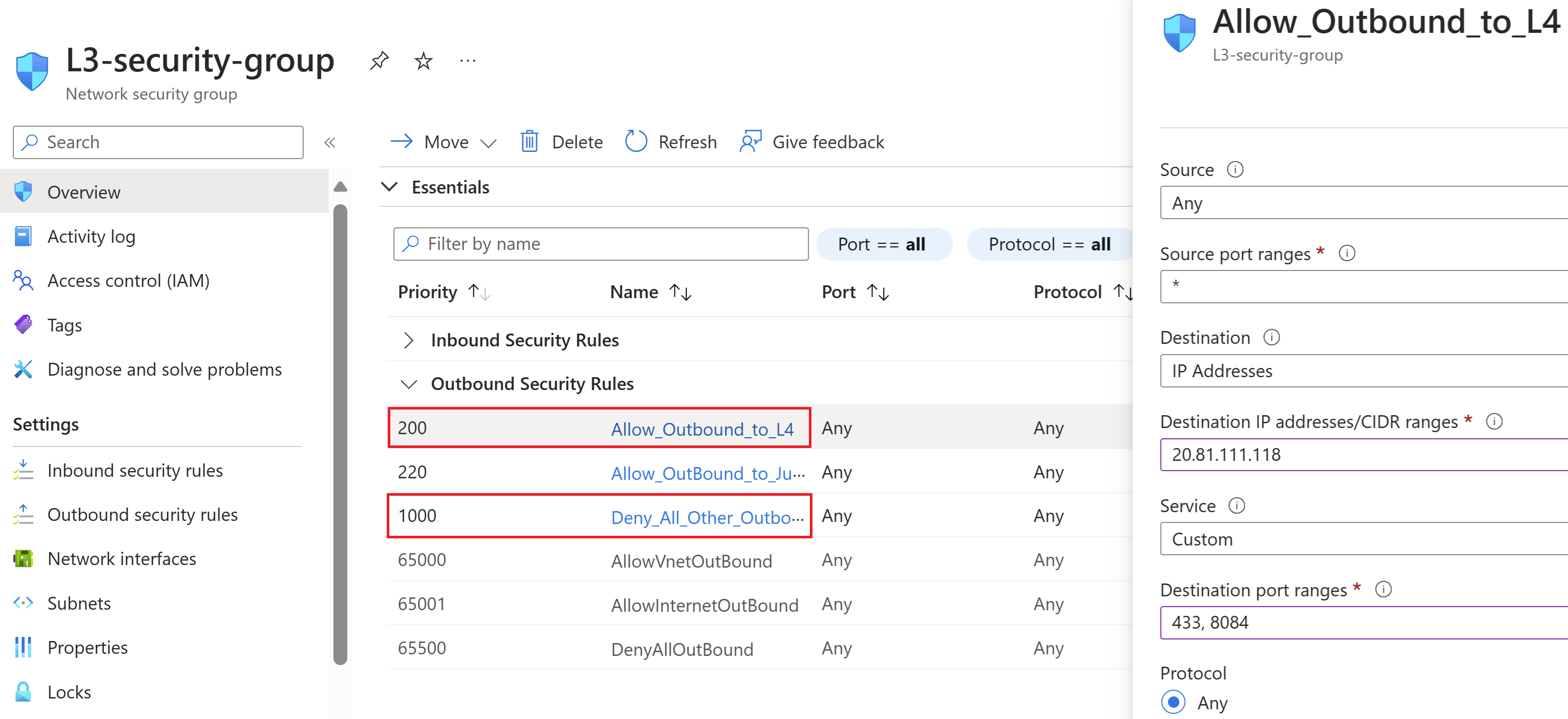Quickstart: Configure Azure IoT Layered Network Management Preview to Arc-enable a cluster in Azure environment
Important
Azure IoT Operations Preview – enabled by Azure Arc is currently in preview. You shouldn't use this preview software in production environments.
You'll need to deploy a new Azure IoT Operations installation when a generally available release becomes available. You won't be able to upgrade a preview installation.
For legal terms that apply to Azure features that are in beta, in preview, or otherwise not yet released into general availability, see the Supplemental Terms of Use for Microsoft Azure Previews.
In this quickstart, you set up the Azure IoT Layered Network Management Preview on a level 4 and level 3 Purdue network. Network level 4 has internet access and level 3 doesn't. You configure the Layered Network Management to route network traffic from level 3 to Azure. Finally, you can Arc-enable the K3S cluster in level 3 even it isn't directly connected to the internet.
- Level 4 an AKS cluster with Layered Network Management deployed.
- Level 3 is a K3S cluster running on a Linux VM that uses the Layered Network Management instance in level 4 to achieve connection to Azure. The level 3 network is configured to have outbound access to the level 4 network on ports 443 and 8084. All other outbound access is disabled.
The Layered Network Management architecture requires DNS configuration on the level 3 network, where the allowlisted URLs are repointed to the level 4 network. In this example, this setup is accomplished using an automated setup that's built on CoreDNS, the default DNS resolution mechanism that ships with k3s.
Prerequisites
These prerequisites are only for deploying the Layered Network Management independently and Arc-enable the child level cluster.
- An AKS cluster
- An Azure Linux Ubuntu 22.04.3 LTS virtual machine
- A jumpbox or setup machine that has access to the internet and both the level 3 and level 4 networks
Deploy Layered Network Management Preview to the AKS cluster
These steps deploy Layered Network Management to the AKS cluster. The cluster is the top layer in the ISA-95 model. At the end of this section, you have an instance of Layered Network Management that's ready to accept traffic from the Azure Arc-enabled cluster below and support the deployment of the Azure IoT Operations Preview service.
Configure
kubectlto manage your AKS cluster from your jumpbox by following the steps in Connect to the cluster.Install the Layered Network Management operator with the following Azure CLI command:
az login az k8s-extension create --resource-group <RESOURCE GROUP> --name kind-lnm-extension --cluster-type connectedClusters --cluster-name <CLUSTER NAME> --auto-upgrade false --extension-type Microsoft.IoTOperations.LayeredNetworkManagement --version 0.1.0-preview --release-train previewTo validate the installation was successful, run:
kubectl get podsYou should see an output that looks like the following example:
NAME READY STATUS RESTARTS AGE aio-lnm-operator-7db49dc9fd-kjf5x 1/1 Running 0 78sCreate the Layered Network Management custom resource by creating a file named level4.yaml with the following contents:
apiVersion: layerednetworkmgmt.iotoperations.azure.com/v1beta1 kind: Lnm metadata: name: level4 namespace: default spec: image: pullPolicy: IfNotPresent repository: mcr.microsoft.com/oss/envoyproxy/envoy-distroless tag: v1.27.0 replicas: 1 logLevel: "debug" openTelemetryMetricsCollectorAddr: "http://aio-otel-collector.azure-iot-operations.svc.cluster.local:4317" level: 4 allowList: enableArcDomains: true domains: - destinationUrl: "*.arc.azure.net" destinationType: external - destinationUrl: "*.data.mcr.microsoft.com" destinationType: external - destinationUrl: "*.dp.kubernetesconfiguration.azure.com" destinationType: external - destinationUrl: "*.guestnotificationservice.azure.com" destinationType: external - destinationUrl: "*.his.arc.azure.com" destinationType: external - destinationUrl: "*.login.microsoft.com" destinationType: external - destinationUrl: "*.login.microsoftonline.com" destinationType: external - destinationUrl: "*.obo.arc.azure.com" destinationType: external - destinationUrl: "*.servicebus.windows.net" destinationType: external - destinationUrl: "graph.microsoft.com" destinationType: external - destinationUrl: "login.windows.net" destinationType: external - destinationUrl: "management.azure.com" destinationType: external - destinationUrl: "mcr.microsoft.com" destinationType: external - destinationUrl: "sts.windows.net" destinationType: external - destinationUrl: "*.ods.opinsights.azure.com" destinationType: external - destinationUrl: "graph.windows.net" destinationType: external - destinationUrl: "msit-onelake.pbidedicated.windows.net" destinationType: external - destinationUrl: "*.azurecr.io" destinationType: external - destinationUrl: "*.azureedge.net" destinationType: external - destinationUrl: "*.blob.core.windows.net" destinationType: external - destinationUrl: "*.prod.hot.ingestion.msftcloudes.com" destinationType: external - destinationUrl: "*.prod.microsoftmetrics.com" destinationType: external - destinationUrl: "adhs.events.data.microsoft.com" destinationType: external - destinationUrl: "dc.services.visualstudio.com" destinationType: external - destinationUrl: "go.microsoft.com" destinationType: external - destinationUrl: "packages.microsoft.com" destinationType: external - destinationUrl: "www.powershellgallery.com" destinationType: external - destinationUrl: "*.gw.arc.azure.com" destinationType: external - destinationUrl: "*.gcs.prod.monitoring.core.windows.net" destinationType: external - destinationUrl: "*.prod.warm.ingest.monitor.core.windows.net" destinationType: external - destinationUrl: "*.prod.hot.ingest.monitor.core.windows.net" destinationType: external - destinationUrl: "azure.archive.ubuntu.com" destinationType: external - destinationUrl: "crl.microsoft.com" destinationType: external - destinationUrl: "*.table.core.windows.net" destinationType: external - destinationUrl: "*.blob.storage.azure.net" destinationType: external - destinationUrl: "*.docker.com" destinationType: external - destinationUrl: "*.docker.io" destinationType: external - destinationUrl: "*.googleapis.com" destinationType: external - destinationUrl: "github.com" destinationType: external - destinationUrl: "collect.traefik.io" destinationType: external - destinationUrl: "contracts.canonical.com" destinationType: external - destinationUrl: "database.clamav.net" destinationType: external - destinationUrl: "esm.ubuntu.com" destinationType: external - destinationUrl: "livepatch.canonical.com" destinationType: external - destinationUrl: "motd.ubuntu.com" destinationType: external - destinationUrl: "update.traefik.io" destinationType: external sourceIpRange: - addressPrefix: "0.0.0.0" prefixLen: 0To create the Layered Network Management instance based on the level4.yaml file, run:
kubectl apply -f level4.yamlThis step creates n pods, one service, and two config maps. n is based on the number of replicas in the custom resource.
To validate the instance, run:
kubectl get podsThe output should look like:
NAME READY STATUS RESTARTS AGE aio-lnm-operator-7db49dc9fd-kjf5x 1/1 Running 0 78s aio-lnm-level4-7598574bf-2lgss 1/1 Running 0 4sTo view the service, run:
kubectl get servicesThe output should look like the following example:
NAME TYPE CLUSTER-IP EXTERNAL-IP PORT(S) AGE aio-lnm-level4 LoadBalancer 10.0.141.101 20.81.111.118 80:30960/TCP,443:31214/TCP 29sTo view the config maps, run:
kubectl get cmThe output should look like the following example:
NAME DATA AGE aio-lnm-level4-config 1 50s aio-lnm-level4-client-config 1 50sIn this example, the Layered Network Management instance is ready to accept traffic on the external IP
20.81.111.118.
Prepare the level 3 cluster
In level 3, you create a K3S Kubernetes cluster on a Linux virtual machine. To simplify setting up the cluster, you can create the Azure Linux Ubuntu 22.04.3 LTS VM with internet access and enable ssh from your jumpbox.
Tip
In a more realistic scenario that starts the setup in isolated network, you can prepare the machine with the pre-built image for your solution or the Air-Gap Install approach of K3S.
On the Linux VM, install and configure K3S using the following commands:
curl -sfL https://get.k3s.io | sh -s - --write-kubeconfig-mode 644Configure network isolation for level 3. Use the following steps to configure the level 3 cluster to only send traffic to Layered Network Management in level 4.
- Browse to the network security group of the VM's network interface.
- Add an additional outbound security rule to deny all outbound traffic from the level 3 virtual machine.
- Add another outbound rule with the highest priority to allow outbound to the IP of level 4 AKS cluster on ports 443 and 8084.
Provision the cluster in isolated layer to Arc
With the following steps, you Arc-enable the level 3 cluster using the Layered Network Management instance at level 4.
Set up the jumpbox to have kubectl access to the cluster.
Generate the config file on your Linux VM.
k3s kubectl config view --raw > config.level3On your jumpbox, set up kubectl access to the level 3 k3s cluster by copying the
config.level3file into the~/.kubedirectory and rename it toconfig. The server entry in the config file should be set to the IP address or domain name of the level 3 VM.Refer to Configure CoreDNS to use extension mechanisms provided by CoreDNS (the default DNS server for K3S clusters) to add the allowlisted URLs to be resolved by CoreDNS.
Run the following commands on your jumpbox to connect the cluster to Arc. This step requires Azure CLI. Install the Az CLI if needed.
az login az account set --subscription <your Azure subscription ID> az connectedk8s connect -g <your resource group name> -n <your connected cluster name>For more information about connectedk8s, see Quickstart: Connect an existing Kubernetes cluster to Azure Arc .
You should see output like the following example:
This operation might take a while... The required pre-checks for onboarding have succeeded. Azure resource provisioning has begun. Azure resource provisioning has finished. Starting to install Azure arc agents on the Kubernetes cluster. { "agentPublicKeyCertificate": "MIICCgKCAgEAmU+Pc55pc3sOE2Jo5JbAdk+2OprUziCbgfGRFfbMHO4dT7A7LDaDk7tWwvz5KwUt66eMrabI7M52H8xXvy1j7YwsMwR5TaSeHpgrUe1/4XNYKa6SN2NbpXIXA3w4aHgtKzENm907rYMgTO9gBJEZNJpqsfCdb3E7AHWQabUe9y9T8aub+arBHLQ3furGkv8JnN2LCPbvLnmeLfc1J5 .... ....Your Kubernetes cluster is now Arc-enabled and is listed in the resource group you provided in the az connectedk8s connect command. You can also validate the provisioning of this cluster through the Azure portal. This quickstart is for showcasing the capability of Layered Network Management to enable Arc for your Kubernetes cluster. You can now try the built-in Arc experiences on this cluster within the isolated network.
Next steps
- To understand how to set up a cluster in isolated network for Azure IoT Operations to be deployed, see Configure Layered Network Management service to enable Azure IoT Operations Preview in an isolated network
- To get more detail about setting up comprehensive network environments for Azure IoT Operations related scenarios, see Create sample network environment