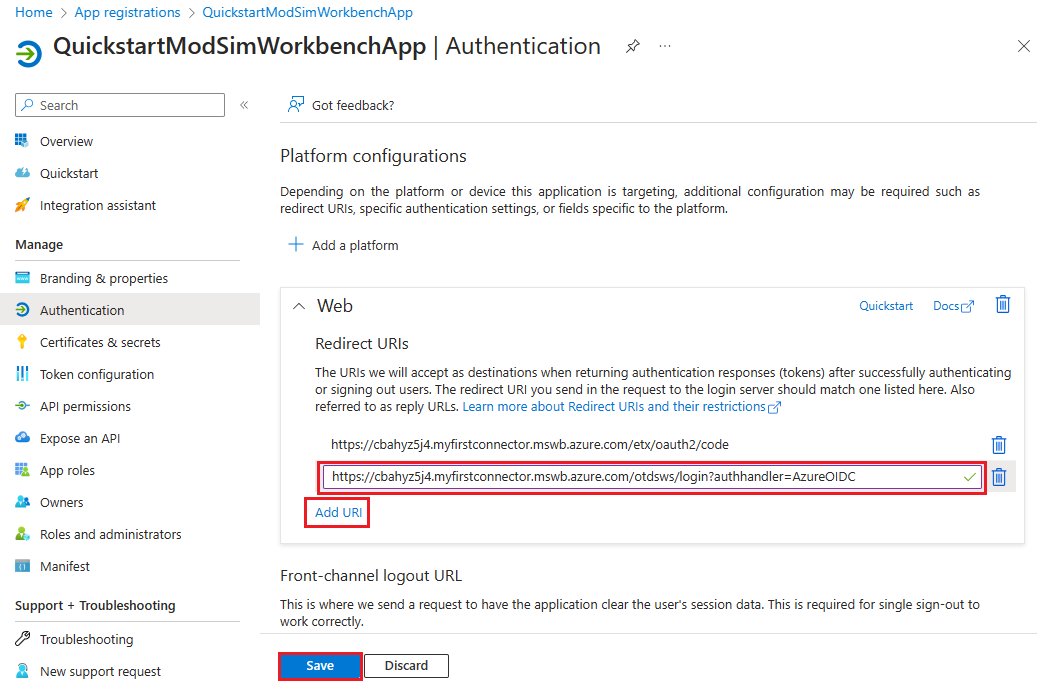Add redirect URIs for Modeling and Simulation Workbench
A redirect Uniform Resource Identifier (URI) is the location where the Microsoft identity platform redirects a user's client and sends security tokens after authentication. Each has two redirect URIs that must be registered in Microsoft Entra ID. A single Application Registration handles all the redirects and security tokens for a workbench.
Prerequisites
- An application registration in Microsoft Entra ID for the Azure Modeling and Simulation Workbench
- A Workbench instance with a chamber and created.
Add redirect URIs for the application in Microsoft Entra ID
Follow these steps to register redirect URIs with the application registration in Microsoft Entra ID:
On the overview page for your Modeling and Simulation Workbench workbench, navigate to the connector.
On the Overview page for the connector, locate and document the two connector properties, Dashboard reply URL and Authentication reply URL, using the copy to clipboard icon. If these properties aren't visible, select the See More button on page to expand the window. The URLs will be of the form:
- Dashboard reply URL: https://<dashboardFqdn>/etx/oauth2/code
- Authentication reply URL: https://<authenticationFqdn>/otdsws/login?authhandler=AzureOIDC
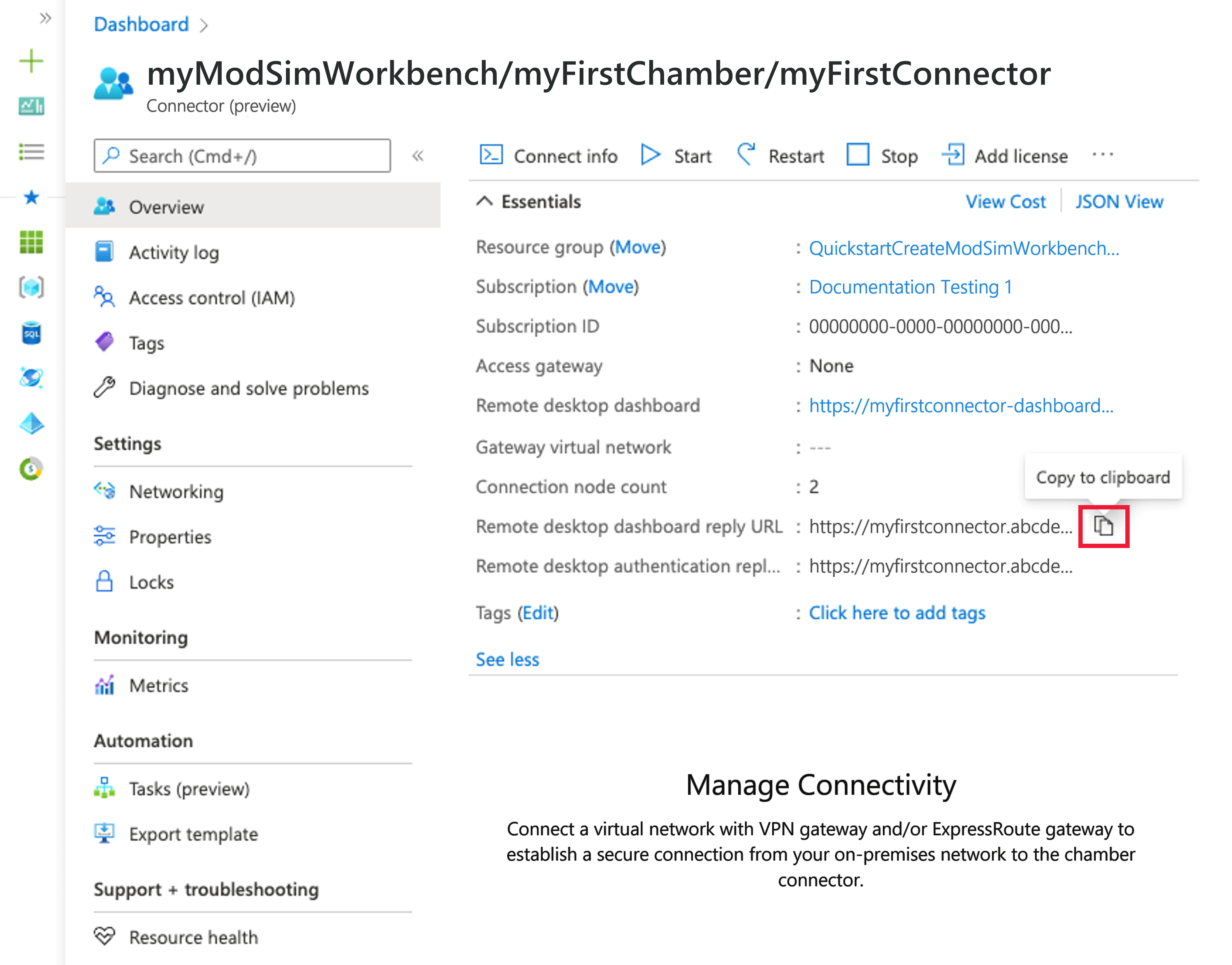
Add redirect URIs
From the Azure portal, navigate to Microsoft Entra ID
From the left menu, select App registrations
Locate your application registration you created for your Workbench.
Under Manage, select Authentication.
Under Platform configurations, select Add a platform.
Under Configure platforms, select the Web tile.
On the Configure Web pane, paste the Dashboard reply URL you documented in the previous step in the Redirect URI field. Then select Configure.
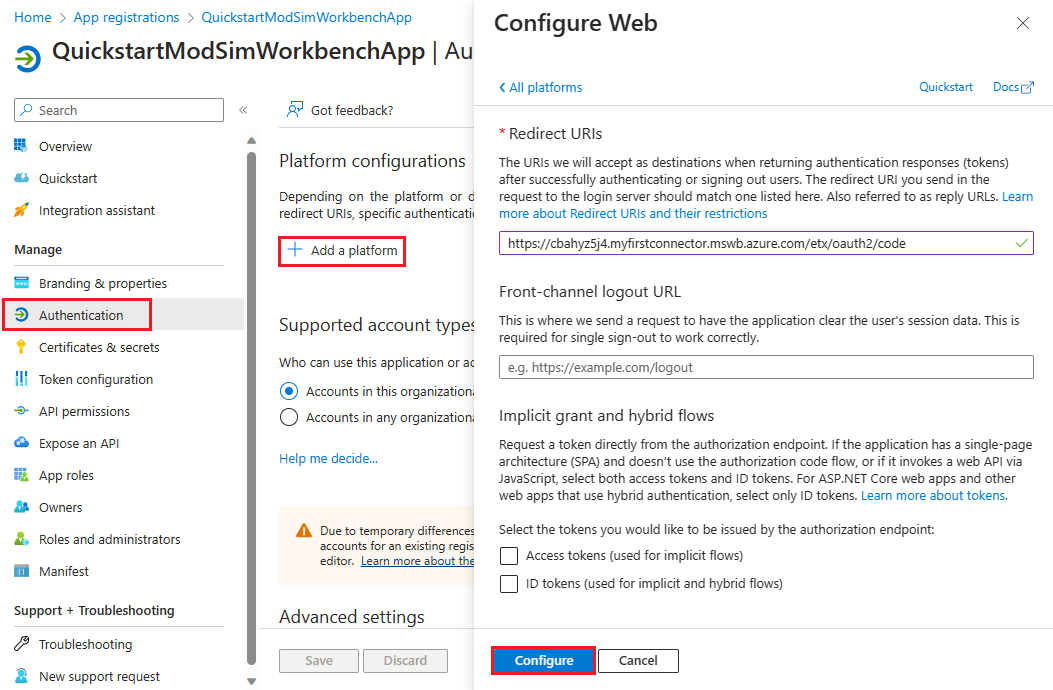
Under Platform configurations > Web > Redirect URIs, select Add URI.
Paste the Authentication reply URL you documented in the previous step.
Select Save.