Tutorial: Use SAP Deployment Automation Framework with DevOps
This tutorial shows you how to perform the deployment activities of SAP Deployment Automation Framework by using Azure DevOps Services.
In this tutorial, you learn how to:
- Deploy the control plane (deployer infrastructure and library).
- Deploy the workload zone (landscape and system).
- Deploy the SAP infrastructure.
- Install the HANA database.
- Install the SCS server.
- Load the HANA database.
- Install the primary application server.
- Download the SAP software.
- Install SAP.
Prerequisites
An Azure subscription. If you don't have an Azure subscription, you can create a free account.
Note
The free Azure account might not be sufficient to run the deployment.
A service principal with Contributor permissions in the target subscriptions. For more information, see Prepare the deployment credentials.
A configured Azure DevOps instance. For more information, see Configure Azure DevOps Services for SAP Deployment Automation.
For the
SAP software acquisitionand theConfiguration and SAP installationpipelines, a configured self-hosted agent.
The self-hosted agent virtual machine is deployed as part of the control plane deployment.
Overview
These steps reference and use the default naming convention for the automation framework. Example values are also used for naming throughout the configurations. This tutorial uses the following names:
- The Azure DevOps Services project name is
SAP-Deployment. - The Azure DevOps Services repository name is
sap-automation. - The control plane environment is named
MGMT. It's in the region West Europe (WEEU) and is installed in the virtual networkDEP00. The deployer configuration name isMGMT-WEEU-DEP00-INFRASTRUCTURE. - The SAP workload zone has the environment name
DEV. It's in the same region as the control plane and uses the virtual networkSAP01. The SAP workload zone configuration name isDEV-WEEU-SAP01-INFRASTRUCTURE. - The SAP system with SID
X00is installed in this SAP workload zone. The configuration name for the SAP system isDEV-WEEU-SAP01-X00.
| Artifact type | Configuration name | Location |
|---|---|---|
| Control plane | MGMT-WEEU-DEP00-INFRASTRUCTURE | westeurope |
| Workload zone | DEP-WEEU-SAP01-INFRASTRUCTURE | westeurope |
| SAP system | DEP-WEEU-SAP01-X00 | westeurope |
The following diagram shows the deployed infrastructure.
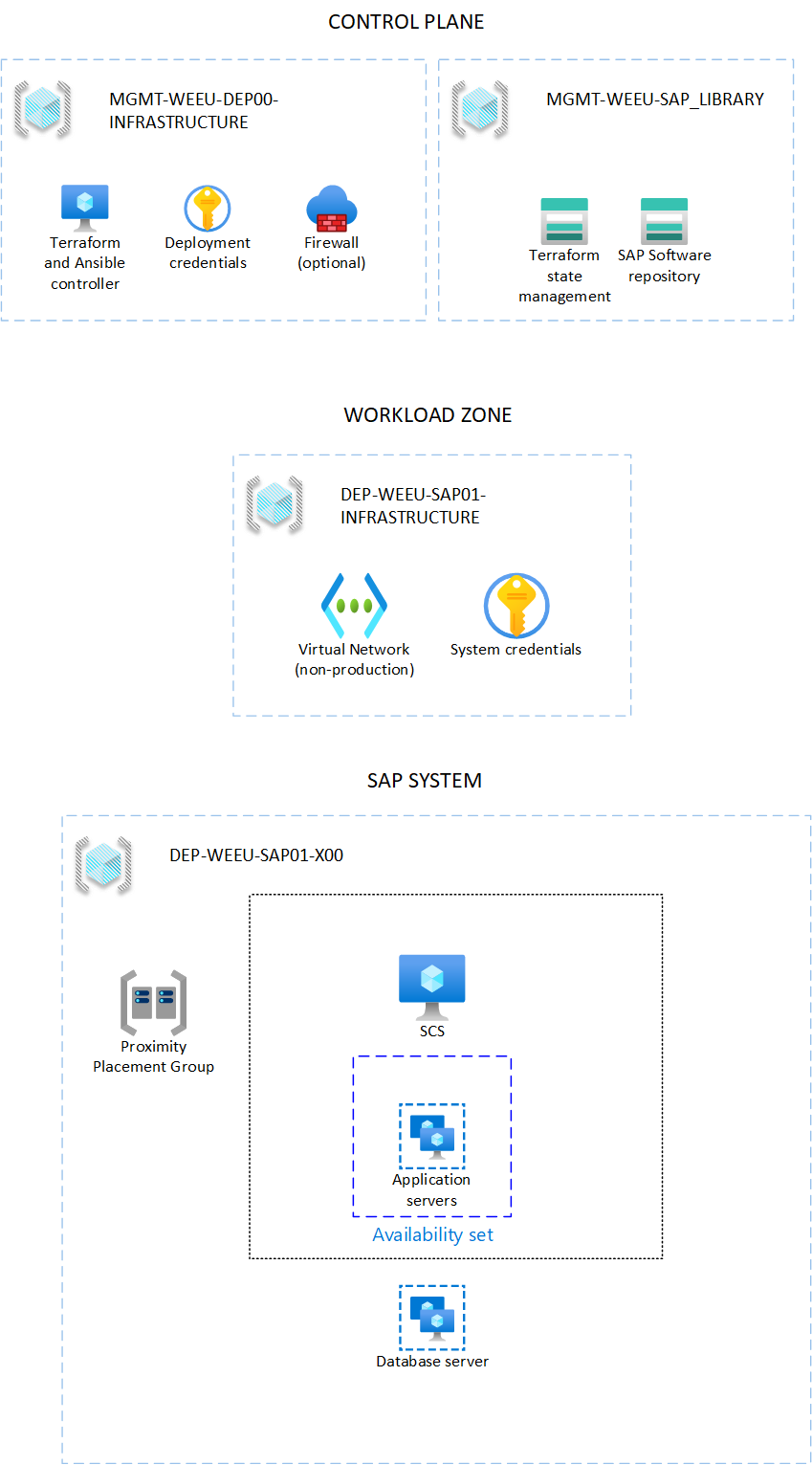
Note
In this tutorial, the X00 SAP system is deployed with the following configuration:
- Standalone deployment
- HANA DB VM SKU: Standard_M32ts
- ASCS VM SKU: Standard_D4s_v3
- APP VM SKU: Standard_D4s_v3
Deploy the control plane
The deployment uses the configuration defined in the Terraform variable files located in the samples/WORKSPACES/DEPLOYER/MGMT-WEEU-DEP00-INFRASTRUCTURE and samples/WORKSPACES/LIBRARY/MGMT-WEEU-SAP_LIBRARY folders.
Ensure that the Deployment_Configuration_Path variable in the SDAF-General variable group is set to samples/WORKSPACES.
Run the pipeline by selecting the Deploy control plane pipeline from the Pipelines section. Enter MGMT-WEEU-DEP00-INFRASTRUCTURE as the deployer configuration name and MGMT-WEEU-SAP_LIBRARY as the SAP library configuration name.
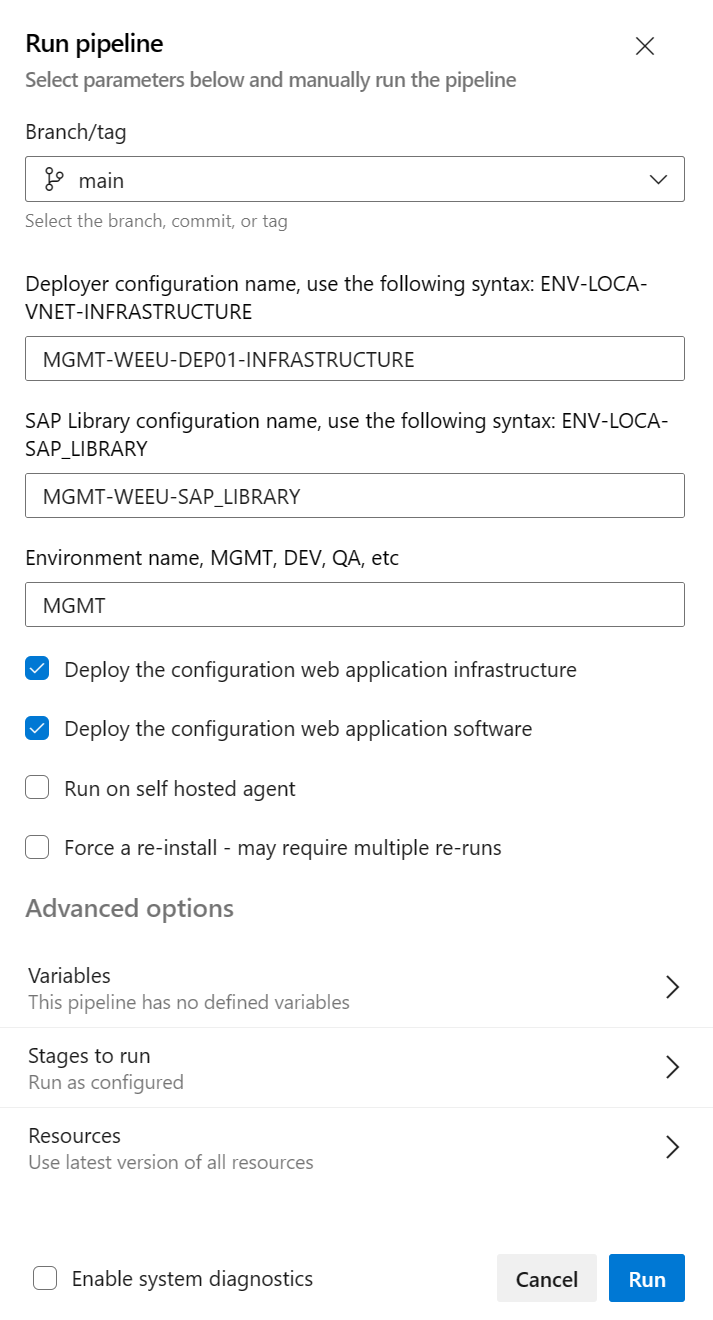
You can track the progress in the Azure DevOps Services portal. After the deployment is finished, you can see the control plane details on the Extensions tab.
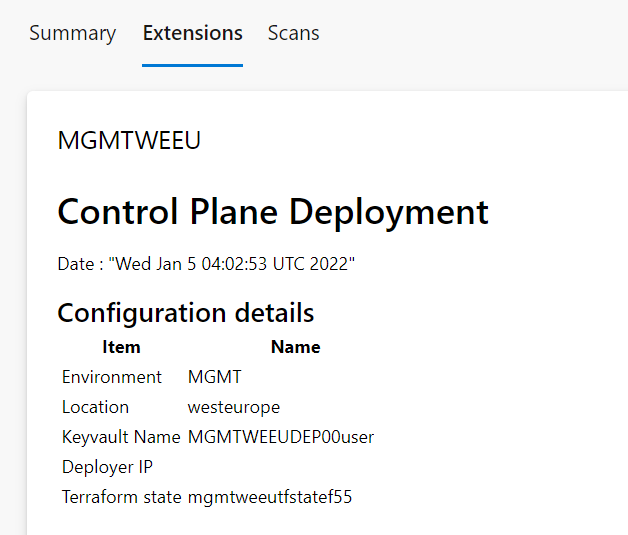
Deploy the workload zone
The deployment uses the configuration defined in the Terraform variable file located in the samples/WORKSPACES/LANDSCAPE/DEV-WEEU-SAP01-INFRASTRUCTURE folder.
Run the pipeline by selecting the Deploy workload zone pipeline from the Pipelines section. Enter DEV-WEEU-SAP01-INFRASTRUCTURE as the workload zone configuration name and MGM as the deployer environment name.
You can track the progress in the Azure DevOps Services portal. After the deployment is finished, you can see the workload zone details on the Extensions tab.
Deploy the SAP system
The deployment uses the configuration defined in the Terraform variable file located in the samples/WORKSPACES/SYSTEM/DEV-WEEU-SAP01-X00 folder.
Run the pipeline by selecting the SAP system deployment pipeline from the Pipelines section. Enter DEV-WEEU-SAP01-X00 as the SAP system configuration name.
You can track the progress in the Azure DevOps Services portal. After the deployment is finished, you can see the SAP system details on the Extensions tab.
Download the SAP software
Run the pipeline by selecting the SAP software acquisition pipeline from the Pipelines section. Enter S41909SPS03_v0011ms as the name of Bill of Materials, MGMT as the control plane environment name, and MGMT and WEEU as the control plane (SAP library) location code.
You can track the progress in the Azure DevOps portal.
Run the configuration and SAP installation pipeline
Run the pipeline by selecting the Configuration and SAP installation pipeline from the Pipelines section. Enter DEV-WEEU-SAP01-X00 as the SAP system configuration name and S41909SPS03_v0010ms as the Bill of Materials name.
Choose the playbooks to run.
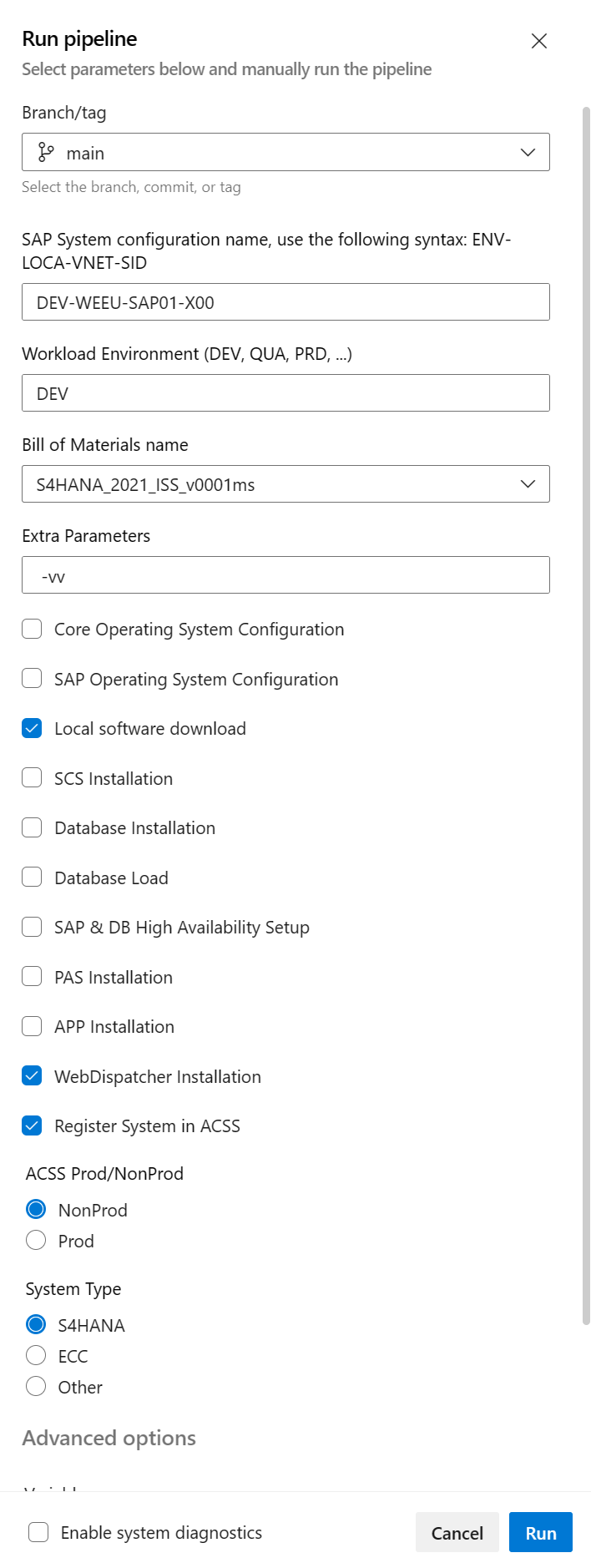
You can track the progress in the Azure DevOps Services portal.
Run the repository update pipeline
Run the pipeline by selecting the Repository updater pipeline from the Pipelines section. Enter https://github.com/Azure/sap-automation.git as the source repository and main as the source branch to update from.
Only select Force the update if the update fails.
Run the removal pipeline
Run the pipeline by selecting the Deployment removal pipeline from the Pipelines section.
SAP system removal
Enter DEV-WEEU-SAP01-X00 as the SAP system configuration name.
SAP workload zone removal
Enter DEV-WEEU-SAP01-INFRASTRUCTURE as the SAP workload zone configuration name.
Control plane removal
Enter MGMT-WEEU-DEP00-INFRASTRUCTURE as the deployer configuration name and enter MGMT-WEEU-SAP_LIBRARY as the SAP library configuration name.