Hierarchical update
Note
This article applies to Visual Studio 2015. If you're looking for the latest Visual Studio documentation, see Visual Studio documentation. We recommend upgrading to the latest version of Visual Studio. Download it here
Hierarchical update* refers to the process of saving updated data (from a dataset with two or more related tables) back to a database while maintaining referential integrity rules. Referential integrity refers to the consistency rules provided by the constraints in a database that control the behavior of inserting, updating, and deleting related records. For example, it's referential integrity that enforces the creation of a customer record before allowing orders to be created for that customer. For more information about relationships in datasets, see Relationships in datasets
The hierarchical update feature uses a TableAdapterManager to manage the TableAdapters in a typed dataset. The TableAdapterManager component is a Visual Studio-generated class, so it's not part of the .NET Framework. When you drag a table from the data sources window to a Windows Form or WPF page, Visual Studio adds a variable of type TableAdapterManager to the form or page, and you see it in the designer in the component tray. For detailed information about the TableAdapterManager class, see the TableAdapterManager Reference section of TableAdapterManager Overview.
By default, a dataset treats related tables as "relations only," which means that it doesn't enforce foreign key constraints. You can modify that setting at design time by using the Dataset Designer. Select the relation line between two tables to bring up the Relation dialog box. The changes you make here will determine how the TableAdapterManager behaves when it send the changes in the related tables back to the database.
Enablehierarchical update in a dataset
By default, hierarchical update is enabled for all new datasets that are added or created in a project. Turn hierarchical update on or off by setting the Hierarchical Update property of a typed dataset in the DataSet Designer to True or False:
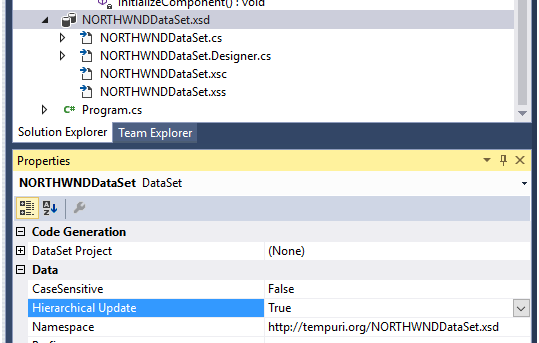
Create a new relation between tables
To create a new relation between two tables, in the Dataset Designer, select the title bar of each table, then right-click and selectAdd relation.
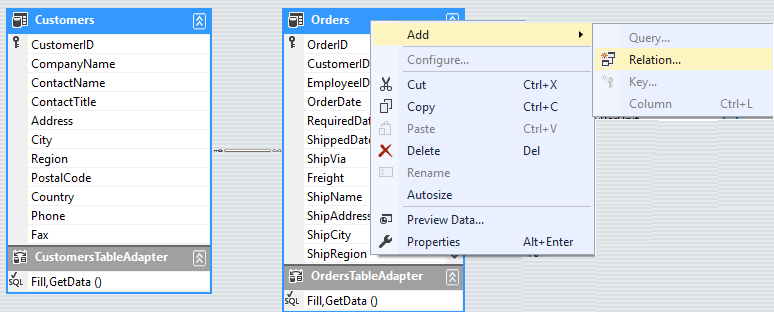
Understand foreign-key constraints, cascading updates, and deletes
It's important to understand how foreign-key constraints and cascading behavior in the database are created in the generated dataset code.
By default, the data tables in a dataset are generated with relationships (DataRelation) that match the relationships in the database. However, the relationship in the dataset is not generated as a foreign-key constraint. The DataRelation is configured as Relation Only without UpdateRule or DeleteRule in effect.
By default, cascading updates and cascading deletes are turned off even if the database relationship is set with cascading updates and/or cascading deletes turned on. For example, creating a new customer and a new order and then trying to save the data can cause a conflict with the foreign-key constraints that are defined in the database. For more information, see How to: Configure Foreign-Key Constraints in a Dataset.
Set the order to perform updates
Setting the order to perform updates sets the order of the individual inserts, updates, and deletes that are required to save all the modified data in all tables of a dataset. When hierarchical update is enabled, inserts are performed first, then updates, and then deletes. The TableAdapterManager provides an UpdateOrder property that can be set to perform updates first, then inserts, and then deletes.
Note
It's important to understand that the update order is all inclusive. That is, when updates are performed, inserts, and then deletes are performed for all tables in the dataset.
To set the UpdateOrder property, after dragging items from the Data Sources Window onto a form, select the TableAdapterManager in the component tray, and then set the UpdateOrder property in the Properties window. For more information, see How to: Set the Order When Performing a Hierarchical Update.
Create a backup copy of a dataset before performing a hierarchical update
When you save data (by calling the TableAdapterManager.UpdateAll() method), the TableAdapterManager attempts to update the data for each table in a single transaction. If any part of the update for any table fails, the whole transaction is rolled back. In most situations, the rollback returns your application to its original state.
However, sometimes you might want to restore the dataset from the backup copy. One example of this might occur when you're using auto-increment values. For example, if a save operation is not successful, auto-increment values are not reset in the dataset, and the dataset continues to create auto-incrementing values.This leaves a gap in numbering that might not be acceptable in your application. In situations where this is an issue, the TableAdapterManager provides a BackupDataSetBeforeUpdate property that replaces the existing dataset with a backup copy if the transaction fails.
Note
The backup copy is only in memory while the TableAdapterManager.UpdateAll method is running. Therefore, there is no programmatic access to this backup dataset because it either replaces the original dataset or goes out of scope as soon as the TableAdapterManager.UpdateAll method finishes running.
Modify the generated save code to perform the hierarchical update
Save changes from the related data tables in the dataset to the database by calling the TableAdapterManager.UpdateAll method and passing in the name of the dataset that contains the related tables. For example, run the TableAdapterManager.UpdateAll(NorthwindDataset) method to send updates from all the tables in NorthwindDataset to the back-end database.
After you drop the items from the Data Sources window, code is automatically added to the Form_Load event to populate each table (the TableAdapter.Fill methods). Code is also added to the Save button click event of the BindingNavigator to save data from the dataset back to the database (the TableAdapterManager.UpdateAll method).
The generated save code also contains a line of code that calls the CustomersBindingSource.EndEdit method. More specifically, it calls the EndEdit method of the first BindingSourcethat's added to the form. In other words, this code is only generated for the first table that's dragged from the Data Sources window onto the form. The EndEdit call commits any changes that are in process in any data-bound controls that are currently being edited. Therefore, if a data-bound control still has focus and you click the Save button, all pending edits in that control are committed before the actual save (the TableAdapterManager.UpdateAll method).
Note
The Dataset Designer only adds the BindingSource.EndEdit code for the first table that's dropped onto the form. Therefore, you have to add a line of code to call the BindingSource.EndEdit method for each related table on the form. For this walkthrough, this means you have to add a call to the OrdersBindingSource.EndEdit method.
To update the code to commit changes to the related tables before saving
Double-click the Save button on the BindingNavigator to open Form1 in the Code Editor.
Add a line of code to call the
OrdersBindingSource.EndEditmethod after the line that calls theCustomersBindingSource.EndEditmethod. The code in the Save button click event should resemble the following:this.Validate(); this.customersBindingSource.EndEdit(); this.ordersBindingSource.EndEdit(); this.tableAdapterManager.UpdateAll(this.northwindDataSet);Me.Validate() Me.CustomersBindingSource.EndEdit() Me.OrdersBindingSource.EndEdit() Me.TableAdapterManager.UpdateAll(Me.NorthwindDataSet)In addition to committing changes on a related child table before saving data to a database, you might also have to commit newly created parent records before adding new child records to a dataset. In other words, you might have to add the new parent record (Customer) to the dataset before foreign key constraints enable new child records (Orders) to be added to the dataset. To accomplish this, you can use the child
BindingSource.AddingNewevent.
Note
Whether you have to commit new parent records depends on the type of control that's used to bind to your data source. In this walkthrough, you use individual controls to bind to the parent table. This requires the additional code to commit the new parent record. If the parent records were instead displayed in a complex binding control like the DataGridView, this additional EndEdit call for the parent record would not be necessary. This is because the underlying data-binding functionality of the control handles the committing of the new records.
To add code to commit parent records in the dataset before adding new child records
Create an event handler for the
OrdersBindingSource.AddingNewevent.- Open Form1 in design view, select OrdersBindingSource in the component tray, select Events in the Properties window, and then double-click the AddingNew event.
Add a line of code to the event handler that calls the
CustomersBindingSource.EndEditmethod. The code in theOrdersBindingSource_AddingNewevent handler should resemble the following:this.customersBindingSource.EndEdit();Me.CustomersBindingSource.EndEdit()
TableAdapterManager reference
By default, a TableAdapterManager class is generated when you create a dataset that contains related tables. To prevent the class from being generated, change the value of the Hierarchical Update property of the dataset to false. When you drag a table that has a relation onto the design surface of a Windows Form or WPF page, Visual Studio declares a member variable of the class. If you don't use databinding, you have to manually declare the variable.
The TableAdapterManager class is not part of the .NET Framework. Therefore, you cannot look it up in the documentation. It is created at design time as part of the dataset creation process.
The following are the frequently used methods and properties of the TableAdapterManager class:
| Member | Description |
|---|---|
UpdateAll method |
Saves all data from all data tables. |
BackUpDataSetBeforeUpdate property |
Determines whether to create a backup copy of the dataset before executing the TableAdapterManager.UpdateAll method.Boolean. |
tableName TableAdapter property |
Represents a TableAdapter. The generated TableAdapterManager contains a property for each TableAdapter it manages. For example, a dataset with a Customers and Orders table is generated with a TableAdapterManager that contains CustomersTableAdapter and OrdersTableAdapter properties. |
UpdateOrder property |
Controls the order of the individual insert, update, and delete commands. Set this to one of the values in the TableAdapterManager.UpdateOrderOption enumeration.By default, the UpdateOrder is set to InsertUpdateDelete. This means that inserts, then updates, and then deletes are performed for all tables in the dataset. For more information, see How to: Set the Order When Performing a Hierarchical Update. |