Team Explorer reference
Applies to: ![]() Visual Studio
Visual Studio ![]() Visual Studio for Mac
Visual Studio for Mac
Note
This article applies to Visual Studio 2017. If you're looking for the latest Visual Studio documentation, see Visual Studio documentation. We recommend upgrading to the latest version of Visual Studio. Download it here
This article provides links to Azure DevOps articles about the various functions in Team Explorer.
Use the Team Explorer tool window to coordinate your code efforts with other team members to develop a project, and to manage work that's assigned to you, your team, or your projects. Team Explorer connects Visual Studio to Git and GitHub repositories, Team Foundation version control (TFVC) repositories, and projects hosted on Azure DevOps Services or an on-premises Azure DevOps Server (formerly known as TFS). You can manage source code, work items, and builds.
Important
Starting with the release of Visual Studio 2019 version 16.8, the Git version control experience is the default. If you'd like to learn more about how it compares with Team Explorer, see the Side-by-side comparison of Git and Team Explorer page.
Home page
After you connect to a project in Team Explorer, the following links become available in the Project section:
The Home page has different functions depending on whether you're connected to a Git or Team Foundation Version Control (TFVC) repository.
Tip
For a comparison of the two version control systems, see Choose the right version control for your project (Azure DevOps).
| Home page with Git | Home page with TFVC |
|---|---|
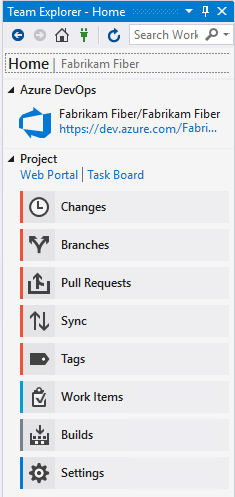 |
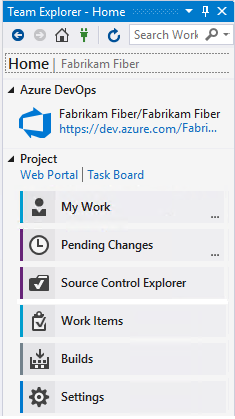 |
Changes page (Git)
Branches page (Git)
Pull Requests page (Git)
See Review code with pull requests.
Sync page (Git)
See Update code with fetch and pull.
Tags page (Git)
See Work with Git tags.
My Work page (TFVC)
See Suspend/resume work and Code review.
Pending Changes page (TFVC)
See Manage pending changes, Find shelvesets, and Resolve conflicts.
Source Control Explorer page (TFVC)
See Add/view files and folders.
Work Items page
The Work Items page lets you see work item queries. See:
Create reports from query in Excel (TFS only)
Builds page
The Builds page lets you see build definitions for the project.
See:
- Create build pipelines
- View and manage builds
- Manage the build queue
- Install continuous delivery (CD) tools for Visual Studio
- Configure and execute continuous delivery (CD) for your app
Settings page
The Settings page lets you configure administrative features for either a project or project collection. See the following articles: