Hi @Stefan Verheggen,
Hope everything is going well.
Unfortunately, we don't have a way to override the default path where the file is saved as a copy at the moment. This is the expected behavior of SharePoint, which facilitates that any changes you make in your local sync folder are synchronized to your SharePoint Online folder in a timely manner.
However, we can set your commonly used local sync folder as the default address for This PC option.
Here is how you can do it:
- Open Excel and go to the File tab.
- Select Options at the bottom of the left-hand pane.
- In the Excel Options window, click on the Save tab.
- Under the Save workbooks section, look for the Default local file location field.
- Enter local synchronization folder address where you want to save your files by default.
- Click OK.
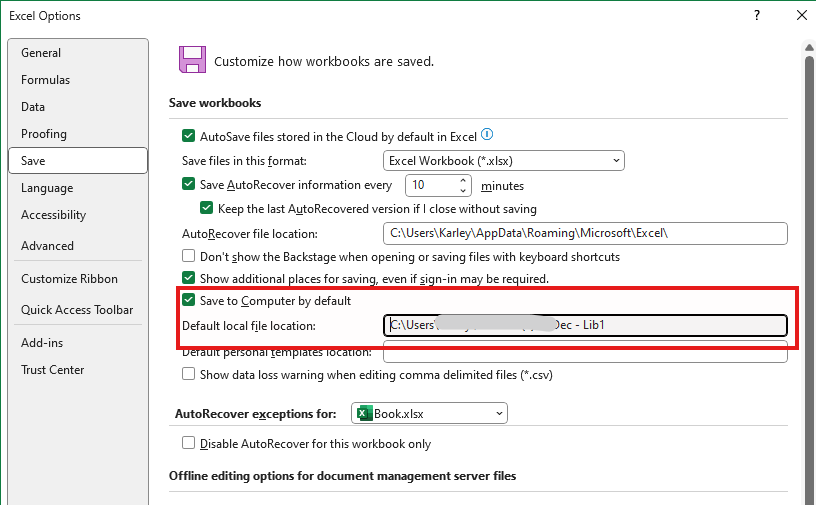
This way, when you click “This PC” when saving a copy, it will select the local synchronization folder you set as the save address. At least you don't have to manually navigate to your local folder every time.
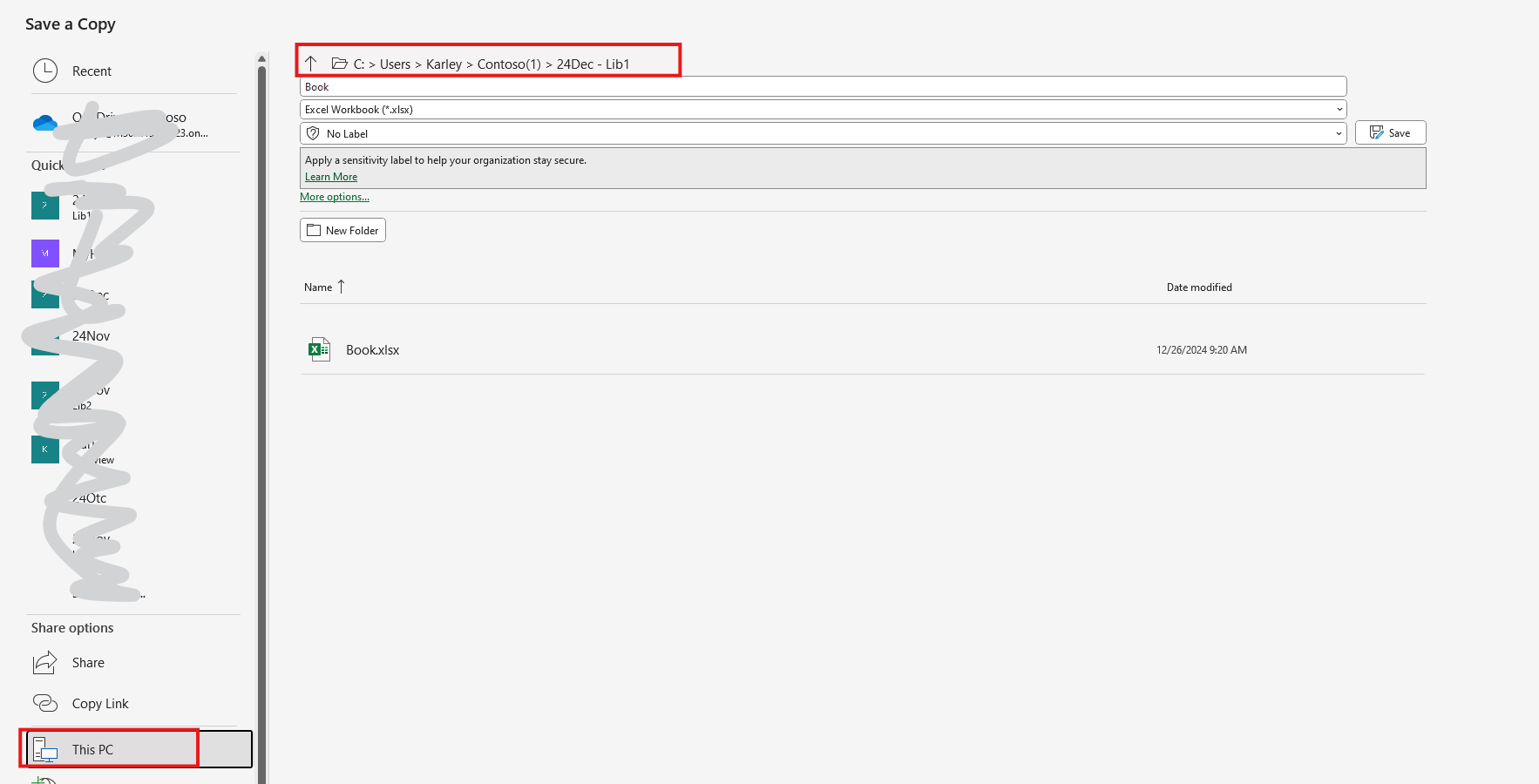
For the slower PDF synchronization to local folders you mentioned, well, this speed is related to your PDF file size and internet speed. How long does it take you to synchronize PDF files from Online to local?
In our test, we didn't meet the situation that the synchronization delay is very big. It would be advisable to save the file as a PDF to a local folder first and then move it to the SharePoint folder. This can sometimes be faster than saving directly to the synchronized folder.
If there is anything unclear, please let me know.
Moreover, if the issue can be fixed successfully, please click "Accept Answer" so that we can better archive the case and the other community members who are suffering the same issue can benefit from it. Your kind contribution is much appreciated.