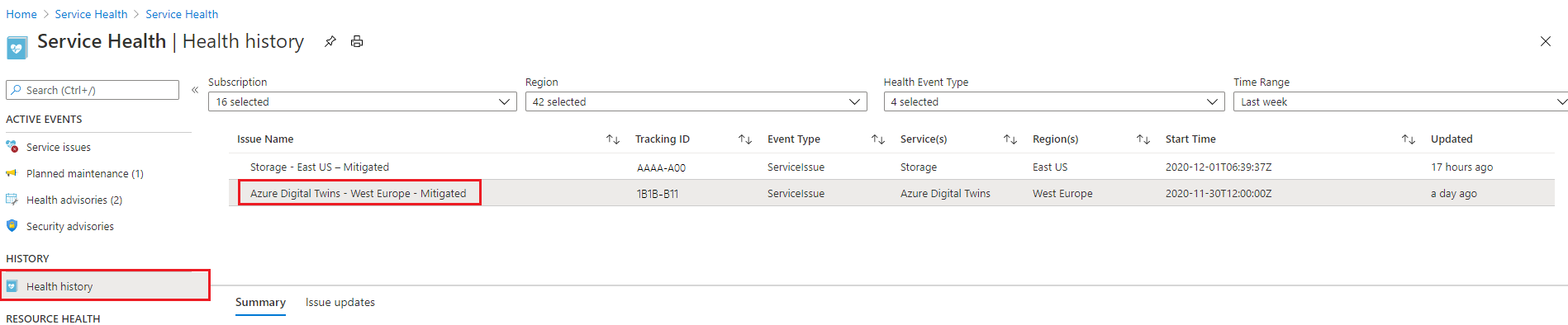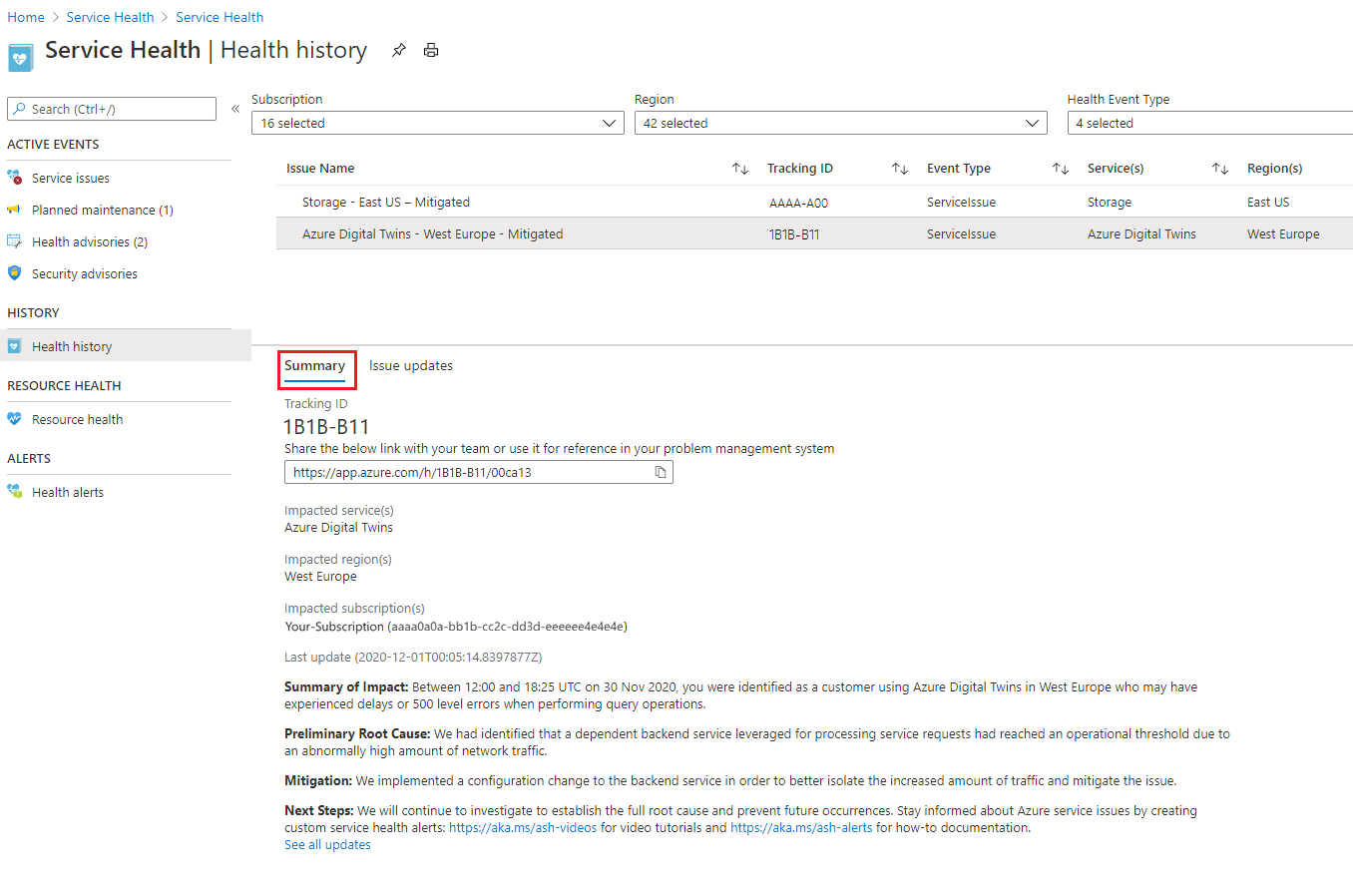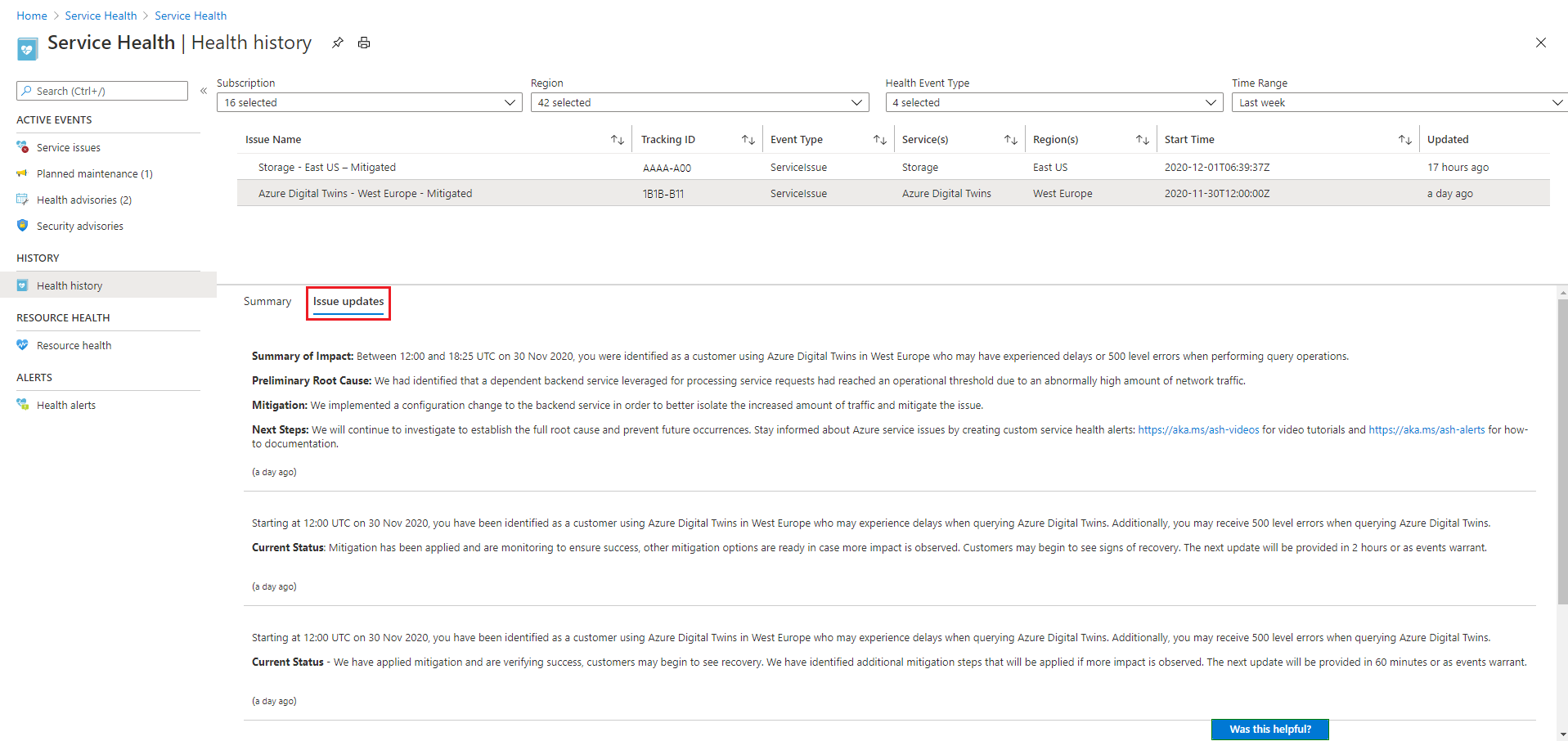Azure Digital Twins high availability and disaster recovery
This article discusses the High Availability (HA) and Disaster Recovery (DR) features for the Azure Digital Twins service, including intra-region HA and cross region DR. This article also explains how you can monitor your service health.
Considering business continuity and disaster recovery can help you create resilient IoT solutions, and designing for HA and DR can help you define and achieve appropriate uptime goals for your Azure Digital Twins solution.
Azure Digital Twins supports these features:
- Intra-region HA – Built-in redundancy to deliver on uptime of the service
- Cross region DR – Fail over to a geo-paired Azure region if there's an unexpected data center failure
Intra-region HA
Azure Digital Twins provides intra-region HA by implementing redundancies within the service. This functionality is reflected in the service SLA for uptime. No additional work is required by the developers of an Azure Digital Twins solution to take advantage of these HA features.
Although Azure Digital Twins offers a high uptime guarantee, transient failures are possible on any distributed computing platform. Appropriate retry policies should be built into the components interacting with your cloud application to handle these transient failures.
Cross region DR
It's possible, although unlikely, for a data center to experience extended outages because of power failures or other events in the region. During a rare failure event like this, the intra region HA capability described above may not be sufficient. Azure Digital Twins addresses this scenario with Microsoft-initiated failover.
Microsoft-initiated failover is exercised in rare situations to fail over all the Azure Digital Twins instances from an affected region to the corresponding geo-paired region. This process is a default option and will happen without any intervention from you, meaning that the customer data stored in Azure Digital Twins is replicated by default to the paired region. Microsoft reserves the right to make a determination of when this option will be exercised, and this mechanism doesn't involve user consent before the user's instance is failed over.
If it's important for you to keep all data within certain geographical areas, check the location of the geo-paired region for the region where you're creating your instance, to ensure that it meets your data residency requirements. For regions with built-in data residency requirements, customer data is always kept within the same region.
Note
Some Azure services provide an additional option called customer-initiated failover, which enables customers to initiate a failover just for their instance, such as to run a DR drill. This mechanism is currently not supported by Azure Digital Twins.
Other Azure services provide an option for users to configure a different region for failover, as a way to meet data residency requirements. This capability is also not supported by Azure Digital Twins.
Monitor service health
As Azure Digital Twins instances are failed over and recovered, you can monitor the process using the Azure Service Health tool. Service Health tracks the health of your Azure services across different regions and subscriptions, and shares service-impacting communications about outages and downtimes.
During a failover event, Service Health can provide an indication of when your service is down, and when it's back up.
To view Service Health events...
Navigate to Service Health in the Azure portal (you can use this link or search for it using the portal search bar).
Use the left menu to switch to the Health history page.
Look for an Issue Name beginning with Azure Digital Twins, and select it.
For general information about the outage, view the Summary tab.
For more information and updates on the issue over time, view the Issue updates tab.
The information displayed in this tool isn't specific to one Azure Digital instance. After using Service Health to understand what's going with the Azure Digital Twins service in a certain region or subscription, you can take monitoring a step further by using Azure Resource Health to drill down into specific instances and see whether they're affected.
Next steps
Read about general best practices for HA/DR in these Azure articles:
- The article Design reliable Azure applications describes a general framework to help you think about business continuity and disaster recovery.
- The Disaster recovery and high availability for Azure applications paper provides architecture guidance on strategies for Azure applications to achieve High Availability (HA) and Disaster Recovery (DR).