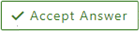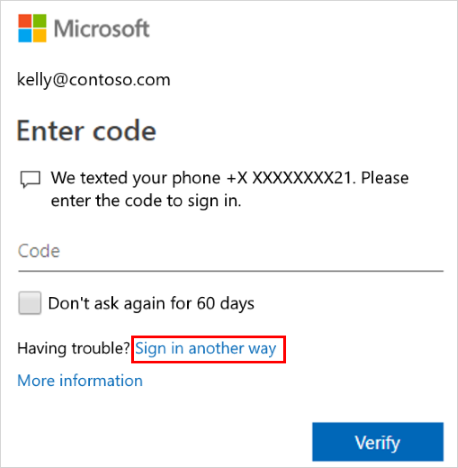I actually just had a similar issue but I actually got a new phone. I tried to get my companies IT department to help but they couldn’t figure it out. So I did myself. You will need to go online to the Microsoft website and log in with your work/company account. Then go to settings and remove the device then re add it. Use the drop-down to select app authentication. It will walk you through the process and give you the QR code again. Hope this helps. It’ll also allow your to set it up for text as a backup.
The Authenticator app is requesting a code from the app itself
I recently deleted the Microsoft Authenticator app by accident, and why I downloaded it again and tried to sign in it is asking for a code from the app itself. I use an institutional account from university and now I can’t activate or even log in to 365 because it ask for the code from the app. Someone please help me.
8 answers
Sort by: Most helpful
-
-
Marc Lacombe 30 Reputation points
2023-10-17T13:33:00.92+00:00 Hello, I got in touch with the Microsoft guys. Surprisingly just using the 'chat now' they got a hold of me and we did a Teams (well, 2 to be honest).
Turns out there is 2 settings for the security. One that is like for super user and another one that is like for super-super users. So we had to go to azure portal first since we have an azure account (as well as a microsoft 365 one) and on the main page, you go to Microsoft Intra Id (its a icon like a pyramid). On the left menu Properties, at the bottom of the page that opens you see the Security default. You need to click the Manage Security Default and then on the complete right of the screen, it shows how to disable the multi-factor auth.
So what this does is that it disables the 2 step authentication for everything. That's the super-super user function.
Then, if you go to your microsoft 365 admin center, if you go to Active Users (menu left) you can then click on the Multi-factor authentication that appears at the top. This allows you to set per person. However, to enable per person, you need to make sure that the first step was enabled. If you disabled it with the super-super user function, then nobody can enable the 2 step authentication. But once it is enabled in step 1, then you can set by user.
In our case, we had to disable like in step 1 and only then I stopped getting the message on my phone. Once I managed to install my account on the authenticator apps on my cell, then I could enable the 2 step authentication back again. I do suppose (not sure) that if a user only has Microsoft 365 the first step is not required, but as a test, one might still want to go to portal.azure.com to make sure. But its possible that the portal.office.com is sufficient.
I will admit its a bit complicated (and that's an understatement). Even the engineer at Microsoft had to think about it and it took a good 45 minutes over 2 calls to get it working. Over time, these systems have gotten huge but they are not making the customer's life any easier....
-
Yanbo Zhou 20 Reputation points
2024-03-05T17:10:02.0266667+00:00 Finally I solved this issue !!!!
In my case it's COMPANY email address not personal.
---------- background
I had my company email account added into the Authenticator App on my personal phone.
Now I have a company phone, and wanted to move email from my personal phone to company phone.
But silly me, the email account was removed from personal phone BEFORE adding to company phone.
So it took me quite a few hours to sort it out with IT admin.
---------- try 1: failed
delete MFA on my 365 account
log in to 365 admin portal -> Top right "View account" -> "Security Info" on the left hand side
or https://mysignins.microsoft.com/security-info
you should be able to see this to delete MFA
But I can't! to see this page I need the code from authenticator. so failed
---------- try 2: failed
disable MFA on Azure Porta with IT admin help
https://portal.azure.com/#view/Microsoft_AAD_UsersAndTenants/UserManagementMenuBlade/~/AllUsers
Azure Portal -> Search for "Microsoft Entra ID" -> Left menu "Users" -> Per-User MFA
But again, I don't have permission, so ask IT admin for help, below is what he can see:
And it turned out that MFA is disabled for everyone. :(
---------- try 3: failed
Security Defaults or Conditional Access
Searched it up and found some threads that might help:
https://zcusa.951200.xyz/en-us/answers/questions/23371/how-to-disable-mfa-from-azure-ad
From Azure Portal -> Searched for "Microsoft Entra ID" -> in the "Overview" page -> there is a tab in the middle "Properties" -> "Security defaults" underneath
it's disabled already and "Save" button is greyed out, I cannot do anything about it.
IT admin don't want to apply any new rule/policy across all staffs in the company either.
So failed again.
---------- try 4: Success !!!
Finally it turned out I don't have phone or email set up in my profile.
To find out:
https://portal.azure.com/#view/Microsoft_AAD_UsersAndTenants/UserManagementMenuBlade/~/AllUsers
Azure Portal -> Search for "Microsoft Entra ID" -> Left menu "Users" -> Search for your email address -> Authentication methods
Again I don't have permission to change anything for my Azure account. Asked for IT's help. They can see below, and do it for you:
Once your phone number added, try logging in to 365 admin portal -> Top right "View account" -> "Security Info" again
or https://mysignins.microsoft.com/security-info
You will see the annoying dialog again to ask you to Open your authenticator app and enter the number shown.
But his time is quite different after clicking "I can't use my Microsoft Authenticator app right now"
You will see
Yeah!!!!
And then go back to "Security Info" and you can delete MFA by yourself. Hahahahah !!!
-
Anonymous
2022-11-16T23:40:37.08+00:00 You can restore from backup (assuming there was one) but make sure no accounts have been added to the newly install app. Then sign on with recovery account to do the restore.
You can recover your account credentials from your cloud account, but you must first make sure that the account you're recovering doesn't exist in the Microsoft Authenticator app. For example, if you're recovering your personal Microsoft account, you must make sure you don't have a personal Microsoft account already set up in the authenticator app. This check is important so we can be sure we're not overwriting or erasing an existing account by mistake.
https://support.microsoft.com/en-us/account-billing/back-up-and-recover-account-credentials-in-the-authenticator-app-bb939936-7a8d-4e88-bc43-49bc1a700a40If no backup then you may need to get in touch with school admins to reset the two factor setup.
--please don't forget to
upvoteandAccept as answerif the reply is helpful-- -
Anonymous
2022-11-17T00:19:28.35+00:00 Most likely yes unless someone has previously setup "sign in another way" option.
Please don't forget to close up the thread by