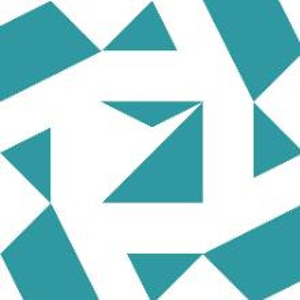Hello Isaac Badeau,
Thank you for posting in Q&A forum.
Changing values in the Windows Registry can have significant impacts on your system, so it's important to proceed carefully. If you're looking to change the System/HardwareConfig/SystemFamily value in the Registry, follow these steps:
- Back Up the Registry:
Before making any changes, it's a good idea to back up the Registry to prevent any unintended consequences.
Open the Run dialog by pressing Win + R.
Type regedit and press Enter to open the Registry Editor.
In the Registry Editor, click File > Export.
Choose a location to save the backup file, name it, and click Save.
- Navigate to the Key:
In the Registry Editor, navigate to HKEY_LOCAL_MACHINE\SYSTEM you want and look for the SystemFamily entry in the right pane.
- Modify the Value:
Double-click on the SystemFamily entry.
A dialog box will open. In the "Value data" field, enter the new value you want to set.
Click OK to save the changes.
- Closing the Registry Editor:
Once you've made the changes, close the Registry Editor.
- Restart Your Computer:
For the changes to take effect, you may need to restart your computer.
In my lab, I can see its value is Virtual Machine.
You can back up the registry first and then try to change it.
I hope the information above is helpful.
If you have any questions or concerns, please feel free to let us know.
Best Regards,
Daisy Zhou
============================================
If the Answer is helpful, please click "Accept Answer" and upvote it.