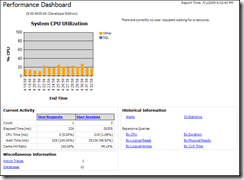SQL Server 2005 – Performance Dashboard installation steps
Hi,
To get the Performance Dashboard for SQL Server 2005 installed you must follow these steps:
1. Download the installation package from Microsoft Web Site:
2. Install the MSI where you have the SQL Server Management Studio installed
3. Locate the Performance Dashboard folder, normally you should find it here:
C:\Program Files\Microsoft SQL Server\90\Tools\PerformanceDashboard
4. Edit the setup.sql file and append the code available in this blog post, to the end of the file:
5. Connect to every instance that you want to see information using the Performance Dashboard and then run the setup.sql script against each SQL Server instance.
After these 5 steps you should get a similar view like the image above, using the Reports option in the SSMS, then choose the Custom Reports option, navigate to the Performance Dashboard folder and then select the performance_dashboard_main.rdl file. After this, you must accept all the security alerts:
“The dashboard distribution is a set of .RDL files, a SETUP.SQL script, and this help (PerfDash.chm) file. The SETUP.SQL script creates a new schema (MS_PerfDashboard) in the msdb database and a set of procedures and functions referenced by the reports. The dashboard does not create a database or tables or store any trending data over time. It relies solely on the information made available in the SQL Server 2005 dynamic management views (DMVs).”
Cheers,