How to update your app in the Windows 8 store
How do you submit a new version of an app to the Windows store after you have made updates to the code?
You’ve submitted your app, and now you’ve made some improvements based on comments or feedback from users, or maybe just because you had some time to improve it. Let’s see how you submit an update for your app!
I recently submitted an app to the store and I had to remove a feature because it wasn’t working. Later I had time to go back and finish up that feature, so now I want to update my app in the store. Here’s how you do it.
Log in to the Windows Store at dev.windows.com and go to the Dashboard.

Select Details for the app you want to update
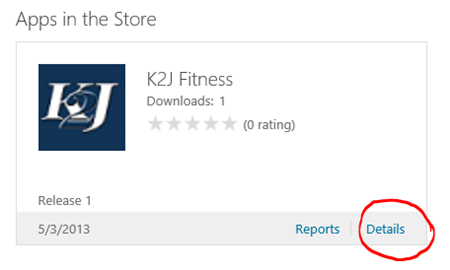
When you get to the Details page, select Create New Release
 You will need to upload a new package to the store containing your new code.
You will need to upload a new package to the store containing your new code.
Go to Visual Studio, open the .appxmanifest file, go to the Packaging tab and increase the Version number, so it indicates this is a new version of your app.
You decide how you want to increment the version numbers, but here is some general guidance:
- Increment the Major number if you are adding significant functionality
- Increment the Minor number when minor features or significant fixes are added
- Increment the Revision number when minor bugs are fixed.
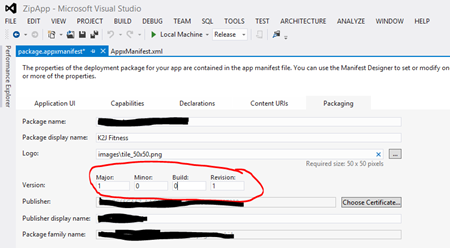
Now go to the menu and choose Project | Store | Create App Package and follow the prompts to build your new app package. It’s always a good idea to launch the Windows Application Certification Kit on your updated app to make sure it still passes the tests with your updates.
After you have built your new package, return to your app submission screen, select Packages, and upload the new package from your Visual Studio project AppPackages folder (REMINDER: the package is the file with the extension .appxupload).
When you submit a new version of an app, you must indicate the contents of your update in the Description section.
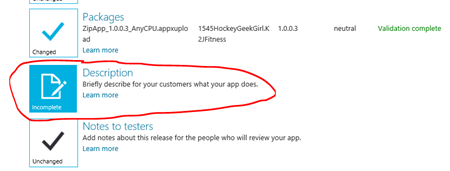
Enter a description of the update in the Description of Update field.
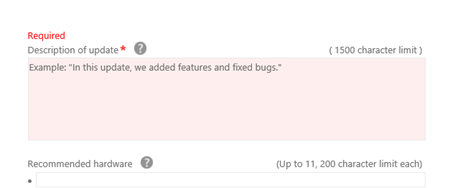
Although it is not required, if you are adding new functionality to your app, consider updating other fields that describe your functionality to users. You want to ensure potential users are aware of the full functionality of your application when browsing the store. Attributes you might want to updated include the Description, the App features list, or the Screenshots.
If you wish you may change other attributes of your app such as price, age ratings, but that is not required to submit the update.
After you have uploaded your new package, completed the description of update and made any additional changes you wish to make, select Submit for Certification to submit your updated app to the store.
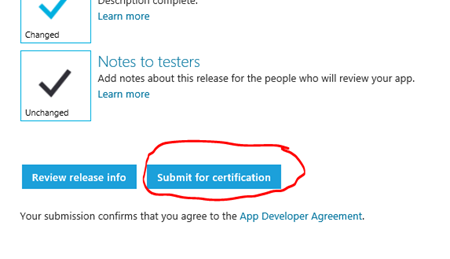
Congratulations you have just submitted an updated version of your app to the store!
Take pride in your work, talk to your users, find out what they would like to see improved. Learn more about the capabilities of Windows 8 apps, could you create a live tile that shows current information on the start screen. Are you leveraging Search? Share? Could you improve the snap view? Check out Azure Mobile Services. Now that you have a handle on creating and updating apps the sky is the limit!
Comments
Anonymous
March 23, 2015
I am not getting to use my store what should I doAnonymous
March 24, 2015
@Nicola - are you having trouble creating a store account? or accessing an existing store account?