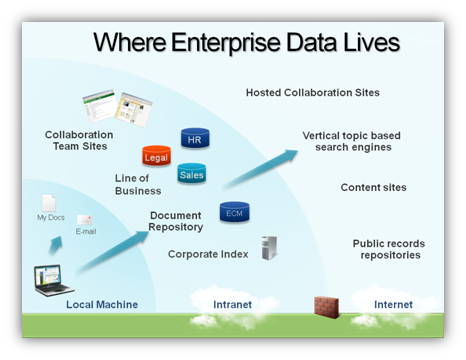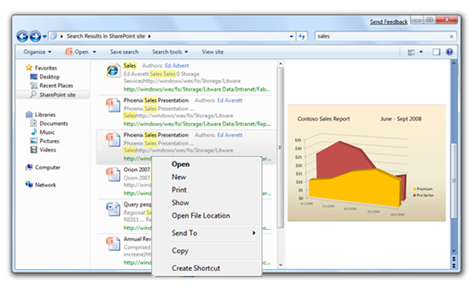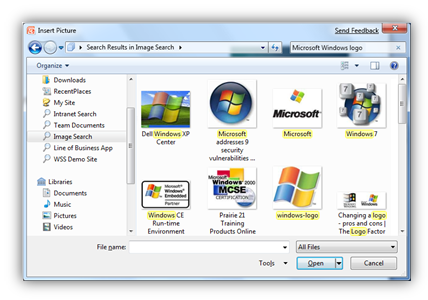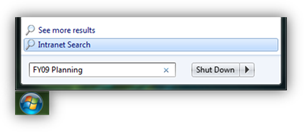Federating Windows Search with Enterprise Data Sources
The Windows Explorer has evolved by enabling you to find all sorts of content by searching for it. Many of you have used the search features in Windows Vista (based on our instrumented data) from the start menu or from the search box in Explorer. It has been a long time since most of us could remember where everything is by carefully managing our folder hierarchy and finding things based on file name alone. We often rely on domain specific search (in music players, mail clients, photo clients) but with Windows Vista and Windows 7 we make it possible to search within a namespace and across namespaces. This post is about a new feature based on Search that allows searching across PCs and even servers in an Enterprise setting. Alwin and Scott, program managers, and Brandon, a developer, on the “Find and Organize” feature team authored this post. --Steven
Finding your stuff
Whether you’re searching or browsing, Windows Explorer is really about finding your stuff, and once you’ve found it, doing something with it (such as copying, opening, deleting, etc). For data that lives on your PC or home network, Windows 7 has invested in HomeGroup and Libraries (subjects for a future posting from our team) to provide an easier and richer experience than ever before. However, we didn’t stop there. Over the last few years, we’ve seen enterprise customers’ important content migrate towards (or aggregated in) centralized content stores, such as SharePoint. These products typically provide great features for team collaboration, document versioning and workflow management, archiving, retention policy enforcement, and other centrally-managed functionality that IT managers appreciate.
Important enterprise data is found on local machines, in a variety of centralized content stores and also beyond the firewall
Unfortunately, this has placed an extra burden on customers to learn each new content store’s user interface, often asking them to give up familiar desktop features like drag-and-drop. Given their collaborative focus, these sites grow organically and it can become hard to remember where a particular document was stored and then wade through long lists of them every time you want to get back to it. Enterprise customers have asked us for a solution that simplifies finding important content in these various data stores but without leaving their normal Windows work flows.
As we looked at this trend and the lack of integration with content management and content indexing web services, we used these guiding principles in developing a solution:
- Natural for people to use. Customers want a more consistent experience for finding and working with data in these disparate content stores, and would like us to bridge the local and remote content experiences by helping them “roll over” from one to the other.
- Easy for IT admins to deploy. IT admins don’t like to deploy code, and want low-maintenance solutions that are easy to manage. Meanwhile customers want to connect up these sources without going through long and tedious installation processes or having to get help every time they want to set up a new search location.
- Easy for developers to adopt. Developers want to enable this functionality in their offerings quickly and easily. There are a lot of data sources which need to be supported because IT folks don’t want to be locked in to a specific server technology.
Choosing to build Federated Search
Federated Search wasn’t the only way to address these challenges. The brute force approach would have been to take our existing Windows Search indexing technology and just use it on these content stores—that index the remote content on a local PC. This isn’t a very realistic solution since it’s inefficient to have all content indexed over the network by each person’s machine, especially when the content is changing at a rapid pace and represents a large corpus. Corporate retention policies may also prevent keeping even a local index of certain sensitive data.
Fortunately, there’s a better option – Federated Search. Federated Search enables you to search a remote web service from Windows explorer and get results back that you can act on like any normal file. The largest barrier to doing Federated Search has already been taken care of too. That is, most of these content stores are already indexed on the server, or at least on some server. There are several great offerings that will accomplish this, such as Microsoft Search Server. Not only do these servers index this content, but many of them already expose search results via a standard web protocol. This is largely thanks to the prevalence of OpenSearch and RSS enabled clients (including Internet Explorer and Microsoft Search Server, among many others).
For Windows 7, we’ve added support for Federated Search using OpenSearch v1.1 and worked to make the experience a seamless one. We found this solution strikes a good balance by leveraging the strengths of content services and the strengths of local file interactions within Windows.
Natural to use
Using Windows Explorer, people are familiar with several important user interface and interaction elements. They know how to use the navigation pane to change what they’re looking at. They know how to scroll around, how to select an item (or several), and they know how to double-click to open them. Most people know how to right-click for context-sensitive options related to their selection, or how to find those options presented in the command bar. They know they can drag and drop items to move them around. They know how to change view modes. We hope that they know how to search their current location using the search box, and in Windows 7 we think we’ve made it much easier to discover and use the Preview Pane to make sure they’ve got the right result.
Searching a SharePoint site using the new Federated Search support in Windows Explorer
Much of the usefulness of building Federated Search into Explorer is our ability to take advantage of this knowledge and familiarity. This may seem obvious once you see it in action, but behind the scenes there’s quite a lot going on to make all of this happen. For example, some applications such as Microsoft Word already know how to work with web URLs. So opening a Word document from a web server is fairly straightforward. But the majority of applications you’ll encounter really only understand how to open files on the local machine or via standard network file sharing protocols. This includes everything from the built-in software like Notepad and Paint, to third-party software like Photoshop or iTunes.
To handle this case, we implemented a “just in time” download solution, which will download the file to the internet cache before opening an application or taking actions (like using the SendTo menu) which require local files. This lets us offer searches that are very “lightweight” from a server load perspective, where we display metadata and icons or thumbnails without ever requesting the actual file. Then if you take an action like previewing or opening an item, we will do some behind-the-scenes work to make a local copy of the file only if necessary.
That enables us to work with the existing application ecosystem without asking anything of developers. However, applications can also take steps to offer even better functionality in many cases. For example, Windows Photo Viewer has added support for non-file items. So if you open a picture result in the built-in photo viewer, it’s the photo viewer that downloads the item, not Explorer. This may not seem like a big deal, but it lets the photo viewer enable the forward and back buttons to jump to the next or previous result – and it will download that image on-demand. Starting at the PDC we began reaching out to third-party ISVs to encourage them to implement similar enhancements for Federated Search scenarios, and we will continue to offer guidance on how to best integrate with all of the newest Explorer features.
Finally, we support all the standard clipboard and drag-and-drop operations. So if you drag a Word document from a Federated Search query onto your desktop, it will be copied there. You’ll even see the familiar Windows Explorer copy dialog, with progress indication, cancel ability, conflict resolution, and so on.
But wait, there’s more! Windows Explorer is a great tool that many customers know and love. But some people use it without even knowing it. Countless Windows applications make use of what we call the Common File Dialog. This is a special Explorer window that lets you find and choose items to be opened or inserted into your current application, without ever leaving it. If you’ve ever clicked File and then Open or Save in an application menu, you’ve probably seen some version of this dialog. PowerPoint, for example, uses the common file dialog to insert pictures. That means from inside PowerPoint you can click Insert Picture, select the Federated Search link for your image repository, search for the picture you want, and then insert it directly into PowerPoint. This works for any existing application that supports the Common File Dialog, and there are a whole lot of them!
Inserting a picture into PowerPoint’s using Federated Search
Our Federated Search solution is all about simple lightweight access with a common, familiar user interface. This has a lot of benefits as we described above, but there are also cases where a server’s web interface will offer its own benefits. This might involve advanced query building, browsing, or server work-flow tasks, for example. So Windows 7 builds a bridge to these content repositories. After doing a search against a supported location, you will see a “Search on Website” button in the command bar which allows you to seamlessly send the query up to the service’s web interface in the default web browser. You’ll also see the “Open File Location” menu item when you right-click on a search result. Selecting that option will launch the web browser to the specific location in the document repository where the file is stored.
This seamless integration of Federated Search within Windows allows customers to greatly simplify their workflow for getting at remote files while still being able to easily take advantages of the advanced functionality of content repositories.
Simple to deploy
Our next challenge was to make it easy for customers to get these new connections onto their machines. It wouldn’t be practical to ship Windows with a connection to every solution in the world, so we shifted to a way that would make it very easy for any web service to deploy a connection to their specific service.
The model we came up with is similar to the way you add favorites from the web today. A web service can place a link to an .osdx file somewhere on their web page (see Channel 9’s search page for an example). The .osdx file is a simple XML file that uses the OpenSearch description document format to describe how to connect to the web service, and gives the web service some control of how the data is presented in Windows Explorer. When a person clicks on the link, Windows performs an ultra-lightweight install process that adds a search connector to that web service and places a link to that it in the Windows Explorer favorites.
If you are an administrator in an enterprise environment, you will likely want to provide some pre-installed search connectors for your users to search the company intranet or a popular internal SharePoint site for example. You can do this by deploying the search connector (.searchconnector-ms) files to your users’ machines via typical deployment techniques such as imaging, group policy preferences or startup scripts. The beauty is that it’s just a simple XML configuration file and there’s no code that needs to get installed on their machines. It’s also possible to pin one of these as a link from the Start menu through group policy. In the group policy editor look for the policy in this area: User Configuration> Administrative Templates > Windows Components > Windows Explorer. The policy name is “Pin Libraries or Search connectors to Search again links and start menu”.
Launching a Federated Search of an enterprise Intranet from the Start Menu
Easy to adopt
Of course this technology depends on having services that support it. Although there are only a few services that provide a .osdx for you today, there are many existing services that already support the basic OpenSearch requirements.
We’re already seeing positive initial reactions from enthusiasts and ISVs alike echoing that it is indeed easy to enable your service to work with our Federated Search platform. If you’re a developer and want to enable an existing web based service to support Windows 7 Federated Search, you’ll need to provide a web service that accepts an http GET request with the search terms embedded somewhere in the URL and be able to return the results as an RSS or Atom feed. These requirements are typically very easy to meet for most applications that already provide search services via a web browser.
Your web service results should include the basic RSS tags like <link>, <title>, <description>, <pubDate> to get started but there’s much more that you can include in the RSS output and customization you can do within the .osdx file to enhance the experience for the end user.
For more information, we’ve published the Windows 7 Federated Search implementer’s guide with detailed information on how to enable your data source to work with Windows Federated Search. There’s also a recorded PDC session that demonstrates how to build a Windows Federated Search compatible web service for an existing SQL database.
- Brandon Paddock, Scott Dart & Alwin Vyhmeister, Find and Organize
Comments
Anonymous
March 23, 2009
I love search 4.0 in Windows Vista and I love team find and organize. AWESOME WORK!!!Anonymous
March 23, 2009
Where there is a lot of power there, I really do not like the new float trees on the left. In Vista the fav links were locked with a "More" button to display more of them and the divider was able to be moved to whatever portion you wanted the tree to take up. With the new model you are always scrolling up and down to get to the other trees. If I am down browsing the drive and want to switch to a Fav Link, I have to scroll all the way up to get to them. Also, if I want a good number of fav links, then I have to scroll down to get to anything else. With the current model it would be better to have them in a tab display in that pane to make it "one click" to get to your desired tree instead of scroll all the time to get there. This scrolling seems to defeat the usefulness of the Fav Lins. Just a little feedback, not to be viewed as offensive as I really love Vista! (Yes, I may be one of the few dozen that have a brain and do like it ;) ) RockyAnonymous
March 23, 2009
"It has been a long time since most of us could remember where everything is by carefully managing our folder hierarchy and finding things based on file name alone" Well, you're certainly not making it easier by moving all our folders around with every Windows release... And having the jungle of "access denied" links under Users and in your profile root folder doesn't help. Or the three different folders under AppData that applications seem to choose between at random... Some of us still try to actually know what's on our harddrives though. Unfortunately, that means moving everything away from the user profile folder Windows creates, and then uses as garbage dump. So yeah, I can see how search is useful under those circumstances.... :)Anonymous
March 23, 2009
Cool blog, but please post full-resolution images. Clicking on an image for it only to load an image of the same size is quite disappointing.Anonymous
March 23, 2009
The comment has been removedAnonymous
March 23, 2009
The comment has been removedAnonymous
March 23, 2009
@Steven: Fair point, and I do indeed find that Windows 7 runs much better than Vista on my Notebook, and with less install size. I simply hope that you guys will do all you can to maximize the performance of this OS.Anonymous
March 23, 2009
MS should provide the cancelled "Live Search Center"/OneView/Casino for XP and Vista users. 7 has so many features that were postponed/cancelled for Vista.Anonymous
March 23, 2009
Steve, I never tried W7, but with the previous win releases there was never a option to exclude every driver from the installation that wasn't used. Why not now (or there is)? I wish there was a more advanced installation option (maybe there is and i am not aware of it) to define in more detail what u want or not with a installation. reg, S.Anonymous
March 24, 2009
++What Jalf said! I play PC games like COD4 and Armed Assault, which have a lot of user made mods, and trying to work out which folder to place those mods and maps in under Vista 64 is a real PITA, because of the folder virtualisation and so on.Anonymous
March 24, 2009
Nicely done so far,here i have a suggestion to you.Why not make a virtual system where all running programs will run in virtual environment.or make a virtual user account where all program run in virtual mode,such as when i am surfing if some malware attack my system it will only affect the virtual environment.i can reset the virtual environment and the malware gone for ever.Anonymous
March 24, 2009
Search in the Intranet how cool is that?!!! If that will realy work so great like search on a local machine....then 7 has one more "WoW" Feature...love Index Searching...but with external ressources it will be extremely great...will you add function to search trought files in shared folders of a network?Anonymous
March 24, 2009
Is it possible to create an OSDX (search federation) for Google web and image search? AFAIK, Google doesn't directly support RSS feeds for search results.Anonymous
March 24, 2009
Excuse me OT. @Windows Team I tried to scratch a DVD video from side to side , I inserted the DVD video on the PC with Windows 7 MAGIC!!! WORK I inserted the same DVD in OSX (not mine :D ) and NOT WORK. possible?Anonymous
March 24, 2009
Looks like they're hoping to win over the enterprise XP crowd that held out on Vista. I think if it runs on XP-era hardware and has tangible productivity improvements like this one, 7 will be a winner in the enterprise. In fact I'll bet on it "cleaning the floor" in the enterprise while maintaining a healthy majority on home computers.Anonymous
March 24, 2009
Re: Jalf's comments In my XP install I keep most of my files on a data drive using my own layout and ignore the default "My..." folders. When 7 is released I'd like to embrace the folder 'system', but not if it remains a mess, and particularly not if it's locked to the OS drive. With XP I could tell Documents and Settings to reside on D: by using nLite. I would like to be able to choose the physical location of my "Users" directory, preferably without "hacking" my own install disc. It's simply not an option to keep all my data on the OS drive, not to mention a bad practice if multiple drives are available. The other reason using default folders is somewhat 'hostile' is that while re-installing Windows (XP) it says it may erase the documents folders, or the entire Documents and Settings. (May be fixed in Vista, not sure)Anonymous
March 24, 2009
Is there a way to get the visual search suggestions from the Windows 7 start menu? I would also love to see a way to use some alias to pick which search provider to use. I am imagining that I could type 'msdn DataContractAttribute' and get results from MSDN.Anonymous
March 24, 2009
Maybe a little bit OT...but how can we bring in ideas to improve Windows user experience? Dont think that its great to make pictures out of ascii letters in the send feedback tool...is it ok when we send you an E-Mail? Or how?Anonymous
March 24, 2009
The comment has been removedAnonymous
March 24, 2009
- I certainly don't agree that "It has been a long time since most of us could remember where everything is by carefully managing our folder hierarchy and finding things based on file name alone." In fact, I would probably not trust someone to operate a computer if they weren't capable of putting things onto it and finding them later. It's why I hate the Vista/Win 7 explorer with such a passion. The assumption above has resulted in a design choice whereby Explorer (once the shining beacon of file explorers "done right") is now an application that actively tries to prevent me doing what I need and want to do with my own data. The only time I've had a problem with finding data on my PC, in fact, is when using Win 7 and the OS has decided not only that it knows best where to store my downloaded files, but that I shouldn't be allowed to access the folder they're in - not even as an admin user. I've no idea how that's an improvement.
- "Windows Explorer is a great tool that many customers know and love." WAS. Now, it is a nanny which is attempting to tell me how, where, and when I should organise my files. This started with User Directories (good idea, messy implementation) and the My Documents/Pictures/Video system. Libraries, however much they are repainted, are nothing other than a slightly less messy implementation of the same idea. As others have pointed out above, creating "user" folders for data as part of the OS drive is NOT a functional ideal. It's messy, and has numerous problems (data loss if your OS needs to be re-installed being the most obvious). Not to mention it's very badly policed and the majority of time it's little more than a garbage dump for temp files, installers, and setup folders for the sort of developer who think that all apps should have a constantly running background service.
Anonymous
March 24, 2009
The comment has been removedAnonymous
March 24, 2009
@Hairs - Thanks for the feedback. I'm a little confused about two points, though. First, you said: "the OS has decided not only that it knows best where to store my downloaded files, but that I shouldn't be allowed to access the folder they're in - not even as an admin user." I'm not quite sure what you're referring to there. By default, IE will download files to the Downloads folder under your user profile. There is a shortcut to it in the Favorites of your Explorer navigation pane by default. This location requires no special privileges to access. Could you better explain the problem you're seeing? Second, your comments about the Libraries feature indicate you haven't discovered their full potential. Libraries are designed to let YOU decide where your files are stored. The OS doesn't tell you where to put them, you just add the locations you use to the appropriate Library. Then it provides an aggregated view of those locations, offers instant search and rich views over those files, and allows other applications like Windows Media Player / Media Center (and soon many others) to share those same library definitions, which are all decided by you. If you want to add a location to a Library, try going to it and then clicking on the link that says something like "Includes 2 locations" to view and change the included locations. Hope that helps! As we hinted at in this post, a detailed post about Libraries is in the works :)Anonymous
March 24, 2009
Thanks manicmarc for your reply,exactly that i was talking about.But i want microsoft to integrate that technology into windows.We can't rely upon third party softwares you know?and i do know that microsoft can better implement that kind of technology in their own product. Regards, Sabyasachi Sadhu.Anonymous
March 24, 2009
Brandon, Steven, all you guys, nice work but I have to complain. I, like many others, have a NAS on my home network for local storage, which Windows will not allow me to index. I don't believe this is fair. I understand the point about keeping indices on different machines as being redundant, but what am I to do? I have all my important content on a network share, Windows won't let me index it, and my Libraries experience suffers. What am I supposed to do here? (Don't say buy a Windows Home Server)Anonymous
March 24, 2009
I feel the pain that everyone else here is commenting on... I feel the single worst thing for me with Explorer (slightly OT as many others are...) is I have a dual boot of 7 and Vista set up on my main laptop. Now, accessing my work files from Vista partition results in read-only mode, which is a real pain when trying to edit one of these files! You have to write a new copy to 7 part., make the alterations, and then re-paste it in the Vista part. Simply giving the user an EASY WAY to REMOVE read-only from THEIR OWN FILES would be very nice indeed. There are often similar problems with media playback, and general copying of files where they are read only or access denied when on other Part.s (or even on your main Part. sometimes) even when you are the admin. This is a major problem, as it doesn't put "you in control" at all. Just my honest thoughts.
- AeonSlayer / Simon
Anonymous
March 24, 2009
I'm amazed that there's a "Find and Organize” feature team! I presumed there was a "Lose and Disorganise" feature team! I presumed the complexity and confusion was to avoid lawsuits with Total Commander or something. Or just to get grannies excited with pretty buttons. We have had to put up with: User folders Public folders My Music My Pictures My Documents Documents etc. and now Libraries What a confusing mess! I agree with all the criticisms above. I have the same problem of "access denied" in Windows 7, even to something obvious like My Documents. And I tried fixing the permissions etc. Hopeless. I just want to put all my files in one place and not have to look at My pictures, Libraries etc. Ever. Again. Please? Aside from programs, the main things I use are Windows Explorer and the Taskbar, and they are being fiddled with by MS. The most used things should be the most customiseable and revertable. I wished the filing system was back to Windows 95 where everything was where you want it and there were no distractions and confusions and customisations stayed put. There should be an option at install to say where you want all your files to go. Alternatively, Windows Explorer and Search should have the Ribbon interface where you can click everything you want and it stays that way until you change it. You should be able to delete My Pictures, Libraries, etc. ...forever! I want to go back to XP from Vista, but I can't. But the filing is even worse in Windows 7. But I'm glad you got rid of the Documents and Settings folder when you moved from XP to Vista. And it seems that the Windows 7 team haven't noticed that Search doesn't work in some scenarios! I can put in a CD with files on it, type in the file name that I see on the screen, and Search reports not found. Sometimes you have to dig into 4 submenus to find advanced search to search non-indexed locations or to find text within files. Anyway, good luck.Anonymous
March 24, 2009
As many have already said above, it is a pity that all these nice innovations come at the expence of removing useful, time proven features from Windows Explorer. As a result, one is being forced to use third-party Explorer replacements. It's fine to have libraries and super search technologies, but why do you think nobody wants to keep their files properly organized? It looks like you are getting the idea from Goodle mail - they won't even let you create your own folders in their web interface, saying that search is better. In reality, search is not better since if you do not remember exactly how to spell the item you're searching for or simply have just a vague idea of what you want to find no search will ever find it. What you need to do in such event is to look through all relevant files and folders and that requires knowing where they are and a good tool to look at your files. The Windows Explorer becomes less and less suitable for such a task, which makes no sense at all. Now, the left (folder) pane does not even show Desktop. And all this sliding around in the folder trees is just annoying. Also, Windows now thinks it knows better how to present my folders. I think maybe for grandmothers it would be useful, or to people who use their computer mostly as a media player. But I really want ot be able to set folder view options for different folders the way I want it and keep these settings, not to have them changed automatically if a picture file is added. I want to have a default setting for newly created folders independent of whether I am putting there a document or a video clip. There is very simple way to settle things - to give an option of classic explorer as it is in XP. This way those who want to deal with their own file structure will be happy and those who are content with a mess on their hard drives will use search.Anonymous
March 24, 2009
Oh, and of course for people like me, who are using Windows at home on a machine which is not really networked and keeping their files on a local hard drive - although definitly not on the same drive as the OS - a lot of the network related improvements are not relevant. The ability to manage owr own files is. I'm not saying that you should not innovate in all directions. I'm just saying that you should not forget home users either - and there are people who do not want to keep their files on remote servers.Anonymous
March 25, 2009
The comment has been removedAnonymous
March 25, 2009
You know, I'm surprised at how Microsoft goes to great lengths to improve features like search federation which will be used mostly by enterprise users and yet it doesn't care about important Windows Explorer issues like showing size in columns, folder size, size on status bar, storing metadata for files like AVI, MPEG, TXT!!, disabling annoying autorefresh/autosort behavior when working with files. These are the primary reasons I hate Windows Explorer in Vista so strongly and MS has done nothing regarding these particular issues in Windows 7.Anonymous
March 25, 2009
Hey guys, I just wanted to point out that a lot of these topics of discussion should be coming up as posts of their own pretty soon, and that those posts may help shed some light on the changes made in the Win7 Explorer. To address a couple of quick comments: @unifex - Have you used the Windows 7 Beta? I ask because some of your comments don't apply. For example:Desktop does show in the nav pane by default, it's the first entry.
There is no sliding around in the folder tree, that was only in Vista.
Windows 7 will always remember the view settings you choose. In Libraries, the view options are always the same regardless of what type of file you put in them, there is no "sniffing." And in regular folders that should only happen the first time you browse to a folder. A bunch of bugs were fixed in this area since Vista (and more since the Beta). I'm also curious about how you think the current Explorer design impedes your ability to organize your files effectively. Do you not make use of Libraries at all? They can be very helpful in organizing your files how you like. However, if you don't use them, you can collapse that node in the nav pane and it will stay that way. Same goes if you expand the Computer node. Plus you can put whatever you like into Favorites. You can also use the settings dialog, or right-click on the background of the Navigation pane area to choose the "Show All Folders" option, which I think feels very much like a 'classic' Explorer model. @Sevenflavor - Where are you seeing a problem with the size column? File types like AVI and TXT do not provide support for open metadata. This is a limitation of the file format. Believe me, we aren't ignoring this problem, but unfortunately some problems don't have easy answers and take more time than others to get right. Fortunately, the newer container formats like WMV, MOV, MP4, etc do support open metadata and properties like Tags / Comments, etc. And at least in Windows 7 they have property handlers built-in.
Anonymous
March 25, 2009
I meant showing folder size in columns, esp since IColumnProvider interface is gone. And yes, I've read Raymond Chen's explanation on it on how it would increase SMB chattiness, but you could disallow that across networks then.Anonymous
March 25, 2009
Windows search doesn't add the subfolders to the index, while adding the whole drive to index location. I added every drive partition to the search location, but still folders in partitions other than Win7 system partition, are not getting indexed. I have to manually add every single folder to index lcoations. Also, are you guys anyhow interested in the feedback, that I submitted using feedback tool??Anonymous
March 25, 2009
The comment has been removedAnonymous
March 25, 2009
@bpaddock - indeed, I use both Vista and Win7 beta as a dual boot, so maybe I confused some features of the two. You are right about sliding - that's a Vista feature, sorry about that. The Desktop, however, I might be blind or something, but it's just not there. My beta is build 7000, the one that was available officially, I am not using pirated OS, so maybe you now have a newer build where this is resolved. But with my build this is not only the problem with the folder pane. Say I want to open a file in some application. It will then open a special explorer window as it was always doing it. Now in Win7 there is no Desktop! I have to literally dig into the Users folder finding where the Desktop actually located and that's not nice. Now as far as the customization of folders. Basically what I want is to have most folders to appear in exactly the same way, except for a few special ones, like Desktop or Control Panel. However, every now and then I create a new folder and then if I put an image file there Windows immediately assigns some other template to this folder - like showing thumbnails where I don't want them. One of the reasons I want to have explorer to behave the way I want is that often I use my computer for scientific computations and as a result I have lots of files with "extensions" that are not recognized by Windows. Therefore any sort of sorting or templates based on "file type" is often useless to me. Finally, sometimes I install programs that I need for a short time period only. Then I uninstall them, but unfortunately - and I am not sure whether to blam the developers or Windows - the installer/uninstaller leaves behind lots of files. Not that this takes up a lot of space, but still, I like to delete them. This means that I need to see "hidden" or "system" files. In XP, I could choose to see these files in those folders where I need it, but not in others. In Vista and also in Win7 if I choose this in Folder Options, then immediately all folders will start showing the hidden files, and in particular I will have two .ini files on the Desktop. There simply does not seem to be a way to choose such folder options for different folders on individual basis as it was in XP. Now, you said that a number of bugs were fixed since beta. As I mentioned, I only have the build 7000, since that's what was made officially available. Hopefully the Explorer will behave better in the next build I will be able to get (I am sort of apprehensive to installing pirated OS copies - I am not sure I could trust those guys that much).Anonymous
March 26, 2009
@unifex - The "Desktop" link should be the first entry in the Favorites node on a clean install, even in the beta release. It should be there along with Downloads and Recent Places unless you deleted the link, or replaced the folder containing them. This should also show up inside the Common File Dialog giving you the same easy access to the Desktop folder or any other location you choose to pin there. I'm also a bit unclear about your "hidden files" comments. I'm quite sure Windows XP had exactly the same options as Windows Vista and Windows 7 for hidng or showing hidden and system files. There was never an option to only show hidden files in certain folders, it has always been a global Explorer setting. If you enable "show hidden files" that will not cause desktop.ini files to appear. Those should only show up if you also disable the "Hide protected operating sytem files" option. Have you tried the "Show All Folders" option for the navigation pane that I mentioned? I'm interested to know if you find that more to your liking.Anonymous
March 26, 2009
@bpaddock - Well, you're right of course: the "Desktop" link is there in the Favorites. However, I should say that this was the first time I actually clicked on Favorites. Previously, Favorites was just a list of internet bookmarks and I never saw a reason for them to be present in the file manager (in fact, in Windows 2000 I have actually removed the Favorites link from Windows Explorer. Later however I decided it was not worth the effort and just let it be there in XP and Vista). Now, when I start Explorer, I get separately Favorites, Libraries, Computer, and Network nodes. I keep using the old trick of starting the Explorer in my designated home directory - not anywhere in Users folder though, in fact I keep my files and the OS on different partitions. Before the Desktop was always right there, at the top of the tree, so to speak. Aha, now I see what you mean. "Show All Folders" does the trick! Thanks for tip and for being patient with me! Finally, yes, the desktop.ini files show up when both "show hidden files" is enabled and "hide protected ... files" disabled. However, when I do that in XP, no desktop.ini files show up on the desktop.Anonymous
March 26, 2009
Brandon, any comment on why we're not allowed to index folders on network-attached hard drives? You've done a great job of telling us what doesn't work on other forums, but I've never been able to find an explanation as to -why- we're not getting this functionality. It seems like everyone that requests it is ignored. I know this article mentions that in an enterprise setting you'd rather not duplicate an index of the same server on everyone's machine, but I don't see why the option isn't allowed. My hard drive isn't a server -- it doesn't have the capability to index itself. Some insight into the decision to not allow me to index it would be thoroughly appreciated.Anonymous
March 27, 2009
WILL BE POSSIBLE TO USE FEDERATED SEARCH WITH SKYDRIVE, THIS WOULD BE GREAT!!!!!.Anonymous
April 20, 2009
From a UX perspective, there are still three fundamental problems with Windows Explorer that take up far too much user time:
- No tabs. For example, why should I have to snap two explorer windows to my fullscreen desktop just to copy files from one window to the other, when I could have ONE window open and drag files back and forth between tabs? The screen space issue is non-issue in this scenario. (Or if not tabs, dragging back and forth through thumbnails, which gives a tab-like experience while lowering the difficulty of drap-and-drop.) There's a reason firefox stormed ahead, and why every other browser now uses tabs. Tabs increase productivity. I need that gain in my explorer window (as should anyone who has 6-14 windows open, which is your 70% of Windows users according to your own data). Considering you already have tabbed thumbnail support in 7, I'm very surprised this feature was not included with the other UI changes.
- Resizing column size. Windows Vista rarely shows the correct column width for filenames, leaving many filenames cut off by an "..." and a seemingly wasted whitespace on the far end by default. This screenshot is typical (although they've replaced the whitespace with additional columns): http://techrepublic.com.com/i/tr/cms/contentPics/6134937-F.gif The most important of a file explorer -should always- be the file names. When you open up a new explorer window, all filenames up to a reasonable length (the current is not reasonable) should be easily available. The rest is secondary information.
- Finally, more relevant: search does not display the full file path in a manner that can be instantly grasped. This was an issue for me when I first installed Vista. This is an issue with me today. I hate hate HATE not being able to see the full file path of files in search. The current layout is not intuitive as there is no obvious indication what the relationship is between the name, the file path in parenthesis, the actual file location, and the current folder. All this information must be inferred by the user based upon where they were before the search happened. This is at very least a lack of proper feedback, and at most a poor ordering of results, again missing where the emphases should be considering the window's function. (I consider it the latter, as technically you're showing two results in one column, something not done anywhere else in the UI--at least so far as I have seen--and that should violate at least one of your design principles right there).
Anonymous
June 23, 2009
This post is about a new feature based on Search that allows searching across PCs and even servers in an Enterprise setting.Anonymous
June 23, 2009
These products typically provide great features for team collaboration, document versioning and workflow management, archiving, retention policy enforcement, and other centrally-managed functionality that IT managers appreciate.Anonymous
June 23, 2009
Enterprise customers have asked us for a solution that simplifies finding important content in these various data stores but without leaving their normal Windows work flows.Anonymous
June 23, 2009
This is largely thanks to the prevalence of OpenSearch and RSS enabled clients (including Internet Explorer and Microsoft Search Server, among many others).Anonymous
June 23, 2009
This works for any existing application that supports the Common File Dialog, and there are a whole lot of them!Anonymous
June 25, 2009
Well, I've been using Win7 for about a month now and I'm generally pleased with the many improvements it has over the really frustrating Vista. However, the Search engine is still quite frustrating for me. I've posted similar comments in other posts and haven't had a real acceptable answer, just excuses. This issue has also been addressed more than once by other users. The issue is about the search engine failing to find files, right there in the current folder, because they aren’t indexed. Now, I could live with the fact that the “default” search engine wouldn’t find them if non-indexed, but I should have a readily available Advanced Search Option where I can put the conventional XP search options: Search for files or folders named: Containing text: Etc… This search would be carried out solely based on the search filters entered, regardless of the settings for the "normal" searches. The search would also be for current folders (and sub folders if option selected), including binary files. None of the results would need to be stored for some indexing files, which wouldn’t affect “normal” searches. Finally, when browsing to a different folder and selecting Advanced Search again, the last options I entered should show up by default, as it did under XP. Now, this option would have to be available BEFORE doing the entire “normal” search. Everything, could be left as is for default configuration, which should impact your “vision” of how you want Win to look. A nice way to implement this would be to be able to customize that “Static Magnifier” icon next to the search field to be an “Advanced Search” button. When clicking on it, a window would expand under the tool bar (like it did under Vista) where I could put in the search criteria, as given above (NOT the ones under Vista!!). You could also select from these options:
- Indexed files only
- Indexed and Non-Indexed files (this searches any know file types)
- All files (this searches any file types, including unknown file types) Again, these options would be maintained for the subsequent searches. I really want to move to Win7. But I use the advanced search features in XP almost on a daily basis. The lack of such feature is a HUGE handicap under Win7. P.S. I seem to recall available “inline” advanced options under the search field, but these are obviously impractical solutions for a daily use.
Anonymous
June 25, 2009
oops... little correction... replace instances of "non-indexed" with "unknown file types" in the main blockAnonymous
July 09, 2009
A new feature based on Search that allows searching across PCs and even servers in an Enterprise setting...... http://www.stretchmarkscare.com http://www.acnetreatmentsite.comAnonymous
July 13, 2009
The comment has been removedAnonymous
August 04, 2009
The comment has been removedAnonymous
August 24, 2009
windows 7 seems to handle enterprise data quite well. I just hope it works well in terms of compatibility with all the apps and games out there.Anonymous
August 25, 2009
The current layout is not intuitive as there is no obvious indication what the relationship is between the name, the file path in parenthesis, the actual file location, and the current folder. All this information must be inferred by the user based upon where they were before the search happened. http://www.acaiberrystudy.netAnonymous
November 13, 2009
i am having some problems with software not working with windows 7 but the updates are all coming out fast so it seems to be adapting quite wellAnonymous
November 13, 2009
most software actually seems to have updates faster than windows 7 was released there really is no waitingAnonymous
March 18, 2010
This is a reallly important info for me.ove it!Anonymous
March 21, 2010
For many Americans, the concept of success is a source of confusion. As a people, we Americans greatly prize success. We are taught to celebrate and admire the one who gets the highest grades, the one voted most attractive or most likely to succeed.Anonymous
March 22, 2010
I estimate that almost every company has some unprotected customer-data on the internet...Anonymous
March 29, 2010
Although Windows Search can drive me nutz as well as drive a computer into utter slowness, this is a very cool idea.Anonymous
April 09, 2010
I love reading about Windows updatesAnonymous
May 10, 2010
Is there any tutorial where i can learn more about it, i am also getting some error this time. Please let me know.