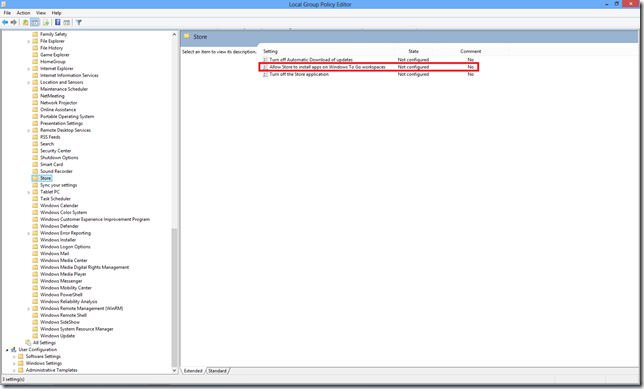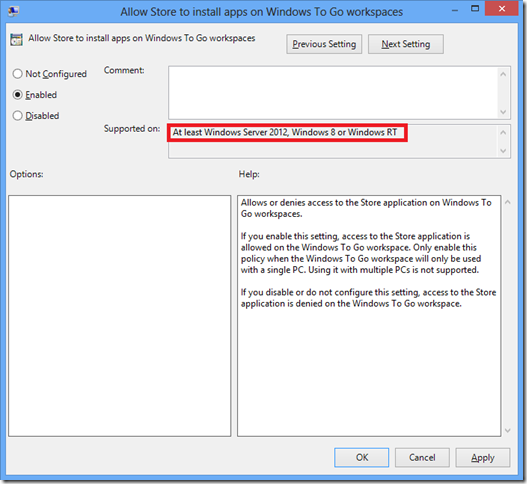Enabling Windows Store on Windows To Go machines
Enabling Windows Store on Windows To Go machines
Windows To Go is a new feature that is introduced in Windows 8 Enterprise version. It enables users to boot directly into an enterprise level Operating System from their external hard-drives. Windows To Go is not intended to replace desktops, laptops or supplant other mobility offerings. Rather, it provides support for efficient use of resources for alternative workplace scenarios.
You can find more information around Windows To Go here.
One of the restrictions that is applied to Windows To Go machines is that the Windows Store is disabled by default. Now, I need to dig deeper into what exactly is the reason for this (if you, dear reader, come across any reasons; do let me know ![]() ). But, it is not that you cannot enable it at all. It is possible, and you do it via the group policies. This can be through the Active Directory Group Policy (true for enterprise environments); or through local group policies (true for small environments). The following are the steps you need to take:
). But, it is not that you cannot enable it at all. It is possible, and you do it via the group policies. This can be through the Active Directory Group Policy (true for enterprise environments); or through local group policies (true for small environments). The following are the steps you need to take:
1. Go to the group policy editor. You can go to the gpmc.msc for the Active Directory Group Policy Management Console, or gpedit.msc for the local Group Policy Editor.
2. Go to Computer Configuration/Administrative templates\Windows Components\Store. Go to the “Allow Store to install apps on Windows To Go workspaces” policy.
3. Enable the Group Policy. The important thing to notice are the supported Operating Systems.
4. Hit Apply.
You can then apply the group policy on the computer by running gpudpate /force in the command prompt for the changes to apply.
And you are good to go. Hope this helps.
Happy reading!
Comments
Anonymous
September 01, 2012
This did not work for me, I still get the same message.Anonymous
September 06, 2012
After did the change, the Store can opened, but cannot pay and install any APPs, and cannot show my purchased APPs. Any idea?Anonymous
October 31, 2012
@Paul: Please check if there is any contradicting GPO (some domain wide policy may be) that might be causing the problem. @Minghao: I haven't come across other customers facing this. You can check whether the app is published for use in your region, as many apps are region limited.Anonymous
October 31, 2012
Worked for me! Thanks! -Windows 8 Pro on external USB HDDAnonymous
October 31, 2012
How to tell windows, i have not windows to go (since i installed mapsource for garmin) now i can not access windows store as before.Anonymous
November 02, 2012
The comment has been removedAnonymous
November 13, 2012
This worked for me. Still don't know why Windows * thinks it's on a workspace-it isn't. Anyone any idea why it thinks this way and how to get it to work as it should.Anonymous
November 24, 2012
goood yeahhhh.... this work!!! tq vm! :DAnonymous
December 04, 2012
If you still can't get the Windows Store to open on your Windows-To-Go then follow the instructions here: superuser.com/.../109803Anonymous
January 24, 2013
Pra adiantar a solução.. Abra o CMD como administrador e cole o seguinte comando e seja feliz: reg add HKLMSYSTEMCurrentControlSetControl /v PortableOperatingSystem /t REG_DWORD /d 0Anonymous
February 12, 2013
Worked for me: the thing was then able to install two updates. Thanks.Anonymous
February 14, 2013
It worked for me and able to install the apps as well, However there is a i m facing i don't know other are facing or not, whenever i remove my USB Drive(Pen Drive) from the computer it freezes and than shut down and there is a error something about inaccessible boot device. i am using Windows 8 Pro. ThanksAnonymous
February 24, 2013
It worked for me and able to install the apps as well, thanksAnonymous
March 20, 2013
You may need to run gpupdate /force to enforce this policyAnonymous
September 02, 2013
Thankyou i enabled this and windows store now works :) :) Thanks againAnonymous
October 17, 2013
- Hit Apply. You can then apply the group policy on the computer by running gpuPDate /force in the command prompt for the changes to apply.
Anonymous
November 21, 2013
You can then apply the group policy on the computer by running gpudpate /force in the command prompt for the changes to apply. The command should have read "gpupdate /force".Anonymous
December 18, 2013
Worked for my domain WTG workspaces. very important for our users to access the store so thank you (y) :)Anonymous
January 23, 2014
This did not work for me, I still get the same message and how i get and download appsAnonymous
September 10, 2014
hi . i have a problem ! this file " Allow Store to install apps on Windows To Go workspaces " isn't in folder !!! pls help me . s5.picofile.com/.../error.pngAnonymous
December 10, 2014
Thanks buddy!! It worked for me.. :)