Is SMTP Auth Really Working?
Summary
Now that SharePoint 2019 supports SMTP authentication you have the option to relay e-mail from SharePoint to any SMTP server that supports SMTP authentication. However, if you are using a port that falls back to anonymous, how do you if it's authenticating and not just falling back to anonymous?
Let's look at the traffic behind the covers
To answer the question, you really need to inspect the traffic on the wire. Below I have provided 4 scenarios which customers may see when attempting to configure SMTP Auth with on-prem Exchange Servers.
Scenario 1: Auth working with port 587 over Kerberos
Here you will find a working configuration where SharePoint is set to use port 587 and SMTP Auth over Kerberos. This worked well without errors and the outcome was expected.
Conversation on the wire:
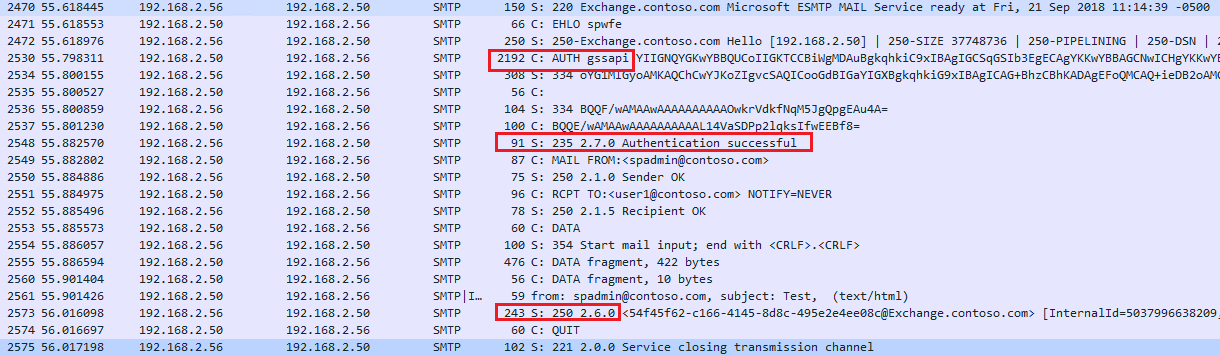
Exchange Receive Connector Permissions:
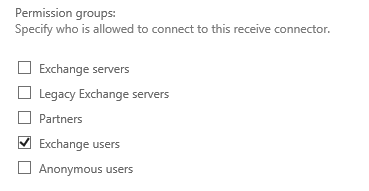
SharePoint SMTP Auth Settings:
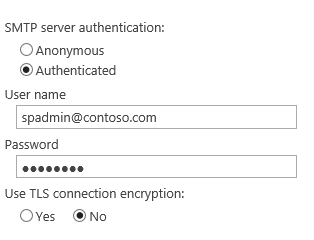
Scenario 2: Auth working with port 25 over NTLM
Here you will find a working configuration where SharePoint is set to use port 25 and SMTP Auth over NTLM. This worked well without errors and the outcome was expected.
Conversation on the wire:
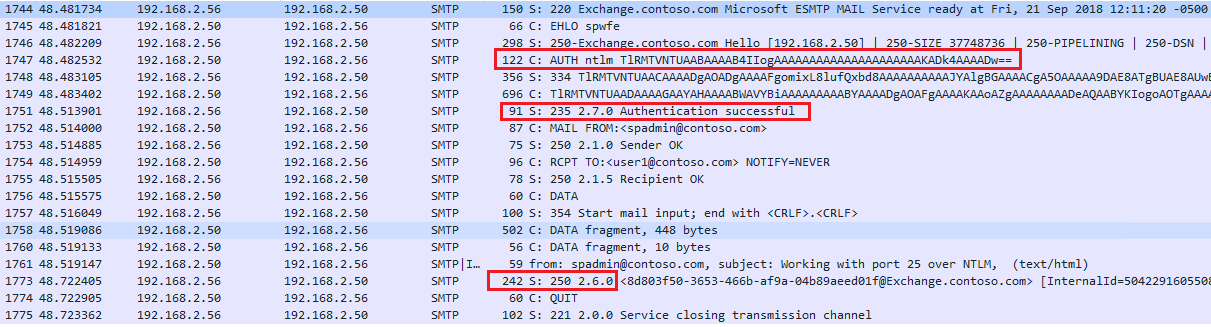
SharePoint SMTP Auth Setting:
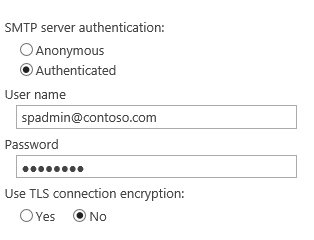
Exchange Receive Connector Permissions:
Take special note to this Exchange Receive Connector permission group settings. "Exchange Users" is enabled. SMTP Auth (as a user) requires the "Exchange Users" permission group, which is not on by default for the "Default Frontend SERVERNAME" receive connector, which listens on port 25.
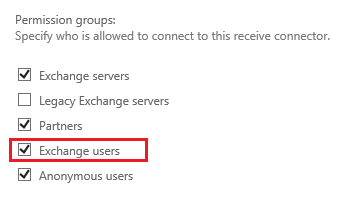
Scenario 3: Somewhat working with port 25 over NTLM
Here you will find a "somewhat working" configuration where SharePoint is set to use port 25 over NTLM and SMTP Auth. However, the e-mail was sent, but anonymous was used instead of user authentication as expected. This failure occurred due to a configuration error, which is described below.
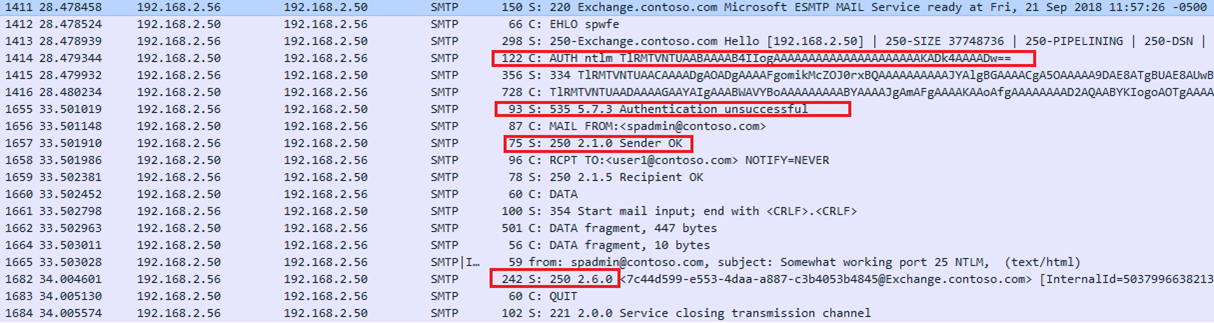
Errors Text:
Response: 535 5.7.3 Authentication unsuccessful\r\n
Response code: Authentication credentials invalid (535)
Response parameter: 5.7.3 Authentication unsuccessful
SharePoint SMTP Auth Setting:
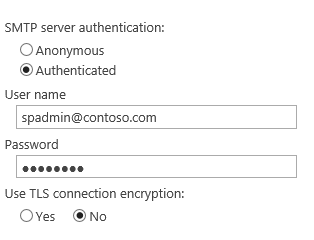
Exchange Receive Connector Permissions:
Take special note to this Exchange Receive Connector permission group settings, as this is the default setting. SMTP Auth (as a user) requires the "Exchange Users" permission group, which is not on by default for the "Default Frontend EXCHANGE" receive connector, which listens on port 25.
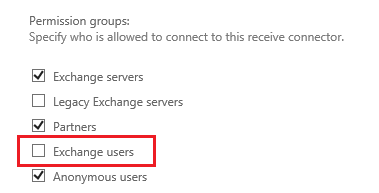
Scenario 4: Not working with port 587 over Kerberos
Here you will find a "non-working" configuration where SharePoint is set to use port 587 over Kerberos and SMTP Auth. This resulted in failure after 3 attempts due to a configuration error, which is described below.
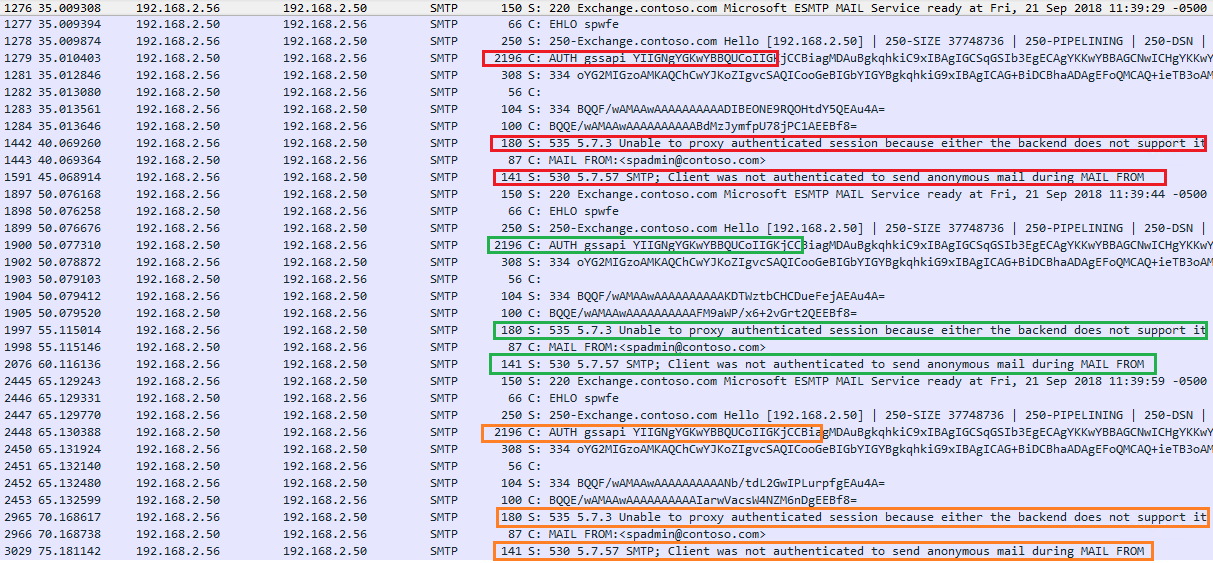
Errors Text:
Response: 535 5.7.3 Unable to proxy authenticated session because either the backend does not support it or failed to resolve the user\r\n
Response code: Authentication credentials invalid (535)
Response parameter: 5.7.3 Unable to proxy authenticated session because either the backend does not support it or failed to resolve the user
Response: 530 5.7.57 SMTP; Client was not authenticated to send anonymous mail during MAIL FROM\r\n
Response code: Authentication required (530)
Response parameter : 5.7.57 SMTP; Client was not authenticated to send anonymous mail during MAIL FROM
SharePoint SMTP Auth Setting:
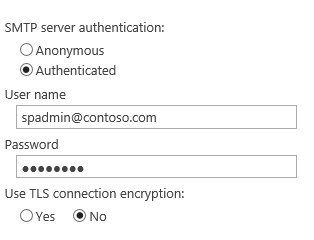
Exchange Receive Connector Permissions:
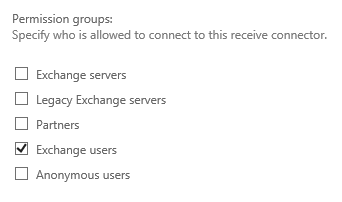
Why is this happening?
There are several reasons why SharePoint SMTP authentication can fail, and I will list the reasons I'm aware of here.
1. Missing UPN: If the authenticating user does not have a UPN set, authentication will fail with error "5.7.3 Unable to proxy authenticated session because either the backend does not support it or failed to resolve the user". If you see this error, check the user configured in the SharePoint outing e-mail settings, to determine if the UPN is set. There are many ways to accomplish this, but I will show you the PowerShell method.
Check with Get-ADUser:
Get-ADUser spadmin
DistinguishedName : CN=SpAdmin,OU=SpService,DC=contoso,DC=com
Enabled : True
GivenName :
Name : SpAdmin
ObjectClass : user
ObjectGUID : 070d91df-5240-4569-8c1c-415bc9c20872
SamAccountName : SpAdmin
SID : S-1-5-21-1111111111-111111111-111111111-1111
Surname :
UserPrincipalName :
Set the UPN for the SMTP Authenticating Account:
Set-ADUser spadmin -UserPrincipalName spadmin@contoso.com
Now Get it account one more time:
Get-ADUser spadmin
DistinguishedName : CN=SpAdmin,OU=SpService,DC=contoso,DC=com
Enabled : True
GivenName :
Name : SpAdmin
ObjectClass : user
ObjectGUID : 070d91df-5240-4569-8c1c-415bc9c20872
SamAccountName : SpAdmin
SID : S-1-5-21-1111111111-111111111-111111111-1111
Surname :
UserPrincipalName : spadmin@contoso.com
Note: Now the UPN is set
2. Incorrect Exchange Receive Connector permissions: As stated above if you are authenticating over SMTP as a user, the "Exchange Users" permission group must be enabled on the Exchange Receive Connector properties. If this permission is missing, SMTP authentication will fail with error, "Authentication credentials invalid (535)".
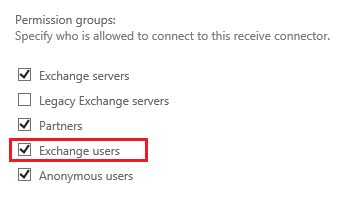
3. Kerberos requires SPNs: If the SharePoint Server is missing the SMTPSVC Service Principal Name, authenticating over Kerberos may fail.
Example of a missing SPN:
setspn -l contoso\spwfe
Registered ServicePrincipalNames for CN=SPWFE,CN=Computers,DC=contoso,DC=com:
TERMSRV/SPWFE
TERMSRV/spwfe.contoso.com
WSMAN/spwfe
WSMAN/spwfe.contoso.com
RestrictedKrbHost/SPWFE
HOST/SPWFE
RestrictedKrbHost/spwfe.contoso.com
HOST/spwfe.contoso.com
Set the SPN with NETBIOS Name:
setspn -s SMTPSVC/spwfe contoso\SPWFE
Checking domain DC=contoso,DC=com
Registering ServicePrincipalNames for CN=SPWFE,CN=Computers,DC=contoso,DC=com:
SMTPSVC/spwfe
Updated object
Set the SPN with FQDN:
setspn -s SMTPSVC/spwfe.contoso.com contoso\SPWFE
Checking domain DC=contoso,DC=com
Registering ServicePrincipalNames for CN=SPWFE,CN=Computers,DC=contoso,DC=com:
SMTPSVC/spwfe.contoso.com
Updated object
Get the SPNs once again:
setspn -l contoso\spwfe
Registered ServicePrincipalNames for CN=SPWFE,CN=Computers,DC=contoso,DC=com:
SMTPSVC/spwfe.contoso.com
SMTPSVC/spwfe
TERMSRV/SPWFE
TERMSRV/spwfe.contoso.com
WSMAN/spwfe
WSMAN/spwfe.contoso.com
RestrictedKrbHost/SPWFE
HOST/SPWFE RestrictedKrb
Host/spwfe.contoso.com
HOST/spwfe.contoso.com
Summary
In summary don't set it and forget it! After configuring your SharePoint Server to use SMTP Authentication, check your network traffic to ensure its working as expected. You may need to work with your Active Directory (to set SPNs) and Exchange Team (to set connector properties) to ensure that E-mail is being sent using authentication. Also, if you came here because this blog matches the errors you are experiencing, I hope this helped you figure out the problem quickly.
Thanks for reading!
Comments
- Anonymous
September 23, 2018
Very thorough and well written. Thanks Mike!