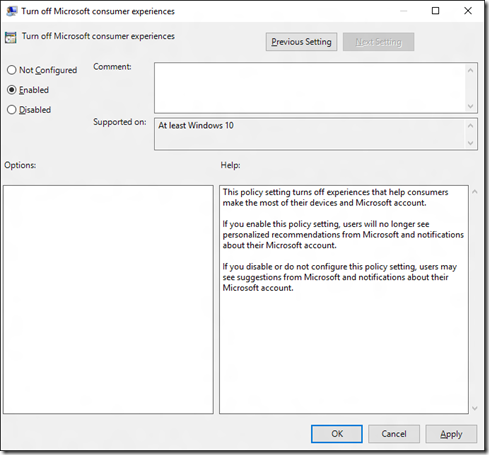Seeing extra apps? Turn them off.
A few weeks ago, I published a script to help remove the in-box apps from a Windows 10 image. Some people have reported after running this script they are still seeing apps on the machine, things like Candy Crush, Twitter, and similar apps (which can vary based on your location). So why is this happening? It’s a feature.
The latest Windows 10 feature upgrade released this month (1511) includes a new feature that automatically installs a few apps from the Windows Store. These apps are installed for the signed-on user, not provisioning on the machine. So the script ignores them, as it’s only looking at provisioned apps.
So how do you get rid of these? The simplest way is to keep them from installing in the first place. There are two ways to do that:
- Don’t create reference images on a computer that is connected to the internet. (This can be problematic for other reasons too, as OS and app updates can install while the reference image is being created.)
- Tell Windows to disable these features.
To disable the features, there is a group policy provided under “Computer Configuration –> Administrative Templates –> Windows Components –> Cloud Content” called “Turn off Microsoft consumer experiences”:
The same thing can be configured using MDM (e.g. Intune). See https://msdn.microsoft.com/en-us/library/windows/hardware/dn904962(v=vs.85).aspx, where it talks about the “Experience/AllowWindowsConsumerFeatures” policy.
There doesn’t appear to be an unattend.xml entry to turn this off, but given the Group Policy above, it’s easy enough to track down the associated registry key, located at “HKLM\Software\Policies\Microsoft\Windows\CloudContent,” value “DisableWindowsConsumerFeatures.” Set that value to 1 and you won’t get the extra apps.
To do the same thing via unattend.xml, you can add a “RunSynchronous” command to set the registry value. Something like this (make sure the <Order> value is unique and one greater than the previous RunSynchronousCommand entry):
<RunSynchronousCommand wcm:action="add">
<Description>disable consumer features</Description>
<Order>5</Order>
<Path>reg add HKLM\Software\Policies\Microsoft\Windows\CloudContent /v DisableWindowsConsumerFeatures /t REG_DWORD /d 1 /f</Path>
</RunSynchronousCommand>
Comments
- Anonymous
November 24, 2015
Hi MIke, I'm not seeing "Cloud Content" either on a 2012r2 DC or a 2008R2 DC with the Windows 10 ADMX extensions installed in Sysvol... is there a newer version of the ADMX templates for 1511 that needs to be installed? - Anonymous
November 24, 2015
Yes, there are new ADMX templates for 1511, available at https://www.microsoft.com/en-us/download/details.aspx?id=48257. - Anonymous
November 27, 2015
Hey Mike, i have this setting applied yet im still getting new apps, i am also running your removal script to clear out windows apps like xbox, 3dbuilder etc during OSD however they come back after a short time. - Anonymous
November 27, 2015
Xbox and 3D Builder are built-in, provisioned apps. That goes back to the previous blog posting, they need to be de-provisioned. If you do that online (in the Windows 10 OS), there's a chance that you'll remove the apps at the same time new versions are being installed from Windows Update, hence they come back. Removing them offline, before the OS boots, or building an image while not connected to the internet will generally avoid that problem. - Anonymous
December 02, 2015
Hey mike, i am setting this and also running your removal script on OSD.
Some apps, like Messaging, Skype Video, Money etc all come back after login, any ideas? - Anonymous
December 04, 2015
Hi Michael, how do you reinstall a built in app after its been removed? More importantly, how can I redeploy it to everyone without doing a rebuild of all the PC's in our organization? Thank you. - Anonymous
December 05, 2015
The comment has been removed- Anonymous
August 15, 2016
Even more disturbing is that as of 1607, this only works for Enterprise and above, Pro is no longer able to use this particular policy.
- Anonymous
- Anonymous
December 20, 2015
Hi Michael, Will there be a settings to turn this on/off in MDT?? - Anonymous
December 23, 2015
The comment has been removed - Anonymous
April 08, 2016
But where in the unattend.xml do you put this run syncronous command? section 1, 2, 3, 4 ,5 6, or 7? - Anonymous
June 09, 2016
Thanks MichaelCan you clarify the behavior of "DisableWindowsConsumerFeatures" on "Modern"("Windows") Apps such as calculator?When trying to access calc.exe on machine built with get "you'll need a new app to open this calculator"...When trying to access Windows Store get "you'll need a new app to open this ms-windows-store"...Wsreset.exe doesn't/can't do anything and $Env:SystemRoot\WinStore does not exist, so cannot "Add-AppxPackage -DisableDevelopmentMode -Register $Env:SystemRoot\WinStore\AppxManifest.xml"Do "modern" apps require Store access to function?Does "DisableWindowsConsumerFeatures" restrict or break this?Thanks - Anonymous
July 28, 2016
As of the anniversary update the GP to turn off consumer feature is not limited to enterprise/academic sku