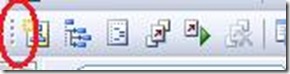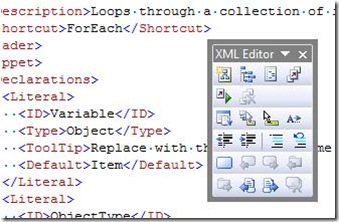Did you know... you can make a toolbar floating? - #136
First, you’ll want to put the mouse over the grip control. You’ll notice that the mouse control changes to a 4-directional pointer.
Then hold the primary mouse button down and drag the toolbar out. It’ll pop out into a floating state, as illustrated below. You can also resize in a way similar to a table.
Technorati tags: VS2005Tip, VS2008Tip
Comments
Anonymous
January 23, 2008
Thanks for the info! But I knew this allready... Visual Studio 2008 is GREAT :D.Anonymous
January 23, 2008
PingBack from http://msdnrss.thecoderblogs.com/2008/01/24/Anonymous
January 24, 2008
The comment has been removedAnonymous
January 24, 2008
Oh, good tip! Yes, you can just simply drag and drop. i'll add this to the queue right now, if it isn't already in it!Anonymous
January 27, 2008
What??? Are you serious? Do you think a developer who's writing a code using VS will not know that???? Waste of time!Anonymous
October 15, 2008
まず、グリップ コントロールの上にマウスを置いてください。マウス コントロールが 4 方向矢印のポインタに変化することがおわかりでしょう。 次に、左マウス ボタンを押したまま、ツール バーをドラッグして外に移動します。すると、次のように、ウィンドウから切り離されてフローティング状態になります。テーブル同様、サイズを変更することもできます。Anonymous
June 17, 2009
Прежде всего, вам нужно навести курсор мышки на элемент управления панелью. При этом курсор мышки изменится