Using Excel reports with Microsoft Test Manager to identify test state at a test plan level
From Microsoft Test Manager, it is possible to identify the state of test cases (pass, fail, blocked etc) for a particular test suite. You can just select the test suite on the left side and the right pane would show all test cases with their test status.

Figure 1 – Selecting a test suite shows the state of all test cases in that test suite
However, getting the same information at a test plan level is not easy. In the Test Plan properties view, you can see a pie chart indicating the state of all test cases in a given test plan.
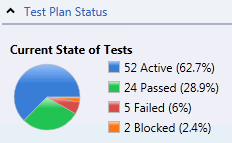
Figure 2 – Pie chart in test plan properties indicating overall state of all test cases in the test plan
But, it is not possible to drill down deeper to identify which if the test cases are failing in the test plan.
The workaround – Creating your own Excel Reports
The workaround is to create a report in Excel. In Excel, you can create a new report as shown below:

Figure 3 – Excel report showing state of all test cases (grouped by configurations) in a test plan

Figure 4 – You can drill down to identify failing test cases in a particular test plan
Steps to create this Excel Report

Figure 5 – The PivotTable used to create the Excel Report
Once you’ve created a PivotTable report (steps 1 to 6 given here), you can create a report with the following fields:
Report Filter:
1. Team Project. [Team Project Hierarchy] – Select the team project for the report
2. Test Suite.[Test Suite Hierarchy] – Drill down to select the test plan for the report.
Row Labels:
1. Test Configuration.[Configuration Name] – Test Configurations selected under the report filters.
2. Test Case.[System_Title] – The names of all test cases, grouped by test configuration
Column Labels:
1. Test Result.[Outcome] – the state of the test case (failed, passed, never run, error, blocked or aborted)
Values:
1. Test. [Point Count Tread] – indicates the count of all test points (test cases x configurations) satisfying the row/ column labels
Comments
- Anonymous
April 06, 2011
As a former manager of OEM hardware qualifications I would have loved to have this feature available instead of the manual work we did to track the progress. www.oneclickcommissions.com