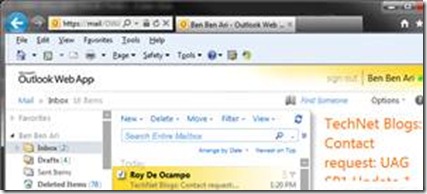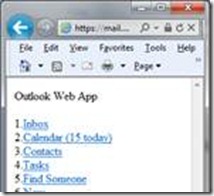Publishing OMA (Outlook Mobile Access) with UAG
OMA has been a feature of exchange for many years. Unfortunately, UAG does not have a built in template to publish it, and it’s an unsupported scenario. However, if you need to publish it, and don’t mind the risks of being in unsupported territory, here’s how to publish it.
The key to OMA is that you simply append /OMA to your Outlook Web Access (OWA) URL. For example, if you were to access OWA internally (not via UAG!) using the URL https://ExchSrv01/owa/, then to access OMA on the same server you would simply type in https://ExchSrv01/owa/oma into your browser...and you would get your inbox in the OMA format:
When publishing Outlook Web Access with UAG, it simply publishes the /OWA/ virtual directory on the Exchange CAS, so all you have to do is append /oma to the URL, and it takes you to the OMA view. However, one caveat is that UAG is not designed to permit access to the /oma/ URL. A second issue is that you can’t expect all your users to manually edit the URL every time they need OMA.
To solve the 1st issue, simple edit the URL set on the UAG server. To do so, you need to create an access rule to permit any URL that begins with /owa/oma. Creating a new URL set rule in UAG is simple, but it has to match the same application type that your normal OWA is published with. If this is Exchange 2010, then the rule name has to be “ExchangePub2010_Rule99”. If it’s Exchange 2007, then it would be “ExchangePub2007_Rule99”. Here’s how such a rule would look on the advanced trunk configuration:
The steps:
1. Open the trunk’s advanced trunk configuration
2. Switch to the URL Set tab
3. Click Add Primary
4. Type the rule name as “ExchangePub2010_Rule99” (if it’s Exchange 2010)
5. Change the action to “Accept”
6. Type the URL as “/owa/oma.* ”
7. Set the parameters to “ignore”
8. Open the methods drop-down, and click on GET. Hold the CTRL key and click on POST.
9. Click OK
10. The placement of the rule on the list does not matter, so no need to move it up or down.
The next thing is to provide a link on the portal for users to click-on. Since you already have the application published, all we have to do is create a dummy application that doesn’t actually publish any servers, and has a hard-coded “portal link” to the OMA URL. Here are the steps:
1. On the trunk’s main page, click ADD
2. From the application list’s Web group, select “Other Web App(Portal Hostname) ”
3. Type the application name, as you would want it to appear on the portal. For example “Outlook Mobile Access”
4. Type some application type. It can be anything, as it won’t be used in any configuration.
5. In step 3, select “configure an application server” and click next
6. In step 4, type a name of some internal server. It will not be used in any way, and can be anything, but it’s advisable to use a real name. If you don’t, the activation will take longer as UAG tries to resolve a non-existing name.
7. In step 5, leave SSO disabled
8. In step 6, change the application URL to the actual public hostname used by your OWA, and append /OMA to it. For example, if your normal external OWA** link is https://uag.contoso.com/owa, type in https://uag.contoso.com/owa/oma
9. Finish the wizard and activate the configuration.
**If you’re not sure what’s your external OWA URL is, simply open the OWA application published on your portal, and go to the Portal Link tab. Copy the “application URL” setting from that, and append /OMA to it.
Comments
- Anonymous
May 16, 2014
We’ve gathered the top Microsoft Support solutions for the most common issues experienced when - Anonymous
May 24, 2014
Thanks - Anonymous
July 21, 2014
We’ve gathered the top Microsoft Support solutions for the most common issues experienced when - Anonymous
November 23, 2015
Thanks for the great info. I really loved this. I would like to apprentice at the same time as you amend your web site, how could i subscribe for a blog site?
For more info on showbox please refer below sites:
http://showboxandroids.com/showbox-apk/
http://showboxappandroid.com/
Latest version of Showbox App download for all android smart phones and tablets. http://movieboxappdownloads.com/ - It’s just 2 MB file you can easily get it on your android device without much trouble. Showbox app was well designed application for android to watch movies and TV shows, Cartoons and many more such things on your smartphone.
For showbox on iOS (iPhone/iPad), please read below articles:
http://showboxappk.com/showbox-for-ipad-download/
http://showboxappk.com/showbox-for-iphone/
Showbox for PC articles:
http://showboxandroids.com/showbox-for-pc/
http://showboxappandroid.com/showbox-for-pc-download/
http://showboxforpcs.com/
There are countless for PC clients as it is essentially easy to understand, simple to introduce, gives continuous administration, effectively reasonable. it is accessible at completely free of expense i.e., there will be no establishment charges and after establishment it doesn't charge cash for watching films and recordings. Not simply watching, it likewise offers alternative to download recordings and motion pictures. The accompanying are the strides that are to be taken after to introduce Showbox application on Android. The above all else thing to be done is, go to the Security Settings on your Android telephone, Scroll down and tap on 'Obscure sources'. This empowers your gadget to introduce Showbox application