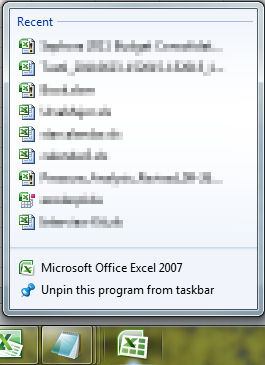Right clicking Excel icon in the task bar no longer shows recent files
If you're like me, you've got your Excel 2007 or 2010 icon pinned to the Windows 7 task bar. It's no secret that when you right click the icon you are able to left click on any of the recent or frequent files that appear. But what happens when this right click functionality stops working? What do you do when you right click the Excel icon in the task bar and don't get a list of recent files?
Fear not, for here is the answer:
1. Click START, and in the RUN command line enter the following:
%AppData%\Microsoft]Windows\Recent\AutomaticDestinations
2. Find the following entry and delete it:
9839aec31243a928.automaticDestinations-ms
3. Close the page.
No when you right click the Excel icon in the task menu you should see a list of your recent items the way you used to!
Comments
Anonymous
January 01, 2003
Doesn't seem to work with Office 2013. You need to fix your typo. It's not %AppData%Microsoft]WindowsRecentAutomaticDestinations but %AppData%MicrosoftWindowsRecentAutomaticDestinations. But even when I replace the ] with it still doesn't work. Recent documents still never show up on the task bar with Office 2013, at least for me.- Anonymous
September 16, 2016
you have to replace ] to \ its work
- Anonymous
Anonymous
January 01, 2003
The comment has been removedAnonymous
September 15, 2011
Awsome detective work. Helps a lot!Anonymous
November 21, 2011
At first I could not find the file so desperate measures drove me to remopve all the files and tested okay after a while of trial and errors, Thanks a milAnonymous
December 17, 2011
Unable to fine the file you refer to in Windows 7 Home PremiumAnonymous
January 18, 2012
Will it be the same to restore Word list rather than Excel?Anonymous
February 06, 2012
On Win7 Premium 64-bit I found the file name would have a prefix of 75d01b5b7df0d177.Anonymous
July 19, 2012
Thanks it works! Note that there's a typo in the link: %AppData%Microsoft]WindowsRecentAutomaticDestinations It should be: %AppData%MicrosoftWindowsRecentAutomaticDestinationsAnonymous
September 17, 2012
%AppData%MicrosoftWindowsRecentAutomaticDestinations Try this..Anonymous
November 30, 2012
Thanks! I didn't find the specified file, so I moved all of the files out of the folder. After opening a random document in Excel, it created two new files - 6e855c85de07bc6a.automaticDestinations-ms and 1b4dd67f29cb1962.automaticDestinations-ms. Then I just moved all of the other files back into the folder except for the old versions of those two. Thanks again, I'm glad I didn't have to reinstall Excel!Anonymous
December 12, 2012
Great it really works Thanks a lotsssssss And yes there is an Typo error it should be %AppData%MicrosoftWindowsRecentAutomaticDestinationsAnonymous
May 30, 2013
huntermc is right... cut out all files to a new folder, open Excel and close... I got 2 new files in the folder... and copied all the rest right back, choosing to not replace the 2 new files... the actual name of the file is different for everyone(?) and nothing in the file that I could read with notepad to identify which file is for which app... obviously there is a link somewhere. thanks!- Anonymous
March 26, 2016
It works out... thanks...
- Anonymous
Anonymous
August 02, 2013
Great....Thanks for this resolution.....It's help me alot.....ThanksAnonymous
September 21, 2013
this is really amazing, i did it by your help thanks a lot.Anonymous
December 12, 2013
Great advise! It work. Only the path for the RUN command has a typo.Anonymous
February 16, 2014
Worked for me with Excel 2010 with the typo corrected in the to-be-removed file nameAnonymous
March 13, 2014
The comment has been removedAnonymous
March 13, 2014
As hunterm suggested, move all of the files out of the folder below into a "NEW FOLDER": %AppData%MicrosoftWindowsRecentAutomaticDestinations
Open and then close a random document in Excel and return to the "AutomaticDestinations" folder above. The "AutomaticDestinations" folder above will now have either 1 or 2 new files. Then move all of the original files back into the "AutomaticDestinations" folder except for the old versions.
If all else fails, pinning a document manually to the taskbar icon might "unclog" the jump list- Anonymous
July 23, 2016
Thank you so much! After weeks of trying everything else, manually pinning an excel file to the excel taskbar icon did the trick,
- Anonymous
Anonymous
April 01, 2014
Thanks! Fixed both Excel and Word 2007 on Windows 7 Pro 64-bit for me.Anonymous
April 06, 2014
tnx..it worksAnonymous
April 11, 2014
Sir,
am not able to found the folder %AppData%Microsoft/Windows. a icon recent items is displaying & not able to found the folder as AutomaticDestinations. pl help meAnonymous
April 22, 2014
This does not solve the issue for Office 2013 on Windows 7 Home Premium 64bitAnonymous
April 27, 2014
My recent files appear in Word and other programs but not Excel 2010. In Excel 2010 all I had was a prior list of old files that would not be updated. I followed your instructions (after correcting the typo), deleted said file, and now I receive no old files when I right click on the Excel 2010 icon.
Interestingly enough, I also tried to pin an excel file to my taskbar and it opens up in Excel 2003! Recent file history for Excel 2003 shows all of the files I have recently been working in within Excel 2010 - i.e. I have a recent file listing which opens files in 2003 but not working in 2010.
Any thoughts?Anonymous
July 14, 2014
you need to change your link to %AppData%MicrosoftWindowsRecentAutomaticDestinations from %AppData%Microsoft]WindowsRecentAutomaticDestinations (changed the } to anAnonymous
July 28, 2014
There is a typo change the closing bracket to a backslash and it works. thxAnonymous
August 30, 2014
Sadly, this did not work for me.Anonymous
September 02, 2014
Genius! thxAnonymous
September 06, 2014
Thanks, its working OKAnonymous
September 12, 2014
The comment has been removedAnonymous
September 30, 2014
Thanks..Anonymous
October 07, 2014
There is a mistake in the link : %AppData%Microsoft]WindowsRecentAutomaticDestinations.
Please replace with a backslash just avec Windows.
Regards,Anonymous
October 14, 2014
I have found that if you right click on that file and choose to restore from a previous version (as long as you choose a date before the problem started, you will get them back very quickly.Anonymous
October 22, 2014
Thanks to all of you who corrected the typo.Anonymous
October 29, 2014
The comment has been removedAnonymous
November 10, 2014
Just wow. I cannot believe the hoops that Microsoft make users jump through to make the OS function at a basic level function. As a user this is completely unacceptable.Anonymous
November 28, 2014
Works for Word, PowerPoint and Access, but not Excel 2010. Grrr. W7 Home ?? 64-bit.Anonymous
December 01, 2014
I want to pin file excel files in start up menu which is not happening. Earlier it use to happen but now for some unknown reasons it has stopped. Windows 7 Ultimate. Help :-/Anonymous
December 05, 2014
Thanks for the post. With the correction suggested by #dogbert#, it still works!!!
I was stuck for 2 years with this problem, until finally I found this using a very long search phrase on Google.- Anonymous
April 05, 2016
For Word 2013 is a4a5324453625195.automaticDestinations-ms but this file delete remove also all pinned file.Thanks!
- Anonymous
Anonymous
March 26, 2016
This is really helpful.. thanks i got resolved...Anonymous
April 02, 2016
Followed the instructions carefully but when I right clicked the icon not only were there no recent files but the 'recent files' heading had dissapeared!Anonymous
June 12, 2016
Thanks for your Suggestion......................................................Anonymous
June 21, 2016
Nice SolutionAnonymous
June 21, 2016
This is really helpful.. thanks.Anonymous
September 13, 2016
Most of the links are still incorrect when copied and pasted. The reason is the backslash character is missing from the path. In fact, it is being interpreted as an escape character by the window, so hopefully by doubling the backslashes, I'll provide the backslash chararacter with an escape backslash, then you can copy and paste.%AppData%\Microsoft\Windows\Recent\AutomaticDestinationsIf the link still doesn't show backslashes in the path, then replace "&" with backslash and all should be well.%AppData%Microsoft&Windows&Recent&AutomaticDestinationsAnonymous
January 04, 2017
i am wondows 7 professional with 2016 Excell (only on Excell it stop working)Anonymous
February 03, 2017
This is the good URL:"%appdata%\microsoft\windows\recent\automaticdestinations"Perfecto.Borrado y a empezar la lista nueva.GraciasAnonymous
March 21, 2017
I delete big file from %AppData%\Microsoft\Windows\Recent\AutomaticDestinations bt after that in temp folder file was not deleted, so issue is not solvedAnonymous
August 17, 2017
For 2010 OI found that a similar fix worked - delete the docs in here... %AppData%\Microsoft\Office\Recent