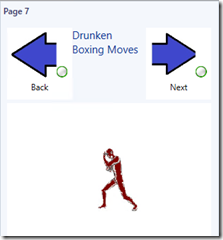OpsMgr: Sample Dashboard with In-Place Navigation/Drill-in Capabilities
This article features a sample summary dashboard that consist of a sequence of sub-dashboards (or pages) that allows the user to navigate from one page to the next, like a slide show, within the same layout of the main summary dashboard.


……


The key component used to configure this in-place navigation capability is the “Microsoft.SQLServer.Visualization.Library.Common. OpenDashboardTask" component defined in the Microsoft SQL Server Visualization Library management pack.
This component is used within the Instance Summary <<SQL Version>> Dashboard to allow in-place navigation to a specific Database Dashboard of a database object selected (double-clicked) from its Database Widget. The contextual Database Dashboard of the selected database has a back button on the top left hand corner and when clicked, will navigate back to the main Instance Summary dashboard.

Here is a logical representation of the sample summary dashboard composition:

The management pack containing the sample summary dashboard consist of a class definition of two singleton classes representing the Next and Back buttons. Image files in JPG format are also bundled into the sample management pack for the Topology Components used.
Before importing the sample management pack (mpb), please note the following:
- ONLY apply and test the sample management pack in a TEST ENVIRONMENT as it creates test objects to be displayed on the Summary Dashboad for the purpose of demonstration only.
- Delete the management pack from the Administration pane to remove the sample summary dashboard and clean up the test and singleton objects.
- Update Rollup 2 and above for System Center 2012 R2 Operations Manager is required.
- The Microsoft.SQLServer.Visualization.Library (Version 6.5.1.0) must be imported for the OpenDashboardTask component to work.
- You can download this sample management pack bundle from the TechNet Gallery.
To implement the sample summary dashboard:
Import the management pack bundle (Sample Dashboard Navigation Capabilities) –> Close and ReOpen the Operations Console first to initialize –> Go to the Monitoring Pane –> Expand the “Sample Dashboard Demo 4” Folder –> Select “Dashboard Navigation” …

Select/Click the Next/Back objects as follow to navigate to the next page (sub-dashboard):

Other pages available are as follows:
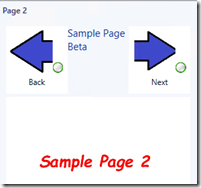
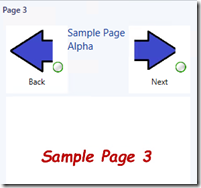 …….
……. 
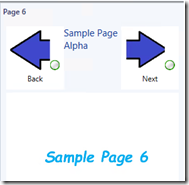
Thank you for your support and Happy New Year !
Disclaimer:
All information on this blog is provided on an as-is basis with no warranties and for informational purposes only. Use at your own risk. The opinions and views expressed in this blog are those of the author and do not necessarily state or reflect those of my employer.
Comments
Anonymous
February 05, 2015
AwesomeAnonymous
February 08, 2015
AmazingAnonymous
February 08, 2015
AwesomeAnonymous
February 16, 2015
Can you go through a tutorial on how to create these dashboards using the SQL Visualization MP please.