Installing a Helper in an ASP.NET Web Pages (Razor) Site
This article describes how to install a helper in an ASP.NET Web Pages (Razor) website. A helper is a reusable component that includes code and markup to perform a task that might be tedious or complex.
What you'll learn:
- How to install a helper in a website created using WebMatrix 3.
Software versions used in the tutorial
- WebMatrix 3
Overview of Helpers
Some tasks that people often want to do on web pages require a lot of code or require extra knowledge. Examples include displaying a chart for data; putting a Twitter "Follow" button on a page; sending email from your website; cropping or resizing images; using PayPal for your site. To make it easy to do these kinds of things, ASP.NET Web Pages lets you use helpers. Helpers are components that you install for a site and that let you perform typical tasks by using just a line or two of Razor code.
ASP.NET Web Pages has a few helpers built in. However, many helpers are available in packages (add-ins) that are provided using the NuGet package manager. NuGet lets you select a package to install and then it takes care of all the details of the installation.
Installing a Helper in WebMatrix 3
In WebMatrix 3, click the NuGet button.

This launches the NuGet package manager and displays available packages. In the search box, enter a keyword for the helper you want to install.
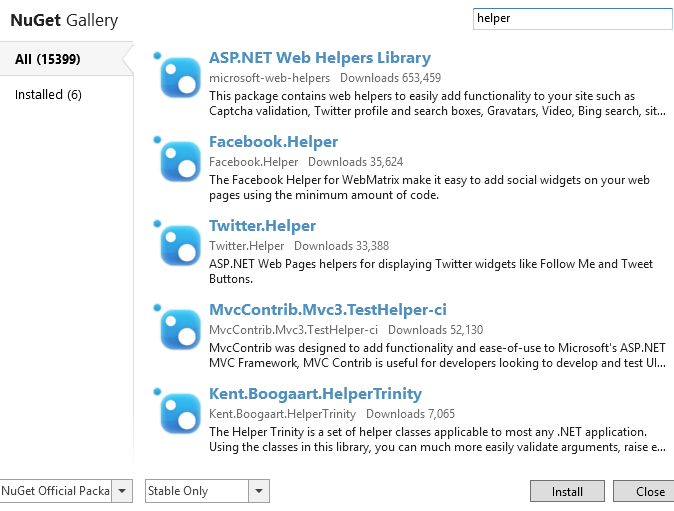
Select the package and then click Install. Click Yes when asked if you want to install the package and indicate that you accept the terms.
If this is the first time you've installed a helper, NuGet creates folders in your website for the code that makes up the helper.
To uninstall a helper, click the Gallery button, click the Installed tab, and pick the package you want to uninstall.
Installing the Twitter helper
The latest version of the Twitter API is not compatible with the Twitter helper you install through NuGet. Instead, see the Twitter Helper with WebMatrix topic for information about how to set up the Twitter helper in your project.