Deploy a template using the portal in Azure Stack Hub
You can use the Azure Stack Hub user portal to deploy Azure Resource Manager templates to Azure Stack Hub.
To deploy a template
Sign in to the Azure Stack Hub user portal, select + Create a resource > Custom > Template deployment.
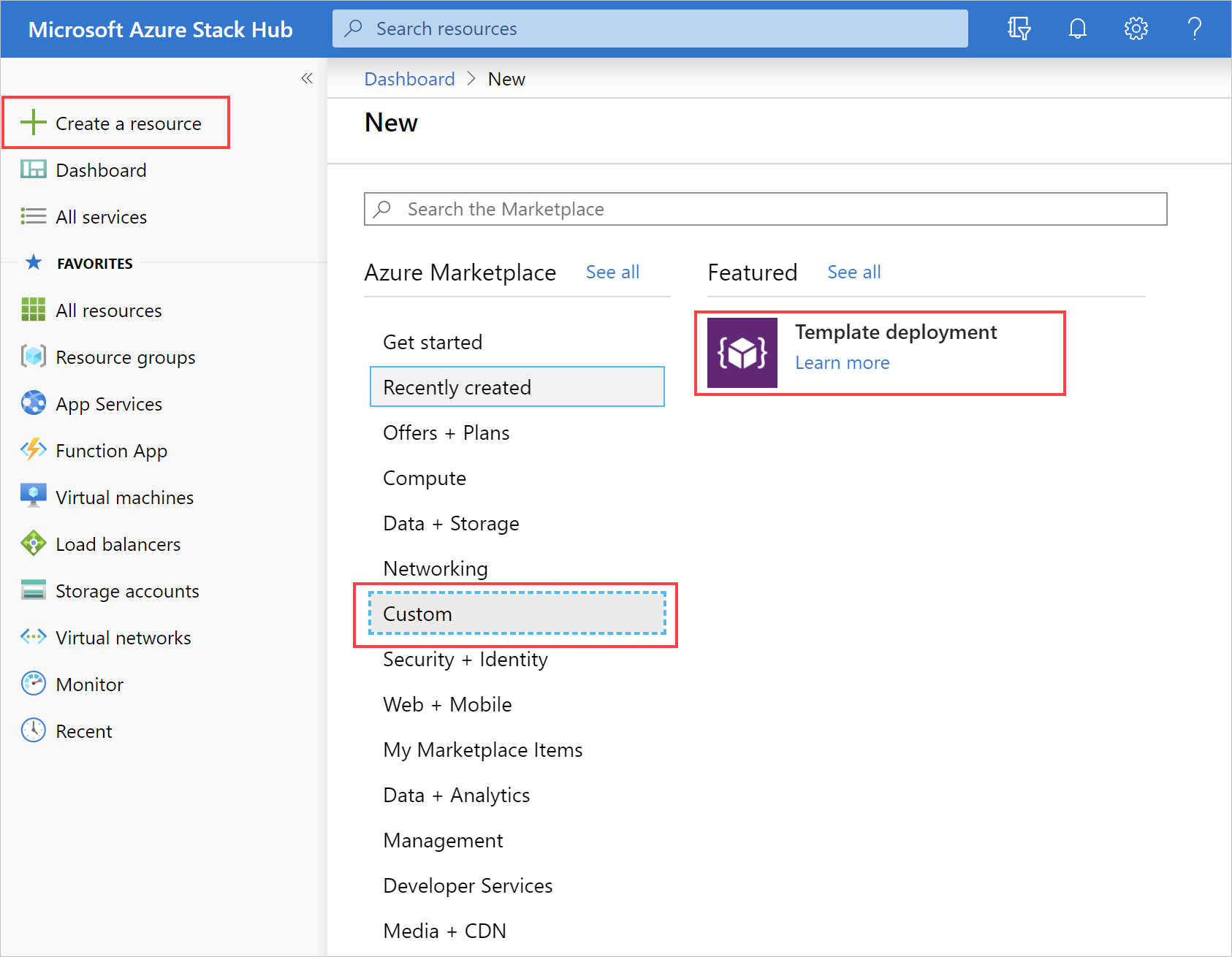
You can either select Type to start filter to choose a GitHub quickstart template, or choose Build your own template in the editor.
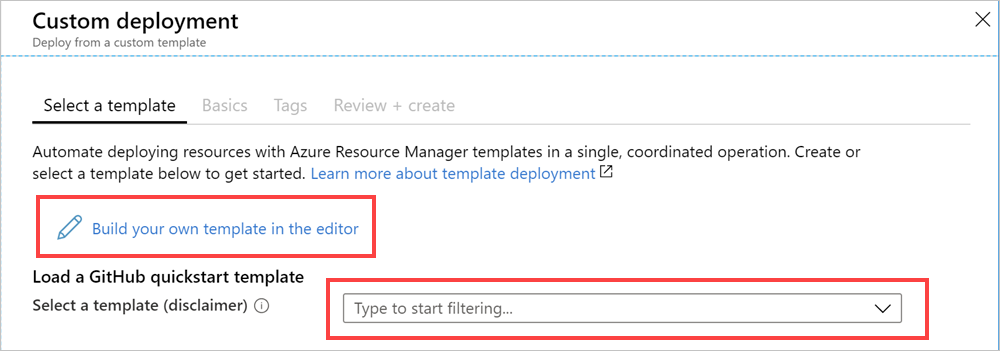
AzureStack-QuickStart-Templates are created by a member of the Azure Stack Hub community and not by Microsoft. Each template is licensed to you under a license agreement by its owner, not Microsoft. Microsoft is not responsible for these templates and does not screen for security, compatibility, or performance. Community templates are not supported under any Microsoft support program or service, and are made available as is without warranty of any kind.
If you selected Build your own template in the editor, paste your JSON template code into the code window.
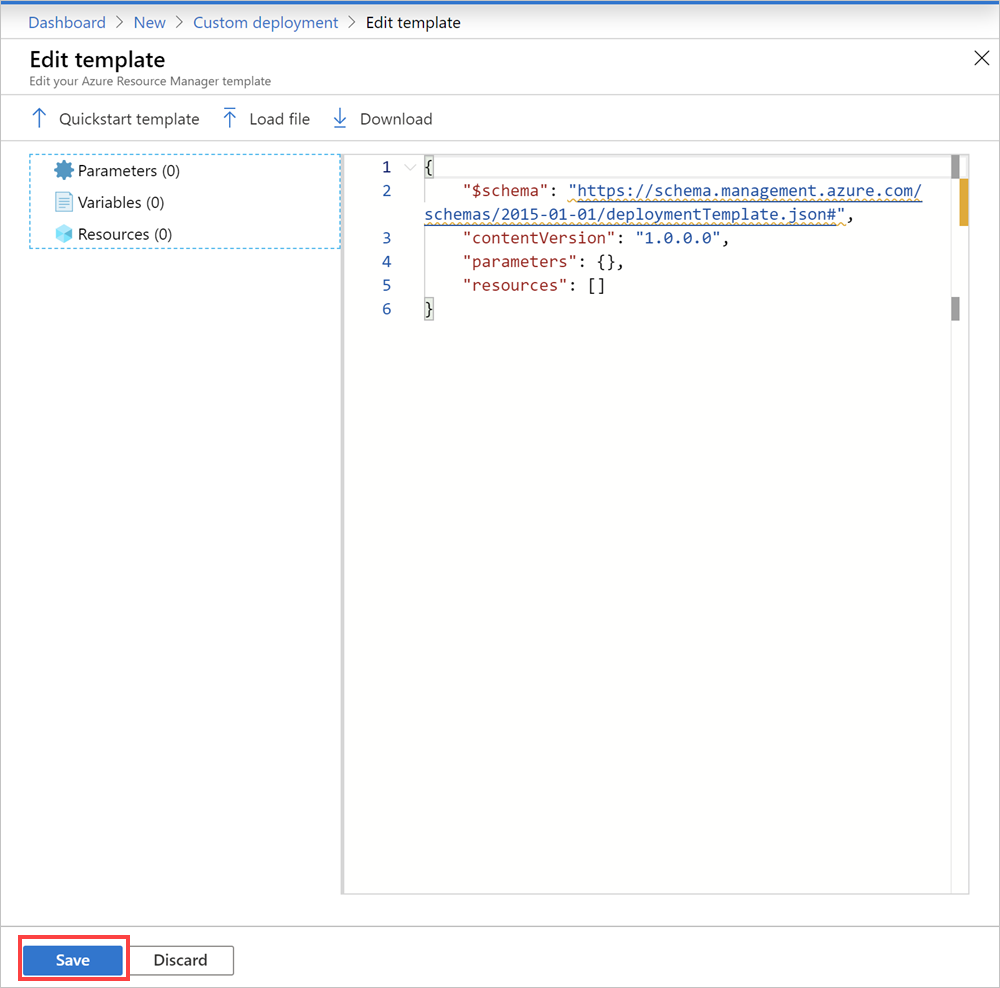
Select Quickstart template to load a community template in the editor.
Select Load file to load an Azure Resource Manager template from your local machine into the editor.
Select Download to save the Azure Resource Manager template to your local machine.
When you are done making changes to your template, select Save.
Select Subscription. Choose the subscription you want to use. Select Resource group. You can choose an existing resource group or create a new one, and then select OK. And then select Review + create.
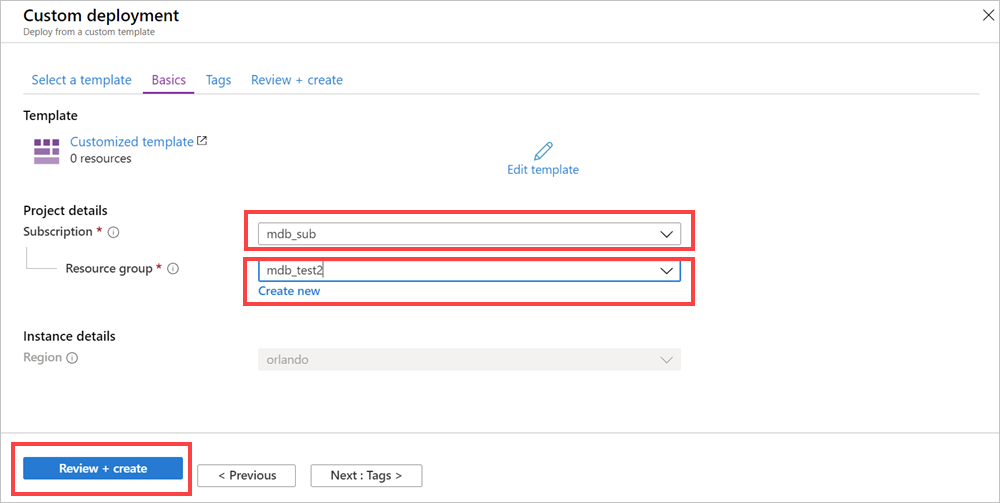
Select Create.
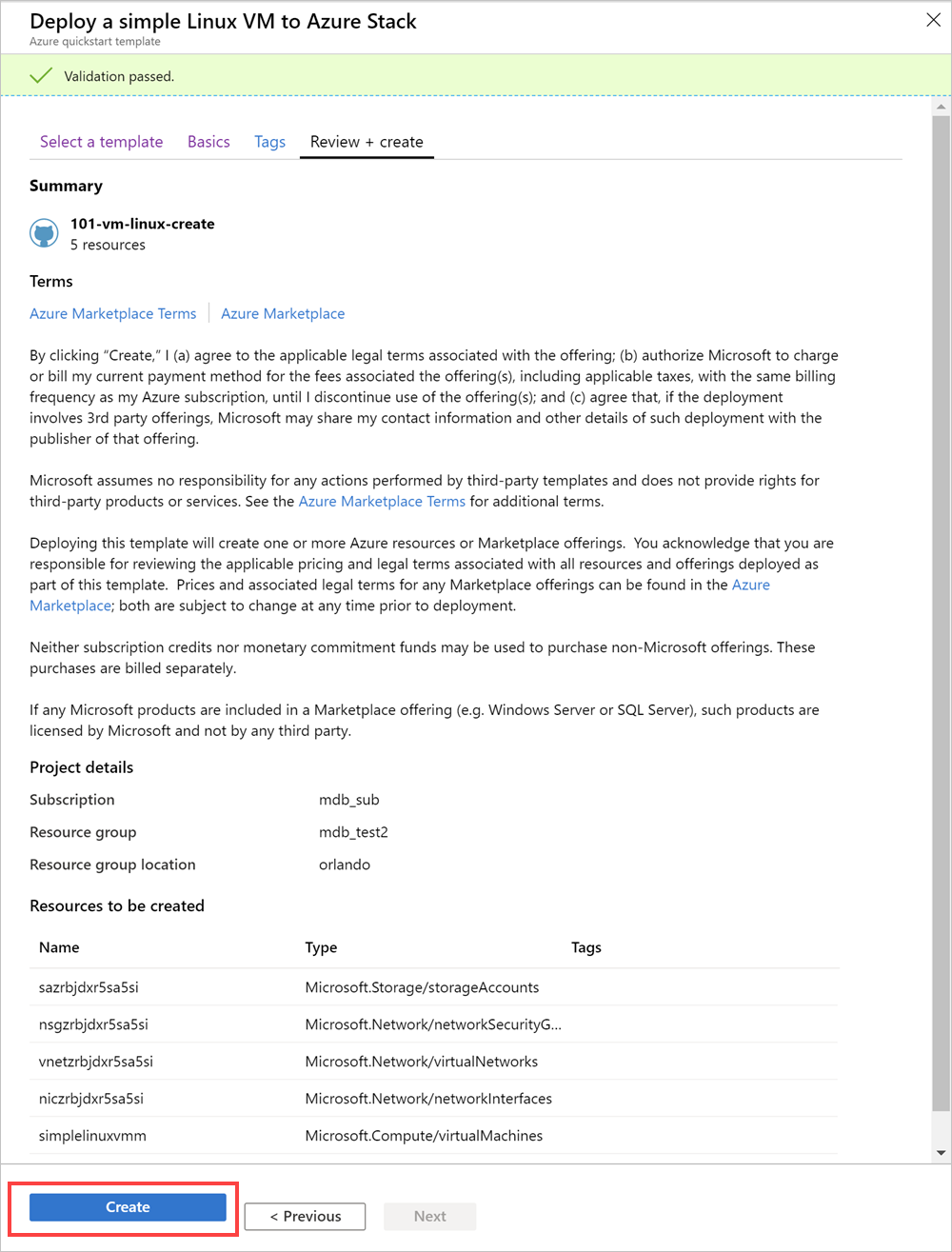
A new tile on the dashboard tracks the progress of your template deployment.
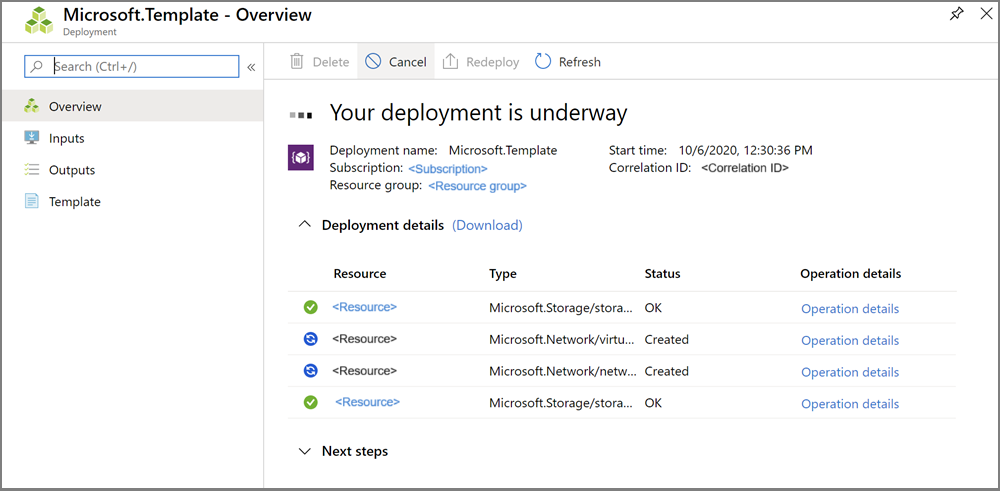
You can use Azure Resource Manager templates to deploy and provision all the resources for your application in a single, coordinated operation. You can also redeploy templates to make changes to the resources in a resource group. for more information on using templates with Azure Stack Hub, see Use Azure Resource Manager templates in Azure Stack Hub.
Next steps
To learn more about deploying templates, see the following article: