Use the template validation tool in Azure Stack Hub
Check your Azure Resource Manager templates with the template validation tool. The tool checks if your template is ready to deploy to Azure Stack Hub. You can get the validation tool from the Azure Stack Hub tools GitHub repo.
Note
The tool validates the Azure Resource Manager template for supported resource types and API versions in Azure Stack. However, the tool doesn't validate the properties supported for each resource type.
Overview
To validate a template, you must first build a cloud capabilities file, and then run the validation tool. Use the following PowerShell modules from Azure Stack Hub tools:
- In the CloudCapabilities folder: Az.CloudCapabilities.psm1 creates a cloud capabilities JSON file representing the services and versions in an Azure Stack Hub cloud.
- In the TemplateValidator folder: Az.TemplateValidator.psm1 uses a cloud capabilities JSON file to test templates for deployment in Azure Stack Hub.
Build the cloud capabilities file
Before you use the template validator, run the Az.CloudCapabilities PowerShell module to build a JSON file.
Note
If you update your integrated system, or add any new services or virtual extensions, you should run this module again.
Make sure you have connectivity to Azure Stack Hub. These steps can be done from the Azure Stack Development Kit (ASDK) host, or you can use a VPN to connect from your workstation.
Import the Az.CloudCapabilities PowerShell module:
Import-Module .\CloudCapabilities\Az.CloudCapabilities.psm1Use the Get-CloudCapabilities cmdlet to retrieve service versions and create a cloud capabilities JSON file. If you don't specify
-OutputPath, the file AzureCloudCapabilities.json is created in the current directory. Use your actual Azure location:
Get-AzCloudCapability -Location <your location> -Verbose
Validate templates
Use these steps to validate templates by using the Az.TemplateValidator PowerShell module. You can use your own templates, or use the Azure Stack Hub Quickstart templates.
Import the Az.TemplateValidator.psm1 PowerShell module:
cd "c:\AzureStack-Tools-az\TemplateValidator" Import-Module .\Az.TemplateValidator.psm1Run the template validator:
Test-AzTemplate -TemplatePath <path to template.json or template folder> `
-CapabilitiesPath <path to cloudcapabilities.json> `
-Verbose
The validator displays template validation warnings or errors in the PowerShell console and writes them to an HTML file in the source directory. The following screenshot is an example of a validation report:
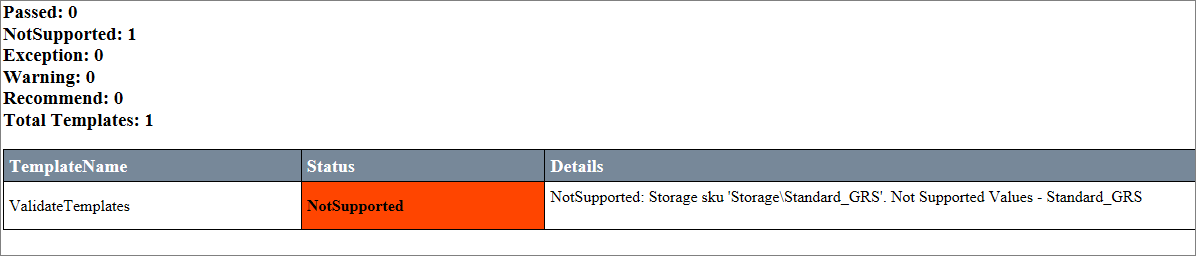
Parameters
The template validator cmdlet supports the following parameters.
| Parameter | Description | Required |
|---|---|---|
TemplatePath |
Specifies the path to recursively find Azure Resource Manager templates. | Yes |
TemplatePattern |
Specifies the name of template files to match. | No |
CapabilitiesPath |
Specifies the path to the cloud capabilities JSON file. | Yes |
IncludeComputeCapabilities |
Includes evaluation of IaaS resources, such as VM sizes and VM extensions. | No |
IncludeStorageCapabilities |
Includes evaluation of storage resources, such as SKU types. | No |
Report |
Specifies the name of the generated HTML report. | No |
Verbose |
Logs errors and warnings to the console. | No |
Examples
This example validates all of the Azure Stack Hub Quickstart templates downloaded to local storage. The example also validates virtual machine (VM) sizes and extensions against ASDK capabilities.
test-AzTemplate -TemplatePath C:\AzureStack-Quickstart-Templates `
-CapabilitiesPath .\TemplateValidator\AzureStackCloudCapabilities_with_AddOns_20170627.json `
-TemplatePattern MyStandardTemplateName.json `
-IncludeComputeCapabilities `
-Report TemplateReport.html