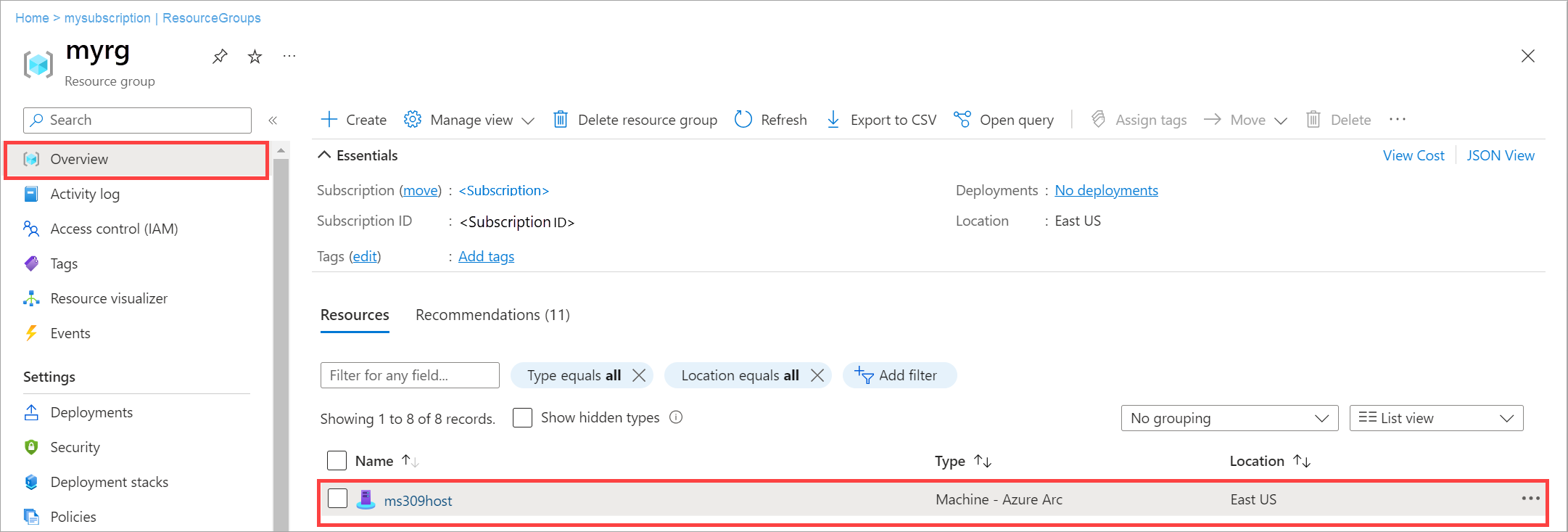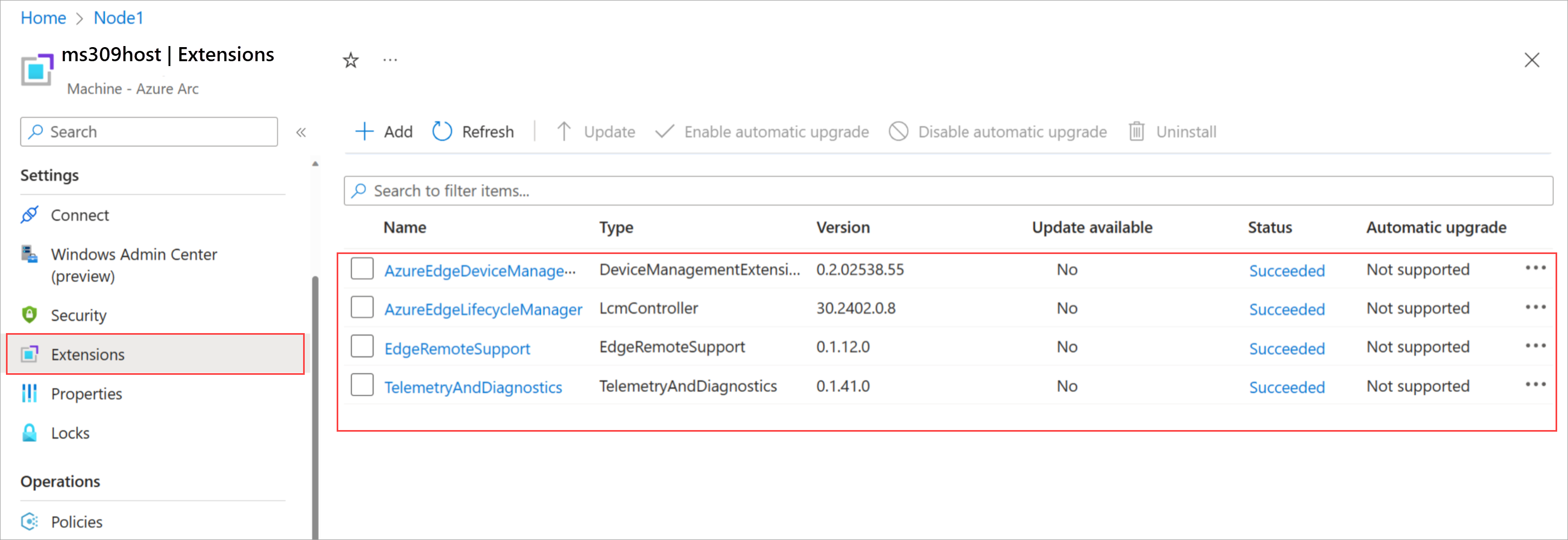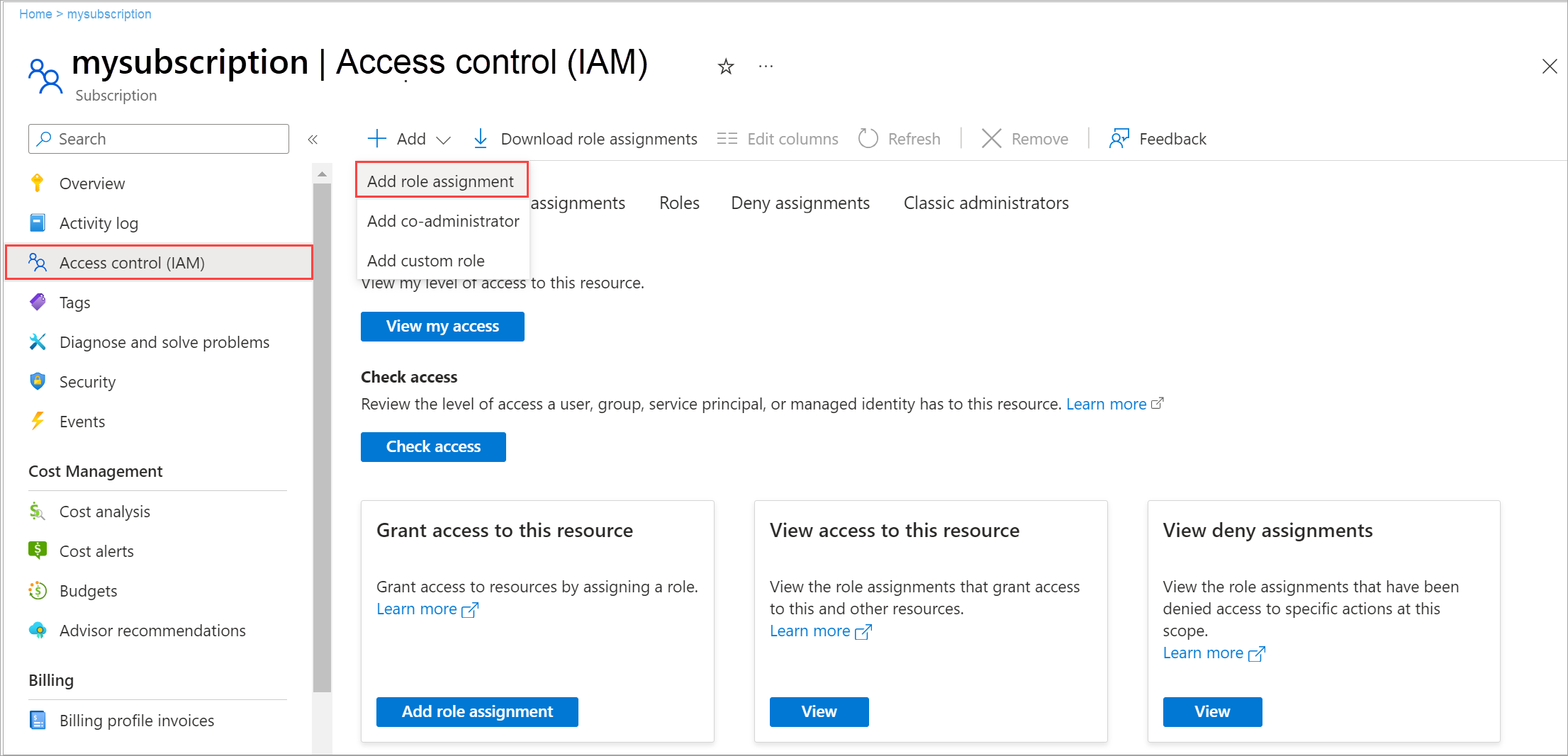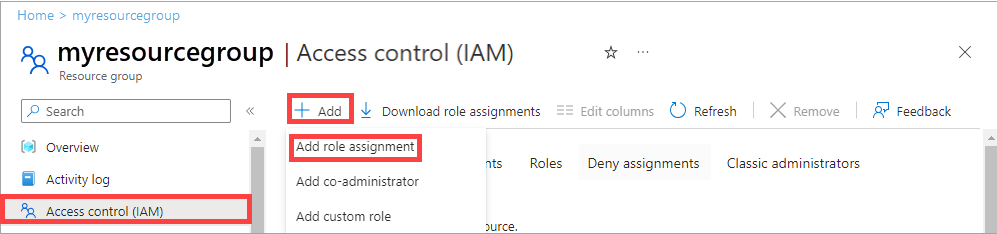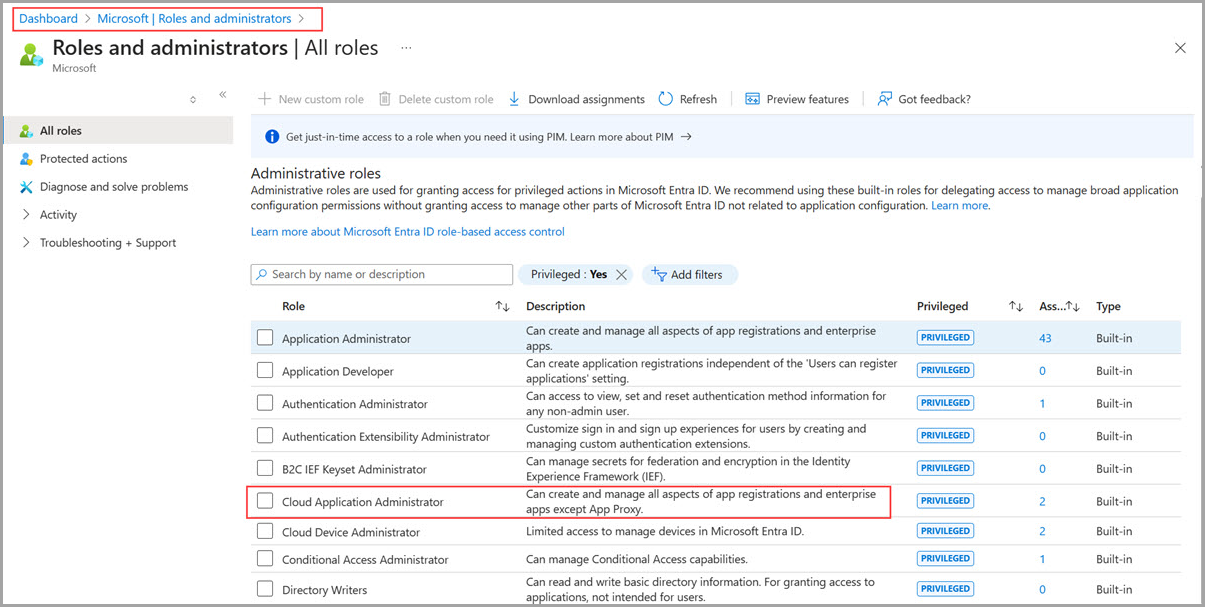Register your machines and assign permissions for Azure Local, version 23H2 deployment
Applies to: Azure Local, version 23H2
This article describes how to register your Azure Local machines and then set up the required permissions to deploy Azure Local, version 23H2.
Prerequisites
Before you begin, make sure you've completed the following prerequisites:
Satisfy the prerequisites and complete deployment checklist.
Prepare your Active Directory environment.
Install the Azure Stack HCI operating system, version 23H2 on each machine.
Register your subscription with the required resource providers (RPs). You can use either the Azure portal or the Azure PowerShell to register. You need to be an owner or contributor on your subscription to register the following resource RPs:
- Microsoft.HybridCompute
- Microsoft.GuestConfiguration
- Microsoft.HybridConnectivity
- Microsoft.AzureStackHCI
Note
The assumption is that the person registering the Azure subscription with the resource providers is a different person than the one who is registering the Azure Local machines with Arc.
If you're registering the machines as Arc resources, make sure that you have the following permissions on the resource group where the machines were provisioned:
- Azure Connected Machine Onboarding
- Azure Connected Machine Resource Administrator
To verify that you have these roles, follow these steps in the Azure portal:
- Go to the subscription that you use for the Azure Local deployment.
- Go to the resource group where you're planning to register the machines.
- In the left-pane, go to Access Control (IAM).
- In the right-pane, go the Role assignments. Verify that you have the Azure Connected Machine Onboarding and Azure Connected Machine Resource Administrator roles assigned.
Check your Azure policies. Make sure that:
- The Azure policies aren't blocking the installation of extensions.
- The Azure policies aren't blocking the creation of certain resource types in a resource group.
- The Azure policies aren't blocking the resource deployment in certain locations.
Register machines with Azure Arc
Important
Run these steps as a local administrator on every Azure Local machine that you intend to cluster.
Set the parameters. The script takes in the following parameters:
Parameters Description SubscriptionIDThe ID of the subscription used to register your machines with Azure Arc. TenantIDThe tenant ID used to register your machines with Azure Arc. Go to your Microsoft Entra ID and copy the tenant ID property. ResourceGroupThe resource group precreated for Arc registration of the machines. A resource group is created if one doesn't exist. RegionThe Azure region used for registration. See the Supported regions that can be used. AccountIDThe user who registers and deploys the instance. ProxyServerOptional parameter. Proxy Server address when is required for outbound connectivity. DeviceCodeThe device code displayed in the console at https://microsoft.com/deviceloginand is used to sign in to the device.#Define the subscription where you want to register your machine as Arc device $Subscription = "YourSubscriptionID" #Define the resource group where you want to register your machine as Arc device $RG = "YourResourceGroupName" #Define the region to use to register your server as Arc device #Do not use spaces or capital letters when defining region $Region = "eastus" #Define the tenant you will use to register your machine as Arc device $Tenant = "YourTenantID" #Define the proxy address if your Azure Local deployment accesses the internet via proxy $ProxyServer = "http://proxyaddress:port"Connect to your Azure account and set the subscription. You'll need to open browser on the client that you're using to connect to the machine and open this page:
https://microsoft.com/deviceloginand enter the provided code in the Azure CLI output to authenticate. Get the access token and account ID for the registration.#Connect to your Azure account and Subscription Connect-AzAccount -SubscriptionId $Subscription -TenantId $Tenant -DeviceCode #Get the Access Token for the registration $ARMtoken = (Get-AzAccessToken -WarningAction SilentlyContinue).Token #Get the Account ID for the registration $id = (Get-AzContext).Account.IdFinally run the Arc registration script. The script takes a few minutes to run.
#Invoke the registration script. Use a supported region. Invoke-AzStackHciArcInitialization -SubscriptionID $Subscription -ResourceGroup $RG -TenantID $Tenant -Region $Region -Cloud "AzureCloud" -ArmAccessToken $ARMtoken -AccountID $id -Proxy $ProxyServerIf you're accessing the internet via a proxy server, you need to pass the
-proxyparameter and provide the proxy server ashttp://<Proxy server FQDN or IP address>:Portwhen running the script.For a list of supported Azure regions, see Azure requirements.
After the script completes successfully on all the machines, verify that:
Your machines are registered with Arc. Go to the Azure portal and then go to the resource group associated with the registration. The machines appear within the specified resource group as Machine - Azure Arc type resources.
The mandatory Azure Local extensions are installed on your machines. From the resource group, select the registered machine. Go to the Extensions. The mandatory extensions show up in the right pane.
Assign required permissions for deployment
This section describes how to assign Azure permissions for deployment from the Azure portal.
In the Azure portal, go to the subscription used to register the machines. In the left pane, select Access control (IAM). In the right pane, select + Add and from the dropdown list, select Add role assignment.
Go through the tabs and assign the following role permissions to the user who deploys the instance:
- Azure Stack HCI Administrator
- Reader
In the Azure portal, go to the resource group used to register the machines on your subscription. In the left pane, select Access control (IAM). In the right pane, select + Add and from the dropdown list, select Add role assignment.
Go through the tabs and assign the following permissions to the user who deploys the instance:
- Key Vault Data Access Administrator: This permission is required to manage data plane permissions to the key vault used for deployment.
- Key Vault Secrets Officer: This permission is required to read and write secrets in the key vault used for deployment.
- Key Vault Contributor: This permission is required to create the key vault used for deployment.
- Storage Account Contributor: This permission is required to create the storage account used for deployment.
In the right pane, go to Role assignments. Verify that the deployment user has all the configured roles.
In the Azure portal go to Microsoft Entra Roles and Administrators and assign the Cloud Application Administrator role permission at the Microsoft Entra tenant level.
Note
The Cloud Application Administrator permission is temporarily needed to create the service principal. After deployment, this permission can be removed.
Next steps
After setting up the first machine in your instance, you're ready to deploy using Azure portal: