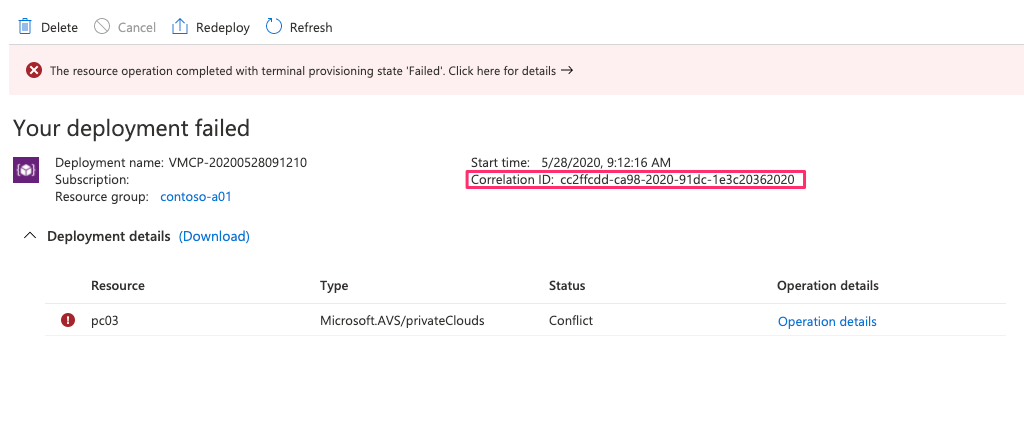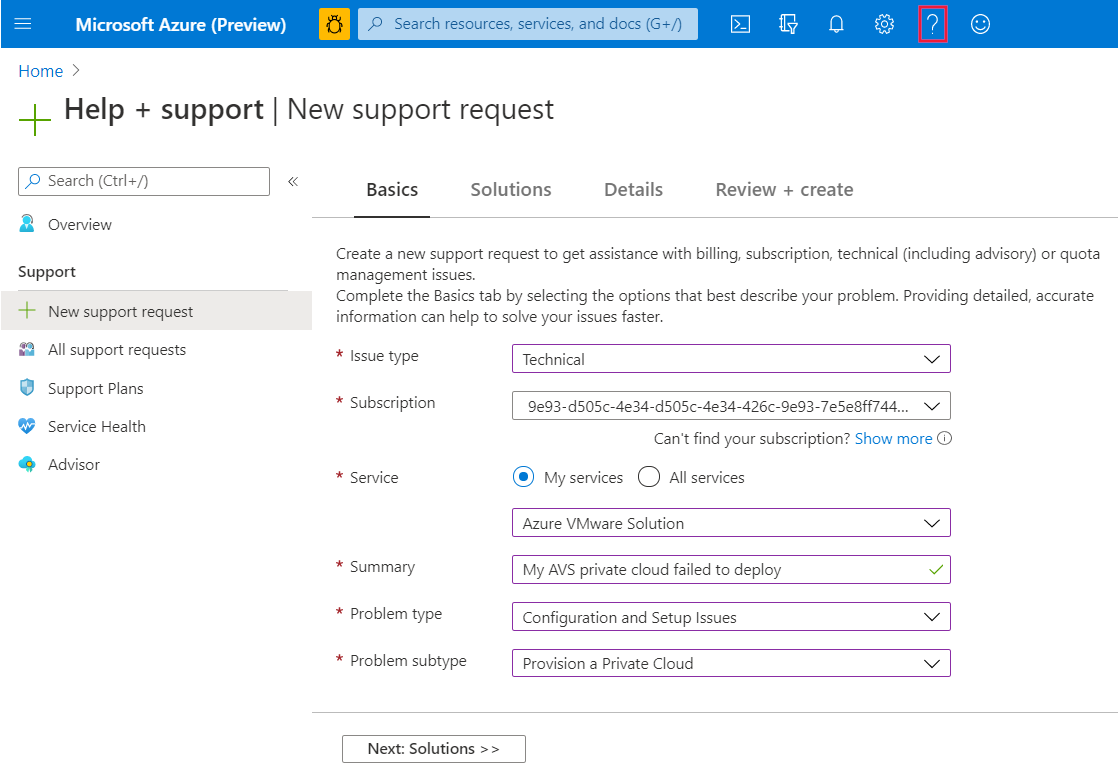Open a support request for an Azure VMware Solution deployment or provisioning failure
This article shows you how to open a support request and provide key information for an Azure VMware Solution deployment or provisioning failure.
When you have a failure on your private cloud, you need to open a support request in the Azure portal. To open a support request, first get some key information in the Azure portal:
- Correlation ID
- Error messages
- Azure ExpressRoute circuit ID
Get the correlation ID
When you create a private cloud or any resource in Azure, a correlation ID for the resource is automatically generated for the resource. Include the private cloud correlation ID in your support request to more quickly open and resolve the request.
In the Azure portal, you can get the correlation ID for a resource in two ways:
- Overview pane
- Deployment logs
Get the correlation ID from the resource overview
Here's an example of the operation details of a failed private cloud deployment, with the correlation ID selected:
To access deployment results in a private cloud Overview pane:
In the Azure portal, select your private cloud.
In the left menu, select Overview.
After a deployment is initiated, the results of the deployment are shown in the private cloud Overview pane.
Copy and save the private cloud deployment correlation ID to include in the service request.
Get the correlation ID from the deployment log
You can get the correlation ID for a failed deployment by searching the deployment activity log located in the Azure portal.
To access the deployment log:
In the Azure portal, select your private cloud, and then select the notifications icon.
In the Notifications pane, select More events in the activity log:
To find the failed deployment and its correlation ID, search for the name of the resource or other information that you used to create the resource.
The following example shows search results for a private cloud resource named pc03.
In the search results in the Activity log pane, select the operation name of the failed deployment.
In the Create or update a PrivateCloud pane, select the JSON tab, and then look for
correlationIdin the log that is shown. Copy thecorrelationIdvalue to include it in your support request.
Copy error messages
To help resolve your deployment issue, include any error messages that are shown in the Azure portal. Select a warning message to see a summary of errors:
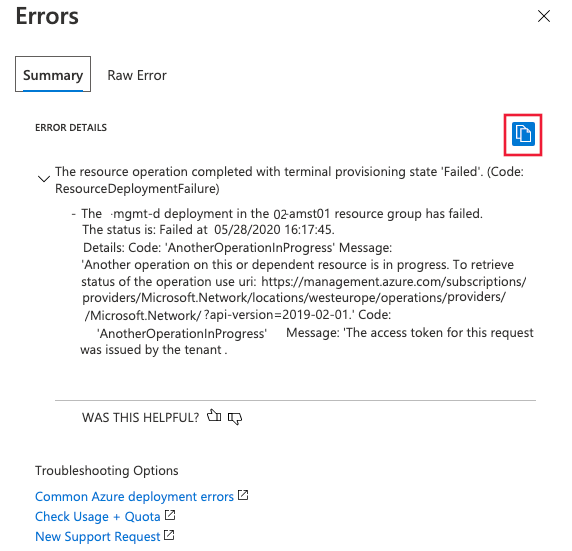
To copy the error message, select the copy icon. Save the copied message to include in your support request.
Get the ExpressRoute ID (URI)
Perhaps you're trying to scale or peer an existing private cloud with the private cloud ExpressRoute circuit, and it fails. In that scenario, you need the ExpressRoute ID to include in your support request.
To copy the ExpressRoute ID:
- In the Azure portal, select your private cloud.
- In the left menu, under Manage, select Connectivity.
- In the right pane, select the ExpressRoute tab.
- Select the copy icon for ExpressRoute ID and save the value to use in your support request.
Prevalidation failures
If your private cloud prevalidations check failed (before deployment), a correlation ID isn't generated. In this scenario, you can provide the following information in your support request:
- Error and failure messages. These messages can be helpful in many failures, for example, for quota-related issues. It's important to copy these messages and include them in the support request, as described in this article.
- Information you used to create the Azure VMware Solution private cloud, including:
- Location
- Resource group
- Resource name
Create your support request
For general information about creating a support request, see How to create an Azure support request.
To create a support request for an Azure VMware Solution deployment or provisioning failure:
In the Azure portal, select the Help icon, and then select New support request.
Enter or select the required information:
On the Basics tab:
For Problem type, select Configuration and Setup Issues.
For Problem subtype, select Provision a private cloud.
On the Details tab:
Enter or select the required information.
Paste your Correlation ID or ExpressRoute ID where this information is requested. If you don't see a specific text box for these values, paste them in the Provide details about the issue text box.
Paste any error details, including the error or failure messages you copied, in the Provide details about the issue text box.
Review your entries, and then select Create to create your support request.