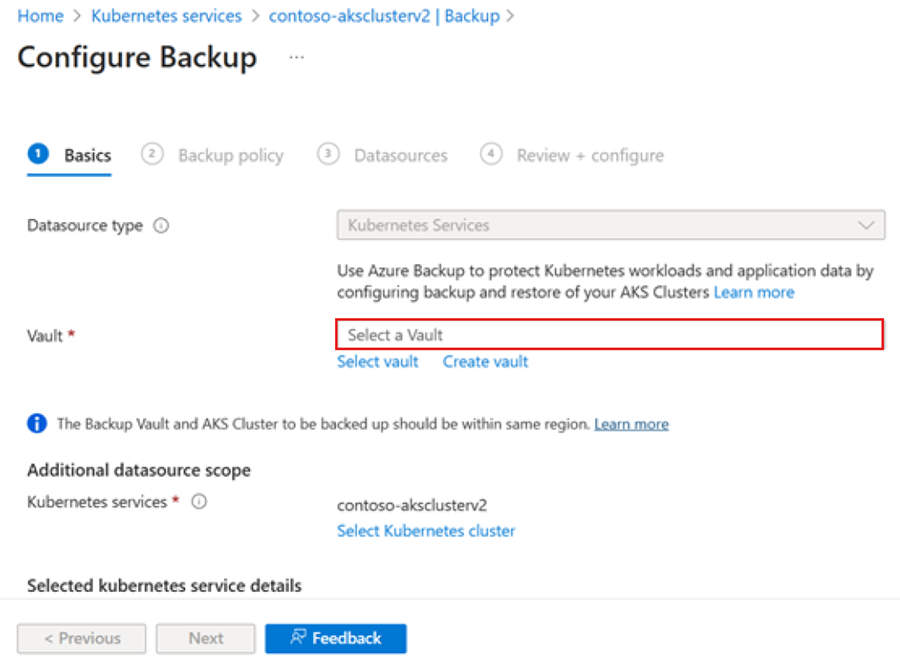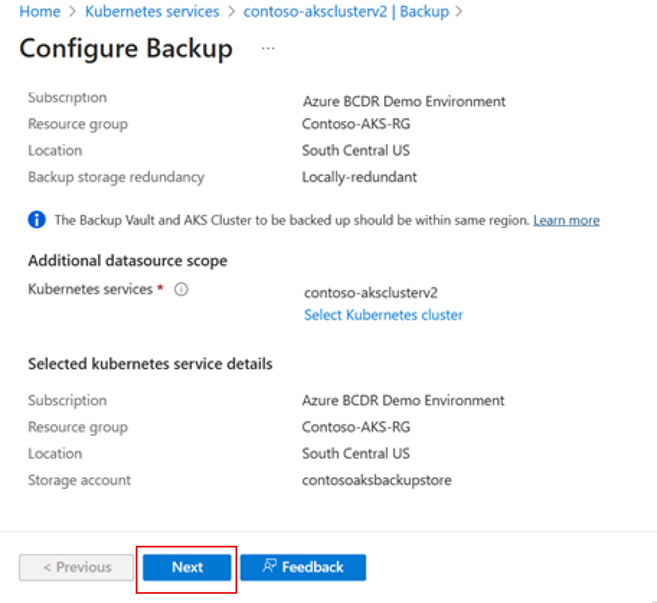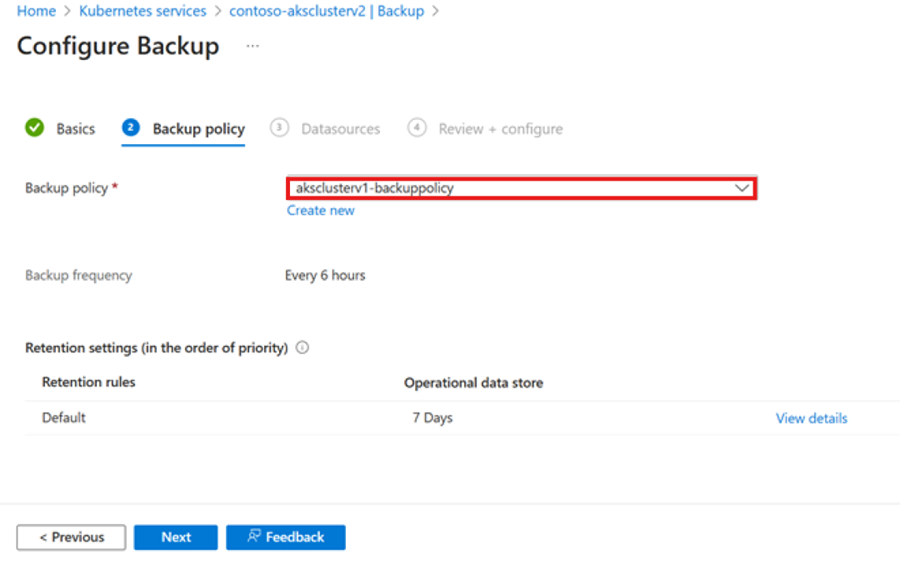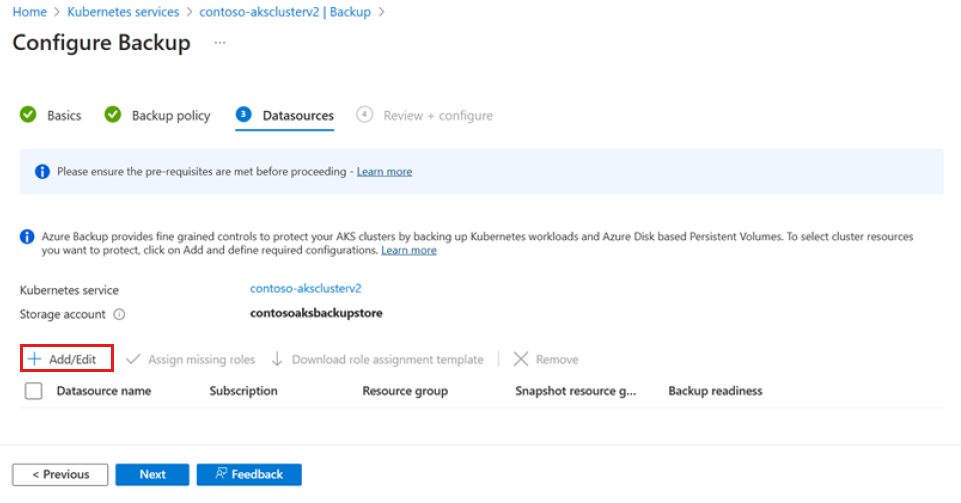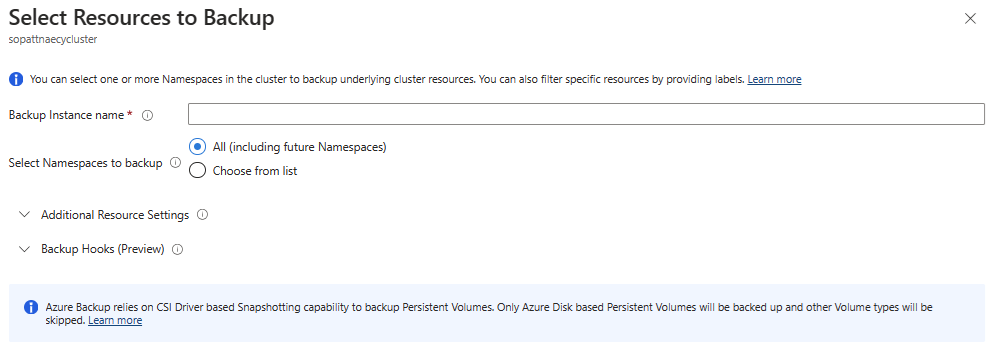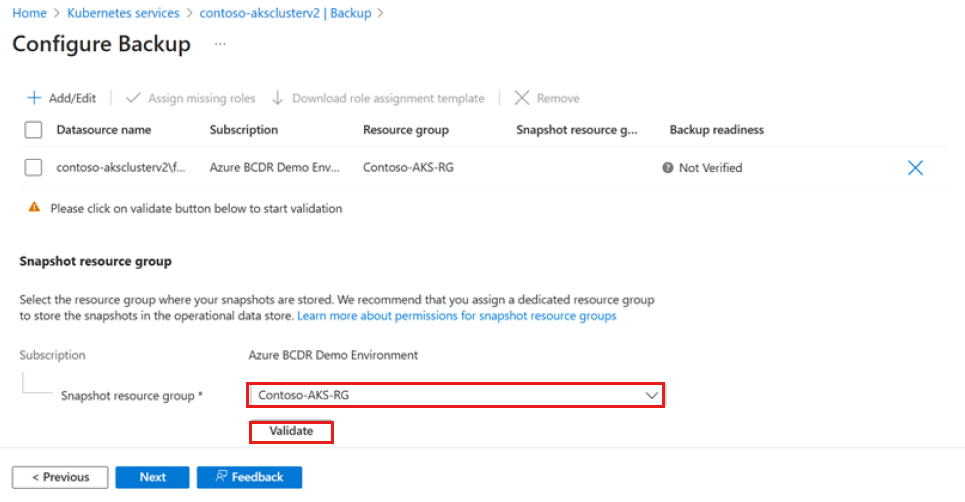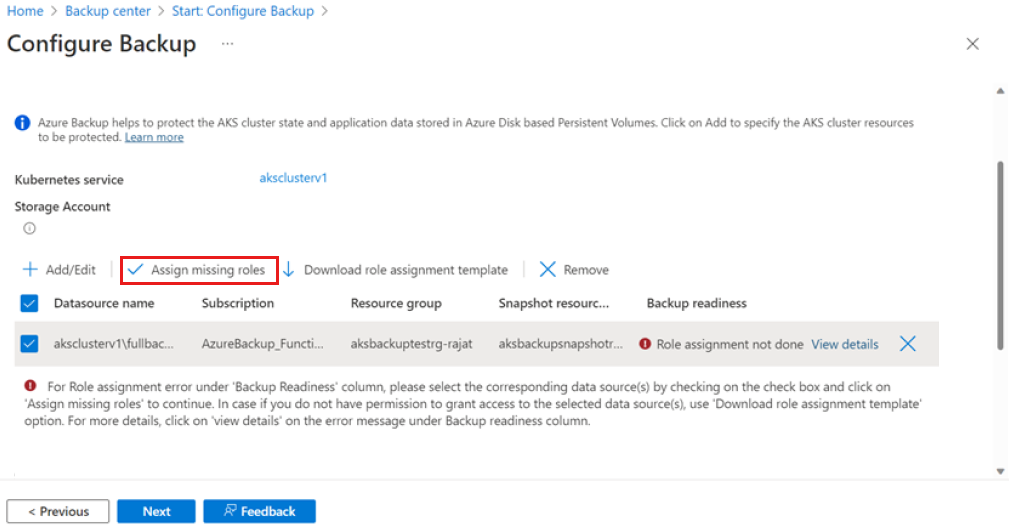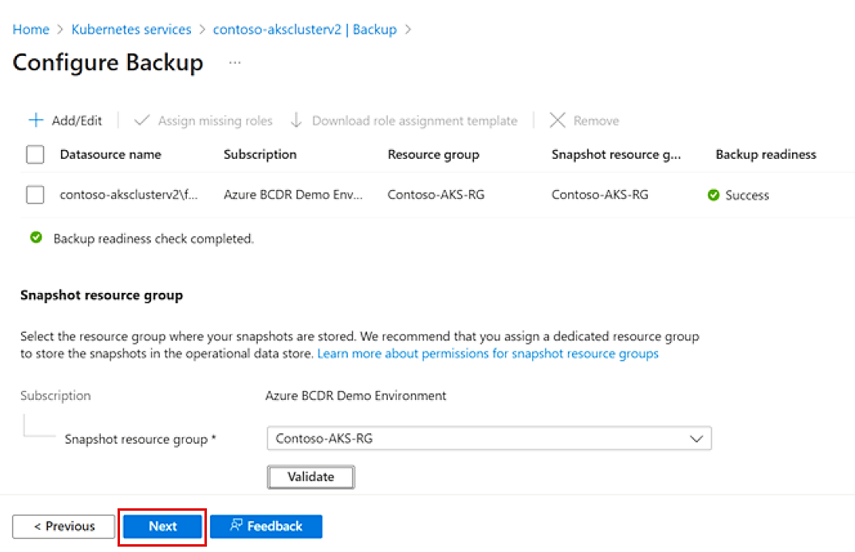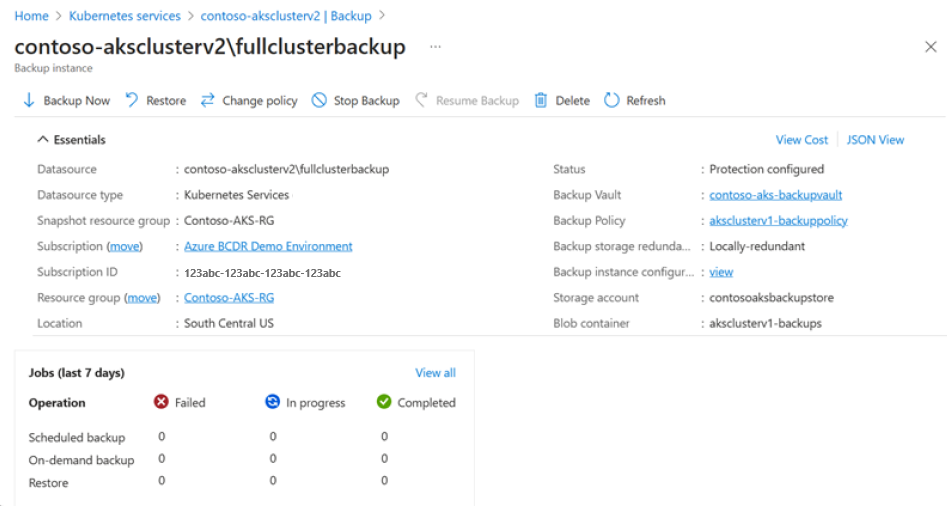Quickstart: Configure backup for an AKS cluster
In this quickstart, you configure vaulted backup for an Azure Kubernetes Service (AKS) cluster, and then use the Azure Backup configuration to back up specific items in the cluster.
You can use Azure Backup to back up AKS clusters by installing the Backup extension. The extension must be installed in the cluster. An AKS cluster backup includes cluster resources and persistent volumes that are attached to the cluster.
The Backup vault communicates with the cluster via the Backup extension to complete backup and restore operations.
Prerequisites
Before you configure vaulted backup for AKS cluster, ensure the following prerequisites are met:
- Identify or create a Backup vault in the same region where you want to back up an AKS cluster.
- Install the Backup extension in the AKS cluster that you want to back up.
Configure vaulted backup for an AKS cluster
In the Azure portal, go to the AKS cluster that you want to back up.
In the resource menu, select Backup, and then select Configure Backup.
Select a Backup vault to use for the AKS instance backup.
The Backup vault must have Trusted Access enabled for the AKS cluster that you want to back up. To enable Trusted Access, select Grant permission. If it's already enabled, select Next.
Select a backup policy, which defines the schedule for backups and their retention period in both Operation and Vault-standard. Then select Next.
On the Datasources tab, select Add/Edit to define the backup instance configuration.
In the Select Resources to Backup pane, define the cluster resources that you want to back up. Learn more.
For Snapshot resource group, select the resource group that you want to use to store the persistent volume (Azure Disk Storage) snapshots. Then select Validate.
When validation is finished, if required roles aren't assigned to the vault in the snapshot resource group, an error appears.
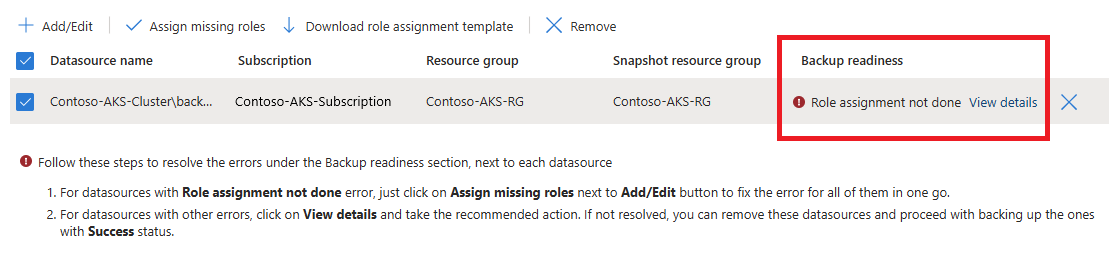
To resolve the error, under Datasource name, select the datasource, and then select Assign missing roles.
When role assignment is finished, select Next.
Select Configure backup.
When the configuration is finished, select Next.
The backup instance is created when you finish configuring the backup.