Databricks Asset Bundles extension features
The Databricks extension for Visual Studio Code provides additional features within Visual Studio Code that allow you to easily define, deploy, and run Databricks Asset Bundles to apply CI/CD best practices to your Azure Databricks jobs, Delta Live Tables pipelines, and MLOps Stacks. See What are Databricks Asset Bundles?.
To install the Databricks extension for Visual Studio Code, see Install the Databricks extension for Visual Studio Code.
Databricks Asset Bundles support in projects
The Databricks extension for Visual Studio Code adds the following features for your Databricks Asset Bundles projects:
- Easy authentication and configuration of your Databricks Asset Bundles through the Visual Studio Code UI, including AuthType profile selection. See Authentication setup for the Databricks extension for Visual Studio Code.
- A Target selector in the Databricks extension panel to quickly switch between bundle target environments. See Change the target deployment workspace.
- The Override Jobs cluster in bundle option in the extension panel to enable easy cluster override.
- A Bundles Resource Explorer view, which allows you to browse your bundle resources using the Visual Studio Code UI, deploy your local Databricks Asset Bundle’s resources to your remote Azure Databricks workspace with a single click, and go directly to your deployed resources in your workspace from Visual Studio Code. See Bundle Resource Explorer.
- A Bundles Variables View, which enables you to browse and edit your bundle variables using the Visual Studio Code UI. See Bundle Variables View.
Bundle Resource Explorer
The Bundle Resource Explorer view in the Databricks extension for Visual Studio Code uses the job and pipeline definitions in the bundle configuration of the project to display resources, including pipeline datasets and their schemas. It also allows you to deploy and run resources, validate and perform partial updates of pipelines, view pipeline run events and diagnostics, and navigate to resources in your remote Azure Databricks workspace. For information about bundle configuration resources, see resources.
For example, given a simple job definition:
resources:
jobs:
my-notebook-job:
name: "My Notebook Job"
tasks:
- task_key: notebook-task
existing_cluster_id: 1234-567890-abcde123
notebook_task:
notebook_path: notebooks/my-notebook.py
The Bundle Resource Explorer view in the extension displays the notebook job resource:
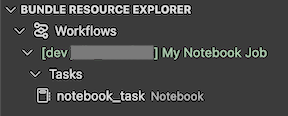
To deploy the bundle, click the cloud (Deploy bundle) icon.
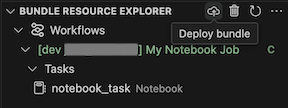
To run the job, in the Bundle Resource Explorer view, select the name of the job, which is My Notebook Job in this example. Next click the play (Deploy the bundle and run the resource) icon.
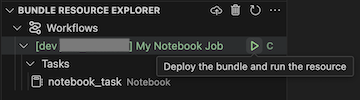
To view the running job, in the Bundle Resource Explorer view, expand the job name, click Run Status, and then click the link (Open link externally) icon.
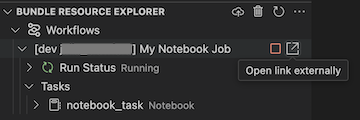
For a pipeline, you can trigger validation and a partial update by selecting the pipeline, then the check (Deploy the bundle and validate the pipeline) icon. The events of the run are displayed, and any failures can be diagnosed within the Visual Studio Code PROBLEMS panel.
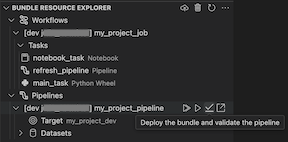
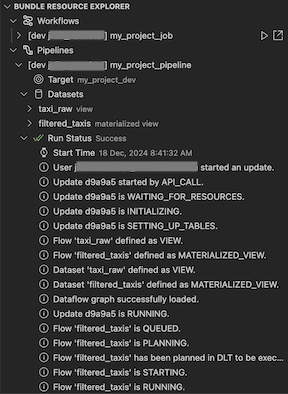
Bundle Variables View
The Bundle Variables View view in the Databricks extension for Visual Studio Code displays any custom variables and associated settings that are defined in your bundle configuration. You can also define variables directly using the Bundles Variables View. These values override the ones set in the bundle configuration files. For information about custom variables, see Custom variables.
For example, the Bundle Variables View view in the extension would display the following:
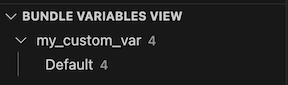
For the variable my_custom_var defined in this bundle configuration:
variables:
my_custom_var:
description: "Max workers"
default: "4"
resources:
jobs:
my_job:
name: my_job
tasks:
- task_key: notebook_task
job_cluster_key: job_cluster
notebook_task:
notebook_path: ../src/notebook.ipynb
job_clusters:
- job_cluster_key: job_cluster
new_cluster:
spark_version: 13.3.x-scala2.12
node_type_id: i3.xlarge
autoscale:
min_workers: 1
max_workers: ${var.my_custom_var}