Configure storage
If you want more disk space for your agents, Managed DevOps Pools supports attaching an empty data disk to the agents in your Managed DevOps Pool. Attaching a data disk allows you to get more storage space without incurring the potentially greater cost of moving your VM size to a more expensive size that has more built-in storage.
Attach an empty data disk
Configure storage settings when creating your pool on the Storage tab. The default setting is no empty data disk.

If you are configuring additional storage for an existing pool, go to the pool in the Azure portal as described in the following steps.
- Sign in to the Azure portal.
- Search for Managed DevOps Pools and select it from the available options.
- Choose your Managed DevOps Pool from the list.
- Go to Settings > Storage to configure the empty data disk settings for your pool.
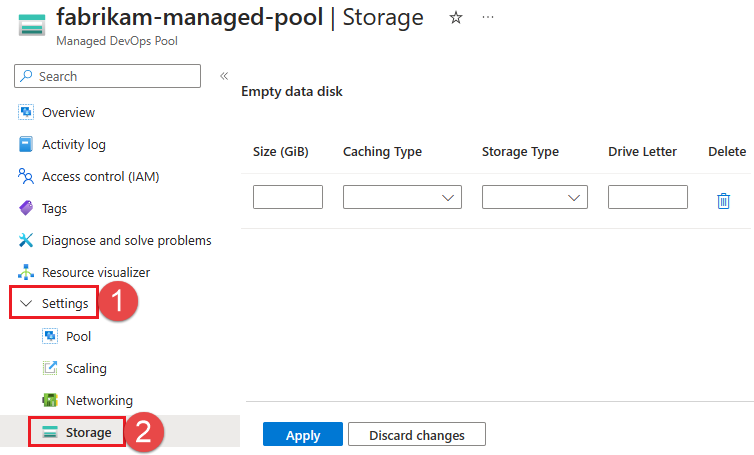
Configure the following properties for your disk, and choose Apply (or Next if you are creating a pool) to save your changes. You can add a single empty data disk configuration for your Managed DevOps Pool, and all agent instances will have an empty data disk attached matching the configuration you specify.
Choose Delete to delete the data disk configuration for an existing pool.
Configure the following properties for your attached data disk.
| Property | Description |
|---|---|
| Size (GiB) | Specify the size of your data disk. The maximum size depends on the storage type. For more information, see Disk type comparison . |
| Caching Type | Specify the caching type for your disk. Choose from: Default, None, ReadOnly, ReadWrite. The default for data disks that support caching is ReadOnly. For more information, see Virtual machine and disk performance. |
| Storage Type | Choose from the following storage types: Standard_LRS (default), Premium_LRS, StandardSSD_LRS, Premium_ZRS, StandardSSD_ZRS. For more information about these types, see SKU Types and Azure managed disk types. |
| Drive Letter | If you have any Windows agent images in your pool, choose a drive letter for your disk. If you don't specify a drive letter, F is used for VM sizes with a temporary disk; otherwise E is used. The drive letter must be a single letter except A, C, D, or E. If you are using a VM size without a temporary disk and want E as your drive letter, leave Drive Letter empty to get the default value of E. |
Use the data disk for your agent working directory
To configure your agents to use a working directory on the data disk, specify a folder from the data disk in a WorkFolder demand.
In the following example, the agent working directory on a Windows agent is configured to use a folder on an attached data disk that is assigned the drive letter F.
pool:
name: fabrikam-managed-pool # Name of Managed DevOps Pool
demands:
- WorkFolder -equals f:\custom-work-folder # Windows agent example
For more information about configuring the agent work directory, see Demands - WorkFolder.