Request and approve extensions
Azure DevOps Services | Azure DevOps Server 2022 - Azure DevOps Server 2019
If you don't have permissions to install extensions, you can request extensions instead. Project Collection Administrators receive an email when another project member requests an extension. Azure DevOps automatically installs the extension once it's approved.
Prerequisites
- To request extensions, be a contributor for your organization.
- To approve extensions, be a member of the Project Collection Administrators group and have Edit collection-level information permissions.
Request an extension
Sign in to your organization (
https://dev.azure.com/{yourorganization}).Select
 Organization settings.
Organization settings.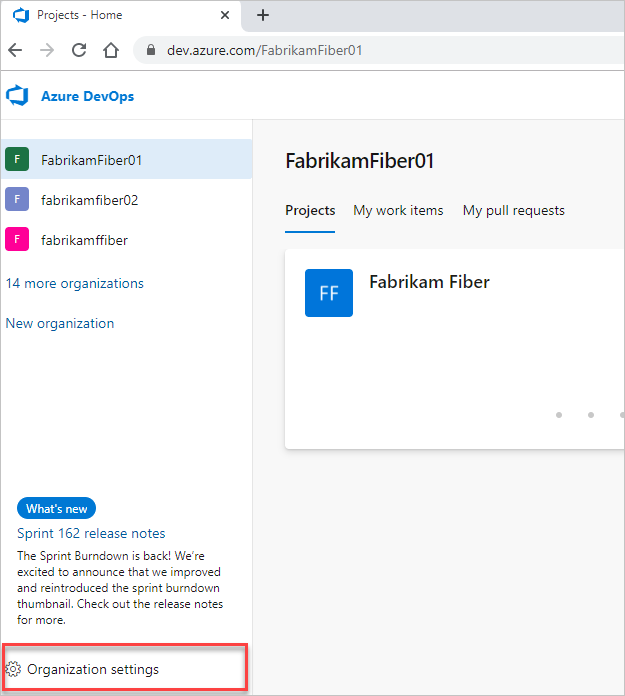
Select Extensions, and then Browse marketplace.
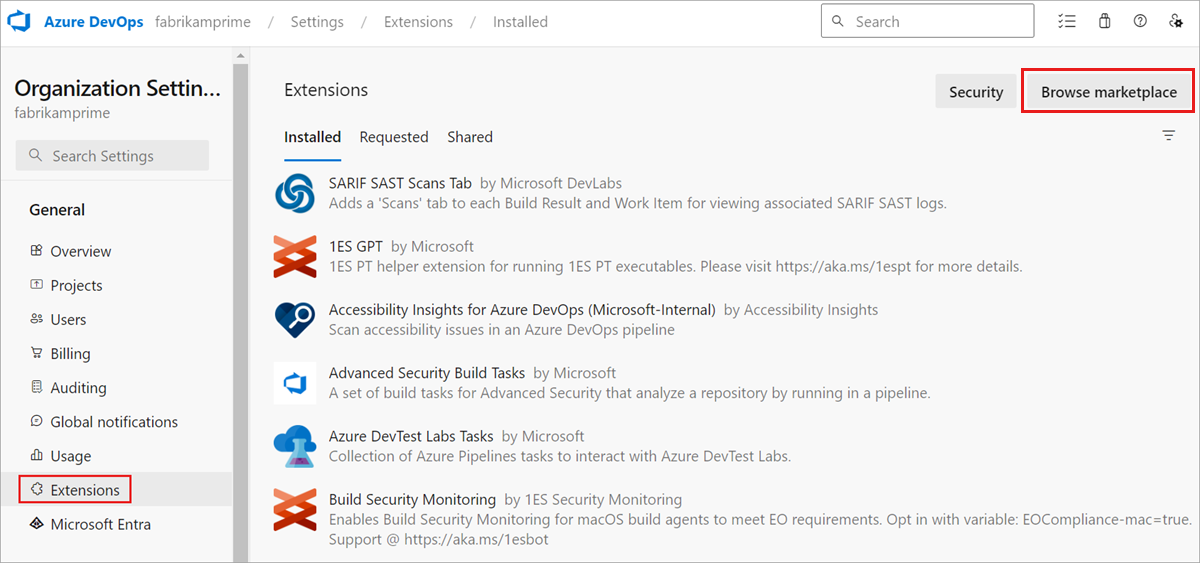
Select an extension to install.
If you don't have permission to install the extension, you can request it now.
Review your requests after the Marketplace sends the request to your Project Collection Administrator.
Your requests appear on the Extensions page, Requested tab.
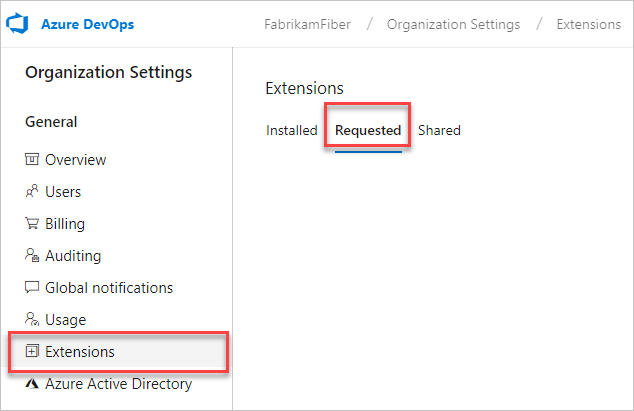
Sign in to your organization (
https://dev.azure.com/{yourorganization}).Select
 Admin settings.
Admin settings.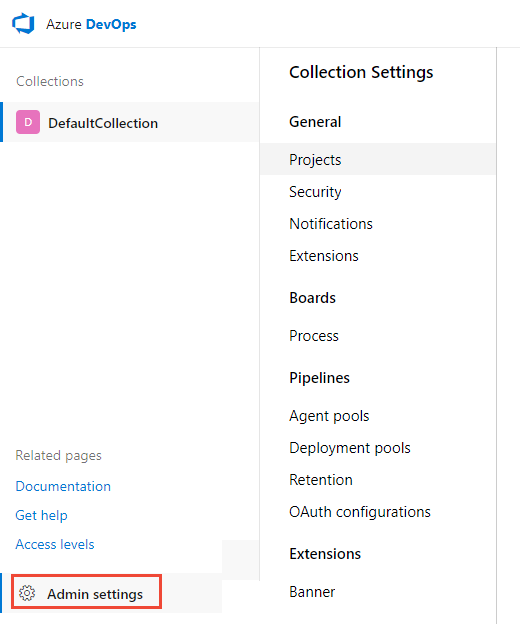
Select Extensions, and then Browse Marketplace.
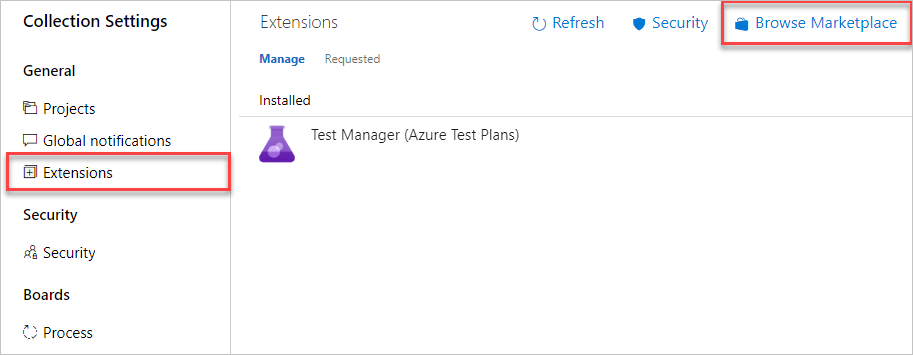
Select an extension to install.
If you don't have permission to install the extension, request it now.
Review your requests after the Marketplace sends the request to your Project Collection Administrator.
Your requests appear on the Extensions page, Requested tab.
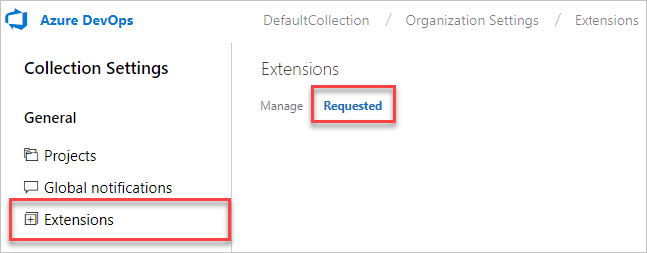
To approve extensions, have edit collection-level information permissions.
Approve an extension request
Go to your Azure DevOps project,
https://dev.azure.com/{organization}/{project}.Select the shopping bag icon, and then Manage extensions.

Review and approve your requested extensions.

After you approve extension requests, the extensions are automatically installed.
Assign those extensions to users who need access.
Tell your team about installed extensions, so they can start using their capabilities.