Look up a project collection administrator
Azure DevOps Services | Azure DevOps Server 2022 - Azure DevOps Server 2019
The Project Collection Administrators group is a pivotal security group within an organization or collection, with members empowered to do the following tasks:
- Add users to a collection
- Create and manage projects within an organization or collection
- Define and oversee Inherited processes for a collection
- Install and uninstall extensions
- Modify group memberships, including adding members to the Project Collection Administrators group or other project-level groups
- Manage permissions across all levels
- Add users to a collection
- Create and manage projects within an organization or collection
- Create and manage Inherited processes defined for a collection
- Import and export On-premises XML process templates to a collection
- Install and uninstall extensions
- Add members and groups to the Project Collection Administrators group or any other project-level group
- Manage permissions across all levels
To add members to the Project Collection Administrators group or change a project collection-level permission see Change project collection-level permissions.
For more information, see Get started with permissions and security groups.
Prerequisites
Permissions: Be a member of the Project Collection Valid Users group. Project members are automatically members of this group.
Note
Users added to the Project-scoped users group can't access Organization settings other than the Overview section if the Limit user visibility and collaboration to specific projects preview feature is enabled for the organization.
Show members of the Project Collection Administrators group
To identify members of the Project Collection Administrators group, do the following steps.
Note
To enable the Organization Permissions Settings Page v2 preview page, see Enable preview features. The preview page provides a group settings page that the current page doesn't.
Select the
 Azure DevOps logo to open your projects, and then select
Azure DevOps logo to open your projects, and then select  Organization settings.
Organization settings.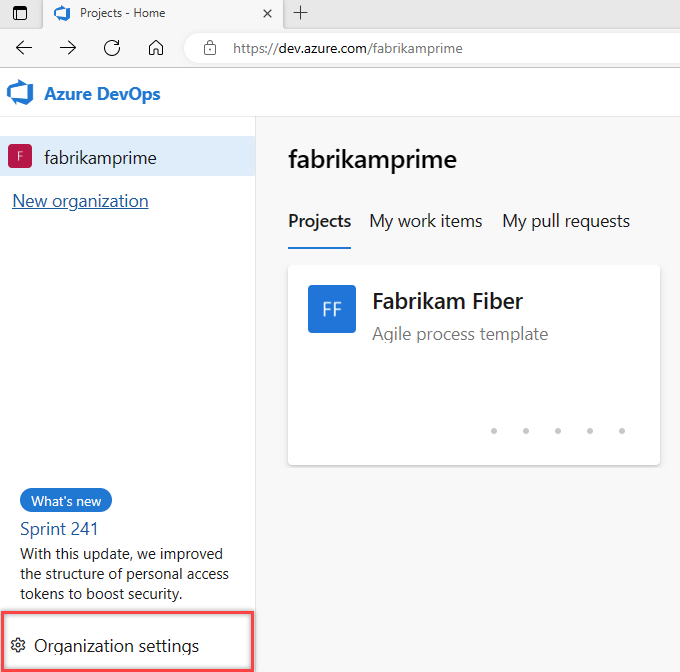
Select Permissions > Project Collection Administrators > Members.
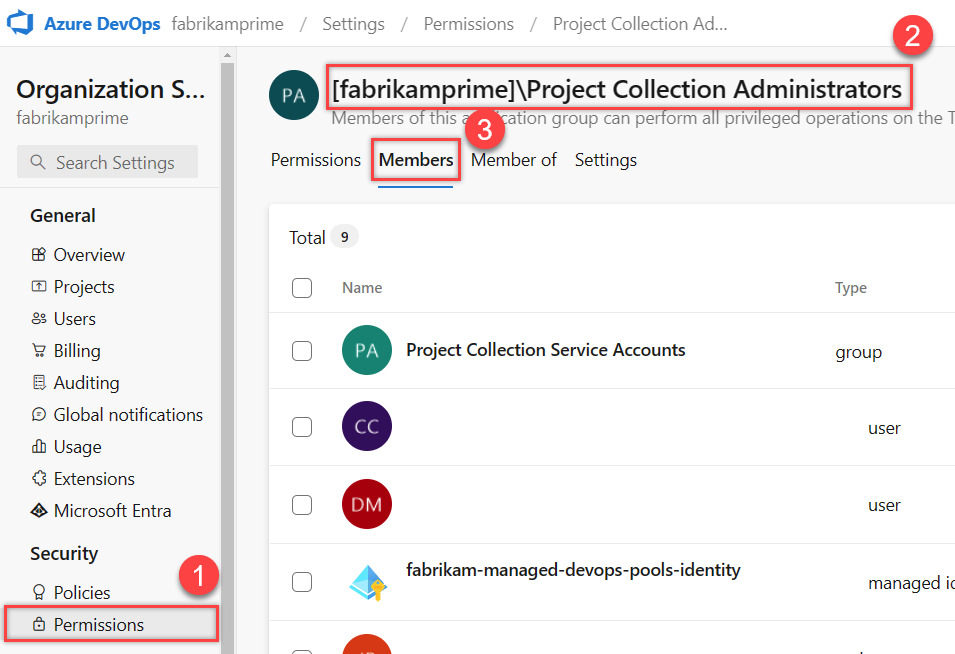
To identify members, do the following steps.
Select the
 Azure DevOps logo to open Projects, and then select Organization settings.
Azure DevOps logo to open Projects, and then select Organization settings.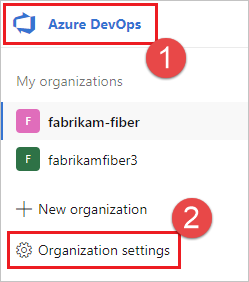
Select Security > Project Collection Administrators > Members.
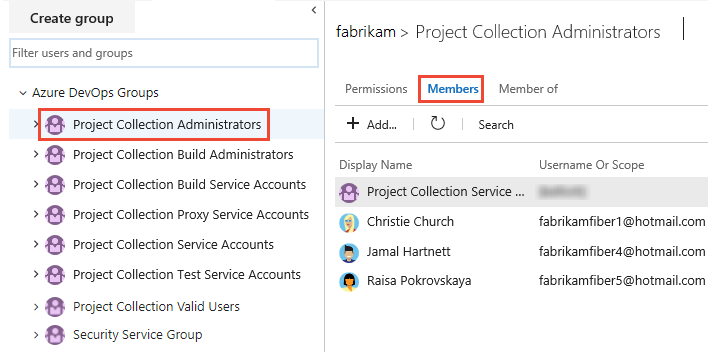
The display shows a list of users who are part of the Project Collection Administrators group.