Review summarized test results – VSTS Sprint 138 Update
In the Sprint 138 Update of Visual Studio Team Services (VSTS), the results pages for Release pipelines has been enhanced with a summarized view of test results that organizes related outcomes into a hierarchy. Also in Build and release, we've added a way to view the details of the installed software on Microsoft-hosted agent pools.
In Work you can now view your team's work on the Work Items hub. Check out the Features list below for more.
Next steps
Read about the new features below and head over to VSTS to try them for yourself.
What’s new in VSTS
Features
Wiki:
Work:
Build and release:
Test:
Package:
Reporting:
- View VSTS dashboards within Microsoft Teams
- Investigate build history through a new build dashboard widget
Admin:
Wiki
Surface metadata for wiki pages and code preview using YAML tags
Adding metadata to documentation can help readers and search indexes pick up and surface meaningful content. In this update, any file that contains a YAML block in the beginning of the file will be transformed into a metadata table of one head and one row. The YAML block must take the form of valid YAML set between triple-dashed lines. It supports all basic data types, list, object as value. The syntax is supported in Wiki and code file preview.
YAML Tags example:
---
tag: post
title: Hello world
---
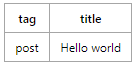
YAML Tags example with list:
---
tags:
- post
- code
- web
title: Hello world
---
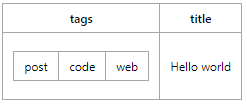
Work
View work for your team in the Work Items hub
Important
The team is staging the rollout of this feature more than normal. You should see the new pivot in the Work Items hub of your organization soon.
You can now use the My team(s) pivot on the Work Items hub to find all of the work that is assigned to your team(s). With this pivot, you can quickly pick up work that is assigned to your team(s) or get a better idea of the work that you team(s) is responsible for. See the View and add work items documentation for more information.
Build and release
Check installed software on Microsoft-hosted agent pools
The Microsoft-hosted agent pools now report what software is installed on the image. Not sure if you're running on Python 3.6.5 or Python 3.7, or whether the image has the latest Git build? Check the Details tab to find out. See the Microsoft-hosted agents documentation for more information.
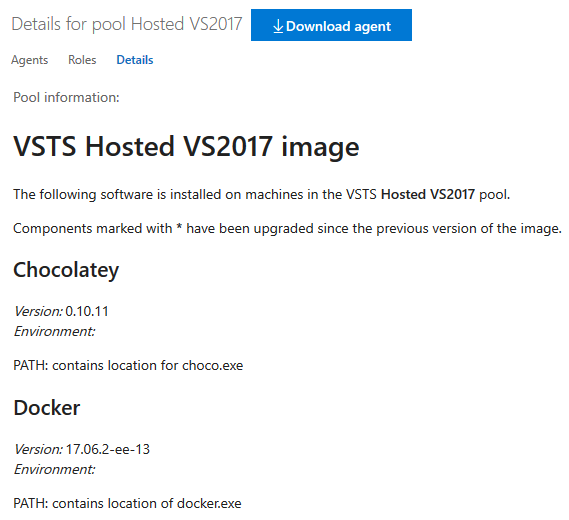
Test
Review summarized test results
Important
To use this capability, you must have the New release progress views preview features enabled on your profile.
During test execution, a test might spawn multiple instances of tests that contribute to the overall outcome. A few examples include: tests that rerun due to failures, tests composed of an ordered combination of other tests (e.g. ordered test), or tests having different instances based on provided input parameter (data-driven tests). Since these tests are related they need to be reported together with the overall outcome derived based on the individual test outcomes. With this update, we introduce an improved version of test results presented as a hierarchy in the Tests tab on a release. Let's look at an example.
Earlier, we introduced the ability to rerun failed tests in the VS Test task. However, we only reported on the last attempt of a test, which somewhat limited the usefulness of this feature. We have now extended this feature to report each instance of the test execution as an attempt. Additionally, the Test Management API now supports the ability to publish and query hierarchical test results. See the Test results API documentation for more information.
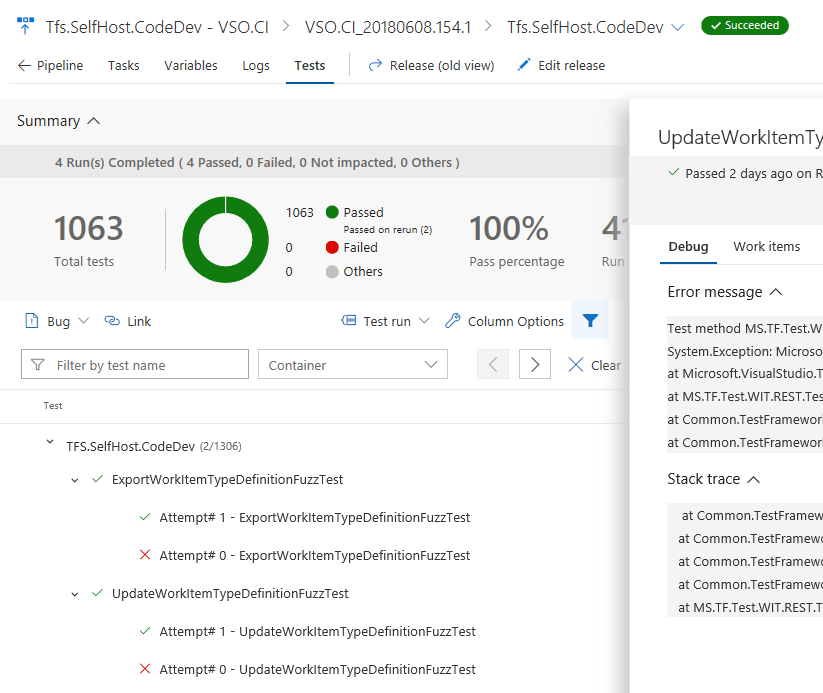
Note
Metrics in the test summary section (e.g. Total tests, Passed, etc.), are computed using the root level of the hierarchy rather than each individual iteration of the tests.
Package
View package download and user metrics
You can now track the number of times packages are downloaded and the number of unique users that have downloaded them. Each npm install or nuget restore by a person or build agent is considered a download. This can help you measure the popularity and usage of packages that you create. For example, if you see the total downloads of a package remain constant for 2 to 3 weeks that may be indication that a package isn't actively being used.
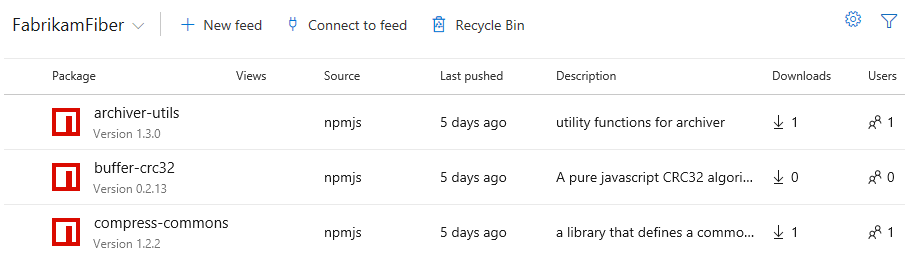
Browse dependencies in npm packages
Previously, you used to be able to see the dependencies of a package, but you had to manually go back to the feed and locate it (if it was present at all). Now you can now click on a dependency (e.g. 'buffer-crc32' or 'normalize-path' in the right-hand column in the screenshot below) of an npm package and be taken directly to the list of available versions for that dependency.
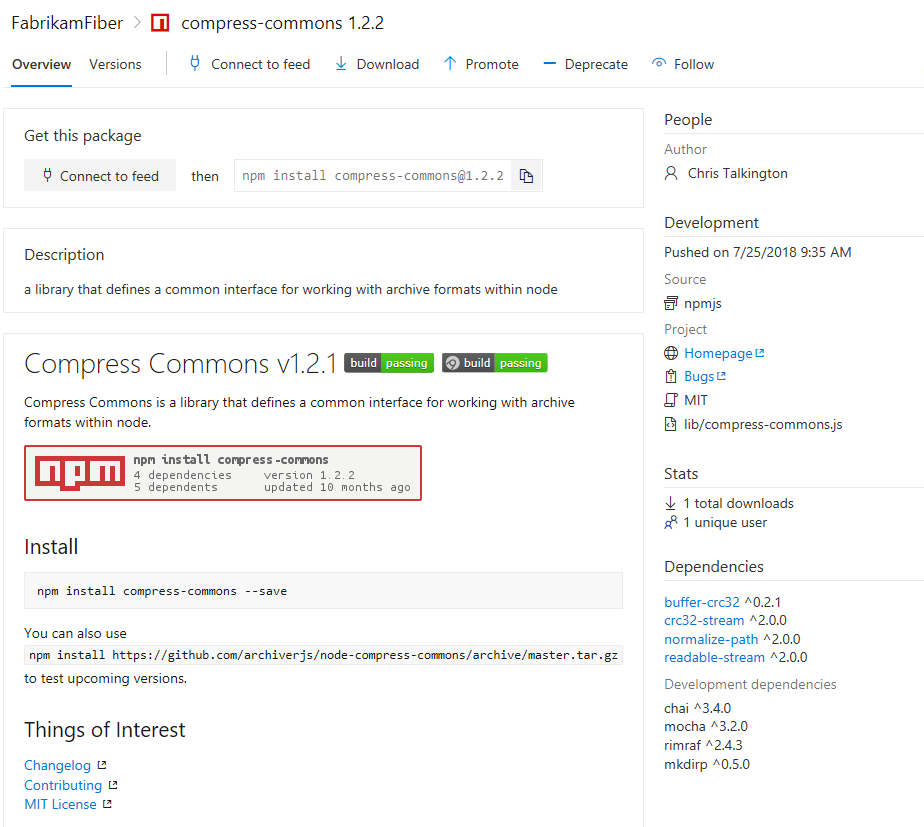
Reporting
View VSTS dashboards within Microsoft Teams
You can now bring any of your VSTS dashboards into Microsoft Teams to strengthen conversations with your team. To set this up, install the Microsoft Teams Integration extension and follow the instructions to select your dashboard. The selected dashboard will be added as a new tab in the Microsoft Teams channel. Dashboards are optimized for consumption and refresh every time you open the tab. You can drill into more details and take action in VSTS by clicking the links on selected widgets. See the Microsoft Teams integration documentation and the post on Microsoft DevOps Blog for more information.
Investigate build history through a new build dashboard widget
We have a new and improved build history widget that you can add to your dashboards. With this widget you can now view a history of builds from a specific branch on your dashboard and configure it on a public project for anonymous visitors.
Important
If you are looking for insights on your XAML builds, continue to use the older widget and read about migrating from XAML builds to new builds. Otherwise, we recommend that you move to the newer widget.
Administration
Manage billing for your organization directly through the Azure Portal
As a Project Collection Administrator (PCA) you can now set up billing or remove billing for an organization directly through the Azure Portal. Look for the new Setup billing and Remove billing commands on your organization in the portal.
How to provide feedback
We would love to hear what you think about these features. Use the feedback menu to report a problem or provide a suggestion.
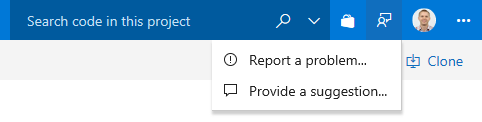
You can also get advice and your questions answered by the community on Stack Overflow.
Thanks,
Aaron Bjork