Create a category
A category is a collection of courses on a specific topic helpinghelp you organize your learning content for different learners. You can create a new category and add courses with lessons, non-graded assessments and graded assessments. In this article, you will learn more about how to create a category, edit a category and delete a category in respective sections.
Permissions Level
The Community Training management portal provides role-based permission levels. The table below shows which administrative roles can create, edit or delete categories.
| Access Level | Create Category |
|---|---|
| Global Administrator | Yes |
| Organization Administrator | Yes |
| Learning Path Administrator | Yes |
| Course Administrator | No |
| Category Administrator | Yes |
| Group Administrator | No |
Create a new category
In this topic, you will learn how to Create a Category in the platform.
Log in to the Community Training portal and switch to administrator view.
Select the Content menu on the left and select the Categories tab
Select New Category, on the bottom-left of the page.
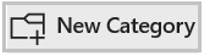
Enter the Category name. For example, AI for agriculture.
Choose Upload option to browse and select an image file as Category Thumbnail.
Tip
Recommended size for the thumbnail image is 320*180 px
Select the Organization for the category. The default organization is shown but you can change this.
Note
If your instance is Multi-Tenant enabled, refer to Enabling Global Content across organizations, to have a common content enabled for organizations.
Click or tap on the Create button to create a new category.
Once the category is created, you will see this window to choose from options to create course.
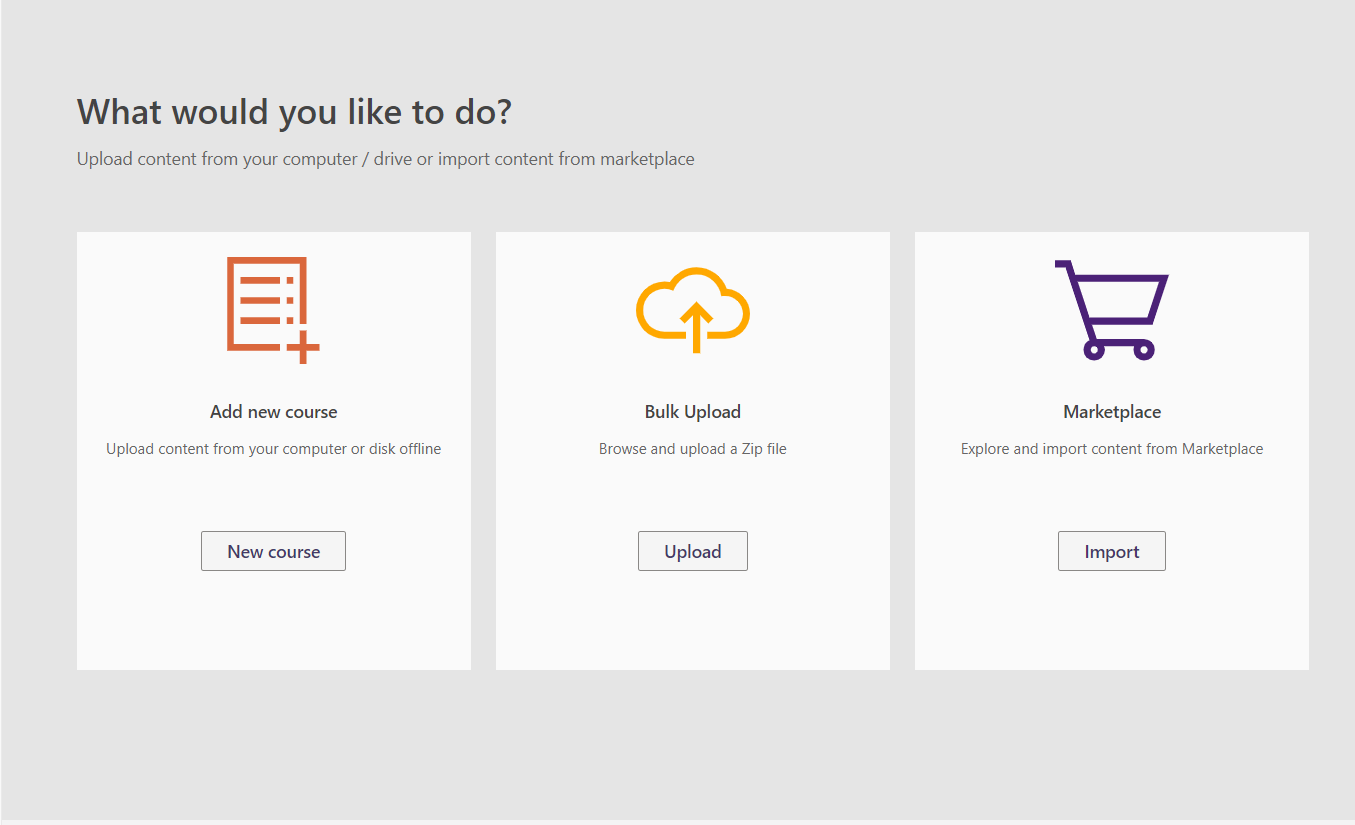
- You can choose Add new course under the category and upload content for the learning program.
- You can Bulk Upload under the category and upload multiple courses at once to save time.
- You can choose to import courses via Marketplace which contains catalogue of expert curated courses to get a head start on your training program.
Adding translations for your Category name
If you have multiple languages enabled for your instance, then you can add translations for your Category fields.
While creating a new category you can select the language from dropdown to add translations.
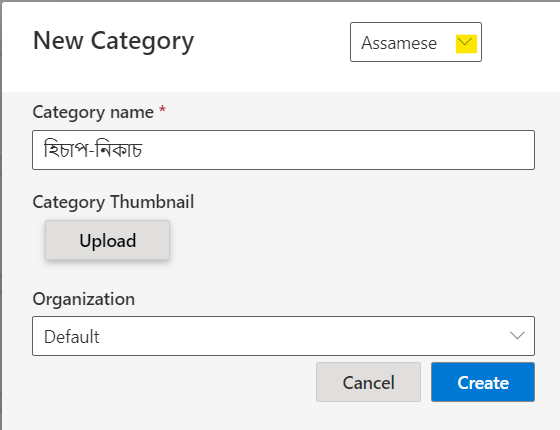
Now based on language selection in learner view the category name would be translated.
Please reach out to us via HelpDesk if you have any further queries.