Assign content to users in the group
By default, learners can only access content that is auto or self enrolled. An administrator must assign Amin only enrolled content (Learning Paths and Courses) to learners either individually or to a group.
To begin assigning content, administrators need to create a group and then assign content to that group. Once the content is assigned, all the existing users and new users in the group will be auto assigned the selected Learning Paths and Courses. Administrators can assign any number of published Learning Paths and Courses to a group irrespective of their enrollment type.
An Administrator can assign priority (Required, Recommended, Optional, Default) to any course that is part of a Learning Path or assigned directly to a user.
In this article, you will learn how to assign Learning Paths and Courses to user groups.
Permissions Level
The Community Training portal provides role-based permission levels. The table below shows which administrative roles can assign content to the users in a group on the portal.
| Access Level | Assign course to group users |
|---|---|
| Global Administrator | Yes |
| Organization Administrator | Yes |
| Learning Path Administrator | No |
| Category Administrator | No |
| Course Administrator | No |
| Group Administrator | Yes |
Steps to assign content to users in the group
Tip
Whenever a new course is assigned to the users by the administrator, an announcement is sent to users which can be viewed in the Notifications section of the learner experience.
Log in to the Community Training portal and switch to administrator view then select a Group to which you want to assign courses.
Select Content from group details page.
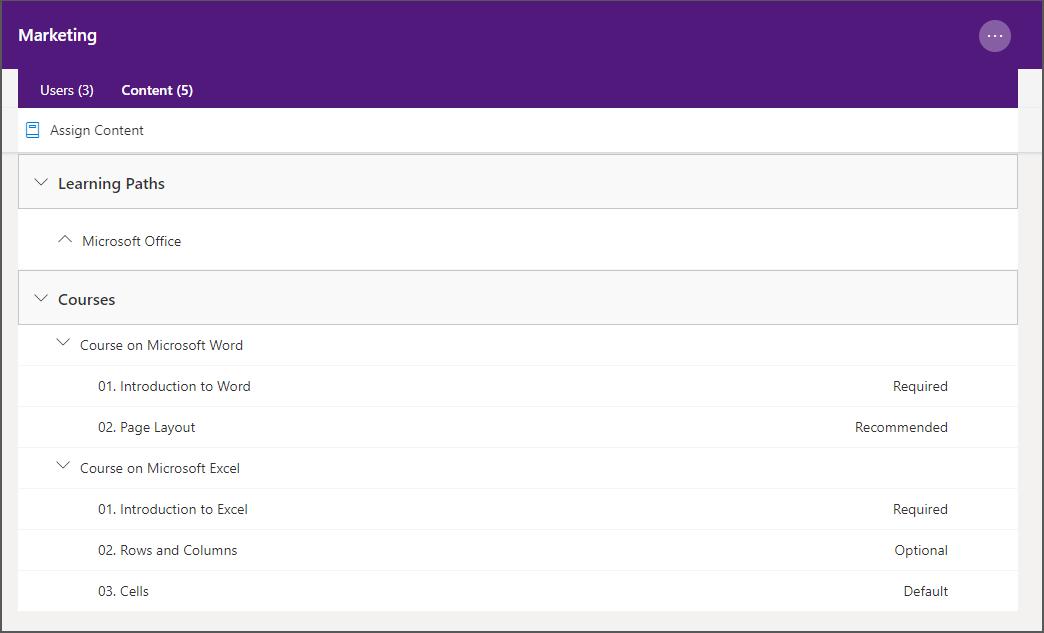
Select Assign Content to see the list of courses which can be assigned to the group.
Note
Only published content is displayed in the list.
From the left panel, select Learning Paths then the Learning Paths you want to assign to the groupnby selecting Courses and choosing the courses you want.
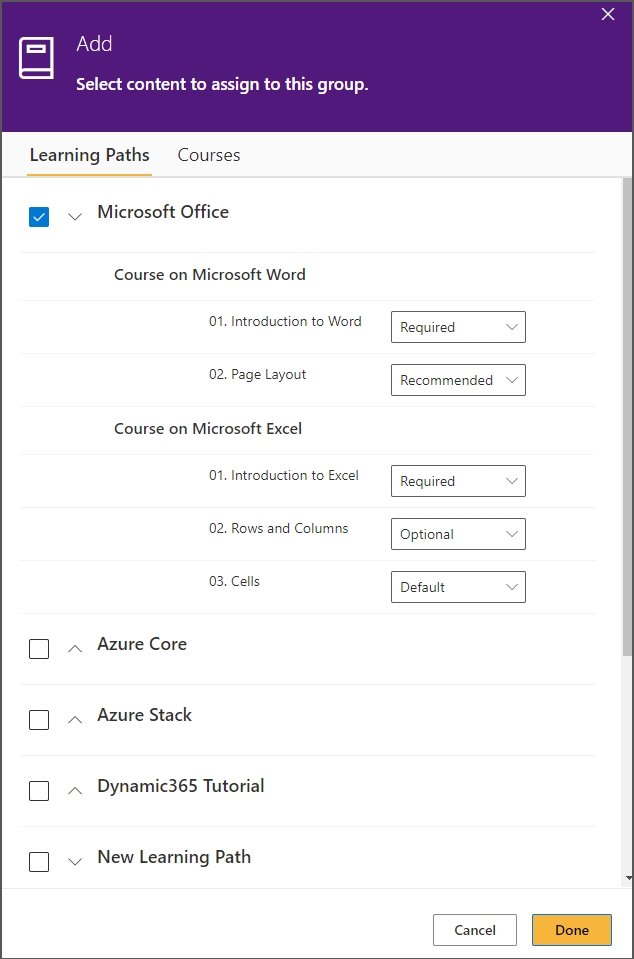
Note
Switching between the Learning Paths and Courses tabs will require you to save your content assignment.
You can also unselect Courses/Learning Paths which will de-assign that content from the learners of that group. Learners will not be able to view the content anymore. For more information, refer here.
Optionally, you can also define the Priority for each assigned course. The highest priority for any course is Required, followed by Recommended, Optional and, lastly, Default. The defined priority will be applicable to all the existing and future learners of the group and can be edited at any stage by an administrator.
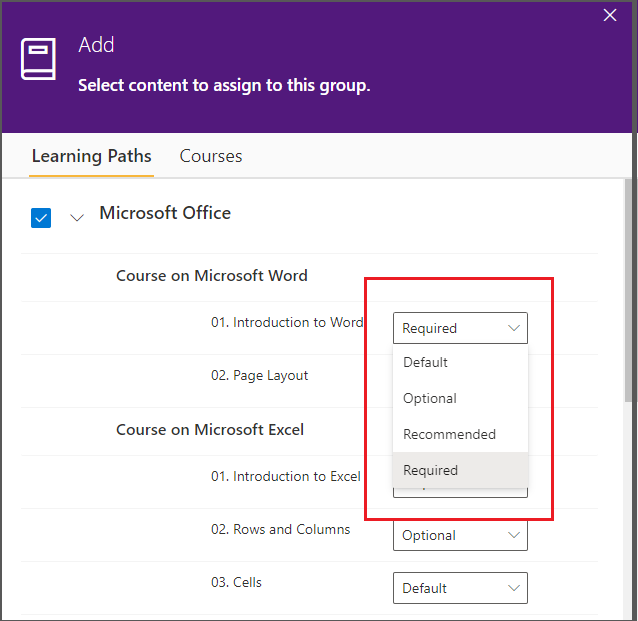
Tip
Priority can be used to communicate the urgency of a course to the learners. Priority defined from the portal will be shown to learners on the home page.
Note
- You can also disable the Prioities feature. More information is available here.
- Optionally, administrators can also enable the setting to NOT show any other content to learners if any of the Required (highest priority) courses are NOT complete.
Select Done to complete the content assignment.
Note
An Administrator can change the list of assigned courses for the group at any point but it will only impact the course enrollment for new users added to the group after the change.
For example, let's say the administrator has removed Presentation skills from the list of assigned courses for the Marketing group shown above. This will mean that any new user added to the group will not be auto-enrolled to the Presentation skills course but existing users who are enrolled already will continue to see the course in the My Courses section of the learner experience.
Please reach out to us via HelpDesk if you have any further queries.