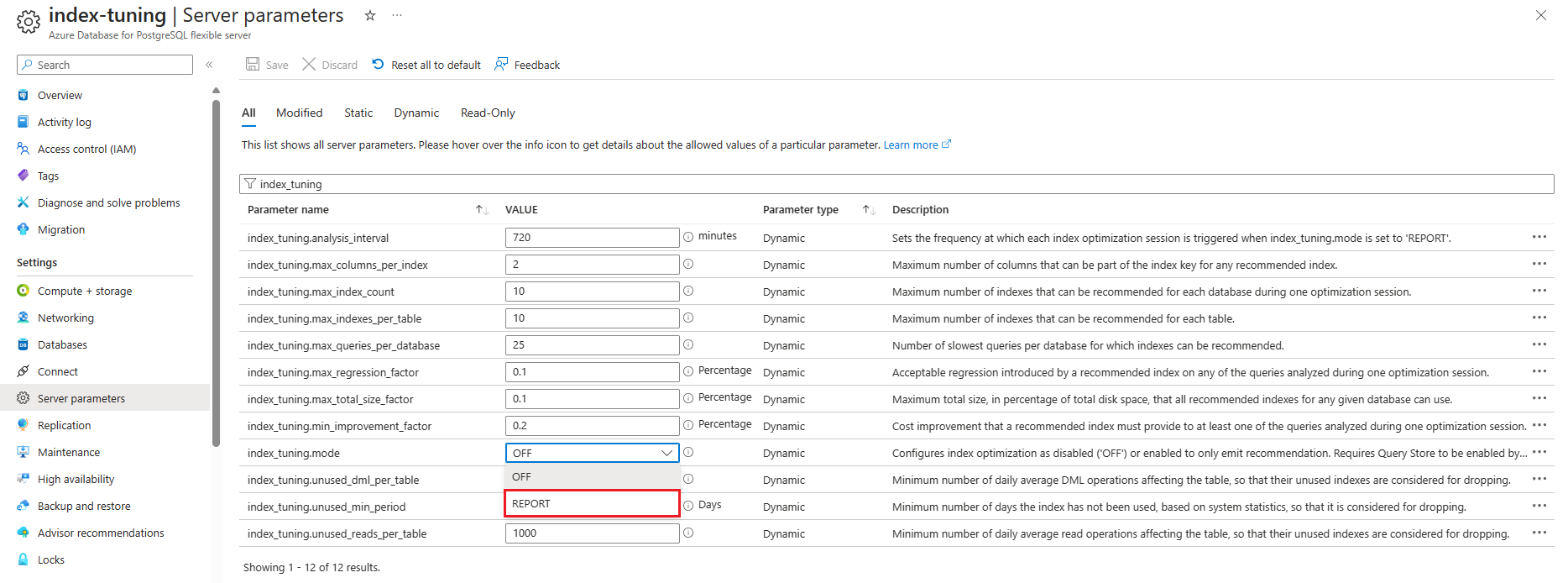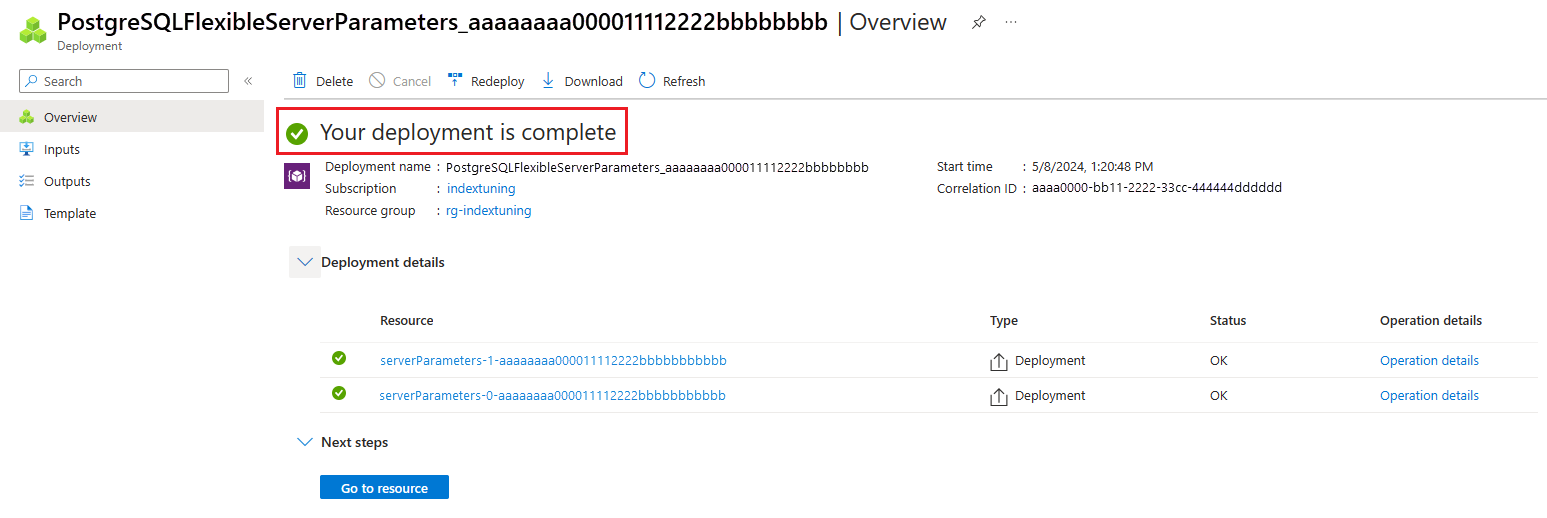Configure index tuning in Azure Database for PostgreSQL - Flexible Server
APPLIES TO:  Azure Database for PostgreSQL - Flexible Server
Azure Database for PostgreSQL - Flexible Server
Index tuning can be enabled, disabled and configured through a set of parameters that control its behavior, such as how often a tuning session can run.
Enable index tuning
Index tuning depends on Monitor performance with query store. We don't recommend enabling query store on the Burstable pricing tier for the performance implications it might have. For the same reason, index tuning isn't recommended for servers on the Burstable tier.
Index tuning is an opt-in feature that isn't enabled by default on a server. It can be enabled or disabled globally for all databases on a given server and can't be turned on or off per database.
Enable index tuning in the Azure portal (via Server parameters)
Sign in to the Azure portal and select your Azure Database for the PostgreSQL flexible server instance.
Select Server parameters in the Settings section of the menu.
Search for the
pg_qs.query_capture_modeparameter.Set the value to
TOPorALL, depending on whether you want to track top-level or nested queries. Nested queries are those queries executed inside a function or procedure. To see the highest benefit of index tuning, setting this parameter toALLis recommended.Search for the
index_tuning.modeparameter and set its value toREPORT.Select on Save.
Wait for the deployment to be completed successfully before considering the enabled feature.
Enable index tuning in Azure portal (via Index tuning)
Sign in to the Azure portal and select your Azure Database for the PostgreSQL flexible server instance.
Select Index tuning in the Intelligent Performance section of the menu.
If either
pg_qs.query_capture_modeis set toNONEorindex_tuning.modeis set toOFF, the index tuning page will give you the option to enable index tuning.Select on either of the two Enable index tuning buttons to enable index tuning feature and its required query store dependency, provided query store is disabled.
After enabling index tuning, allow 12 hours for the index tuning engine to analyze the workload collected by query store during that time and eventually produce create or drop index recommendations.
Important
When index tuning is enabled through the Enable index tuning button, if pg_qs.query_capture_mode is set to NONE, it will be set to ALL. If it was already set to either TOP or ALL, it will be left in its current state.
Disable index tuning
Disabling index tuning can also be achieved either changing the corresponding server parameter or leveraging the Index tuning page.
Disable index tuning in Azure portal (via Server parameters)
Sign in to the Azure portal and select your Azure Database for PostgreSQL flexible server instance.
Select Server parameters in the Settings section of the menu.
Search for the
index_tuning.modeparameter and set its value toOFF.Disabling index tuning doesn't automatically disables query store. Assess whether you want to continue using Monitor performance with query store to monitor the performance of your workload and leave it enabled or, if you want to disable it, set
pg_qs.query_capture_modetoNONE.Select on Save.
Wait for the deployment to complete successfully before considering the feature disabled.
Disable index tuning in the Azure portal (via Index tuning)
Sign in to the Azure portal and select your Azure Database for the PostgreSQL flexible server instance.
Select Index tuning in the Query Performance Insight section of the menu.
Select the Disable index tuning button to disable the feature.
Assess whether you want to continue using Monitor performance with query store to monitor the performance of your workload and leave it enabled or, if you want to disable it, set
pg_qs.query_capture_modetoNONE.
Important
When index tuning is disabled through the Disable index tuning button, server parameter pg_qs.query_capture_mode is left intact.
Configuration options
When index tuning is enabled, it wakes up with a frequency configured in the index_tuning.analysis_interval server parameter (defaults to 720 minutes or 12 hours) and starts analyzing the workload recorded by query store during that period.
Notice that if you change the value for index_tuning.analysis_interval, it only is observed after the next scheduled execution completes. So, for example, if you enable index tuning one day at 10:00AM, because default value for index_tuning.analysis_interval is 720 minutes, the first execution will be scheduled to start at 10:00PM that same day. Any changes you make to the value of index_tuning.analysis_interval between 10:00AM and 10:00PM will not affect that initial schedule. Only when the scheduled run completes, it will read current value set for index_tuning.analysis_interval and will schedule next execution according to that value.
The following options are available for configuring index tuning parameters:
| Parameter | Description | Default | Range | Units |
|---|---|---|---|---|
index_tuning.analysis_interval |
Sets the frequency at which each index optimization session is triggered when index_tuning.mode is set to REPORT. |
720 |
60 - 10080 |
minutes |
index_tuning.max_columns_per_index |
Maximum number of columns that can be part of the index key for any recommended index. | 2 |
1 - 10 |
|
index_tuning.max_index_count |
Maximum indexes recommended for each database during one optimization session. | 10 |
1 - 25 |
|
index_tuning.max_indexes_per_table |
Maximum number of indexes that can be recommended for each table. | 10 |
1 - 25 |
|
index_tuning.max_queries_per_database |
Number of slowest queries per database for which indexes can be recommended. | 25 |
5 - 100 |
|
index_tuning.max_regression_factor |
Acceptable regression introduced by a recommended index on any of the queries analyzed during one optimization session. | 0.1 |
0.05 - 0.2 |
percentage |
index_tuning.max_total_size_factor |
Maximum total size, in percentage of total disk space, that all recommended indexes for any given database can use. | 0.1 |
0 - 1 |
percentage |
index_tuning.min_improvement_factor |
Cost improvement that a recommended index must provide to at least one of the queries analyzed during one optimization session. | 0.2 |
0 - 20 |
percentage |
index_tuning.mode |
Configures index optimization as disabled (OFF) or enabled to only emit recommendation. Requires query store to be enabled by setting pg_qs.query_capture_mode to TOP or ALL. |
OFF |
OFF, REPORT |
|
index_tuning.unused_dml_per_table |
Minimum number of daily average DML operations affecting the table, so their unused indexes are considered for dropping. | 1000 |
0 - 9999999 |
|
index_tuning.unused_min_period |
Minimum number of days the index hasn't been used, based on system statistics, so it's considered for dropping. | 35 |
30 - 70 |
|
index_tuning.unused_reads_per_table |
Minimum number of daily average read operations affecting the table so that their unused indexes are considered for dropping. | 1000 |
0 - 9999999 |
Share your suggestions and bugs with the Azure Database for PostgreSQL product team.
Related content
- Index tuning in Azure Database for PostgreSQL - Flexible Server.
- Using index recommendations produced by index tuning in Azure Database for PostgreSQL - Flexible Server.
- Monitor performance with query store.
- Usage scenarios for query store - Azure Database for PostgreSQL - Flexible Server.
- Best practices for query store - Azure Database for PostgreSQL - Flexible Server.
- Query Performance Insight for Azure Database for PostgreSQL - Flexible Server.