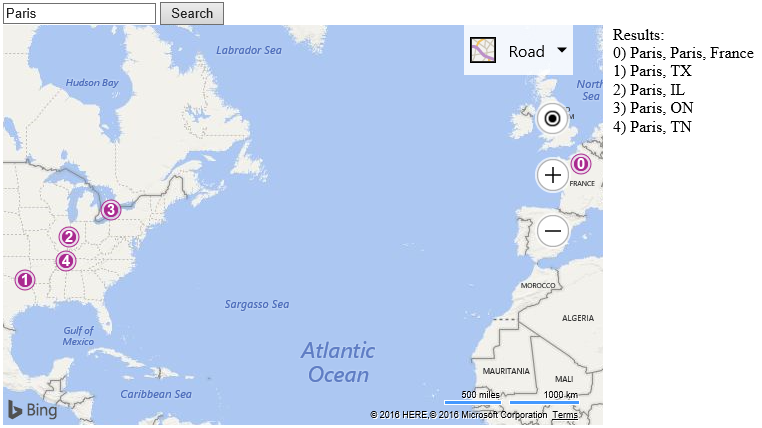User Input Geocode Example
Note
Bing Maps Web Control SDK retirement
Bing Maps Web Control SDK is deprecated and will be retired. Free (Basic) account customers can continue to use Bing Maps Web Control SDK until June 30th, 2025. Enterprise account customers can continue to use Bing Maps Web Control SDK until June 30th, 2028. To avoid service disruptions, all implementations using Bing Maps Web Control SDK will need to be updated to use Azure Maps Web SDK by the retirement date that applies to your Bing Maps for Enterprise account type. For detailed migration guidance, see Migrate from Bing Maps Web Control SDK and Migrate Bing Maps Enterprise applications to Azure Maps with GitHub Copilot.
Azure Maps is Microsoft's next-generation maps and geospatial services for developers. Azure Maps has many of the same features as Bing Maps for Enterprise, and more. To get started with Azure Maps, create a free Azure subscription and an Azure Maps account. For more information about azure Maps, see Azure Maps Documentation. For migration guidance, see Bing Maps Migration Overview.
This code sample displays a search textbox and button along with a map. When the user types in a query and presses the search button a check is done to see if the Search module is loaded. If it is loaded, the users query is then geocoded. The results are displayed on the map and a list of the result names are shown beside the map.
Tip
In this code example the search module isn’t loaded when the map is loaded, but instead is delayed until the user actually presses the search button. This is a great way to minimize the initial page load such that resources are only loaded when they are actually needed.
<!DOCTYPE html>
<html>
<head>
<title></title>
<meta charset="utf-8" />
<script type='text/javascript'>
var map, searchManager;
function GetMap() {
map = new Microsoft.Maps.Map('#myMap', {
credentials: 'Your Bing Maps Key'
});
}
function Search() {
if (!searchManager) {
//Create an instance of the search manager and perform the search.
Microsoft.Maps.loadModule('Microsoft.Maps.Search', function () {
searchManager = new Microsoft.Maps.Search.SearchManager(map);
Search()
});
} else {
//Remove any previous results from the map.
map.entities.clear();
//Get the users query and geocode it.
var query = document.getElementById('searchTbx').value;
geocodeQuery(query);
}
}
function geocodeQuery(query) {
var searchRequest = {
where: query,
callback: function (r) {
if (r && r.results && r.results.length > 0) {
var pin, pins = [], locs = [], output = 'Results:<br/>';
for (var i = 0; i < r.results.length; i++) {
//Create a pushpin for each result.
pin = new Microsoft.Maps.Pushpin(r.results[i].location, {
text: i + ''
});
pins.push(pin);
locs.push(r.results[i].location);
output += i + ') ' + r.results[i].name + '<br/>';
}
//Add the pins to the map
map.entities.push(pins);
//Display list of results
document.getElementById('output').innerHTML = output;
//Determine a bounding box to best view the results.
var bounds;
if (r.results.length == 1) {
bounds = r.results[0].bestView;
} else {
//Use the locations from the results to calculate a bounding box.
bounds = Microsoft.Maps.LocationRect.fromLocations(locs);
}
map.setView({ bounds: bounds });
}
},
errorCallback: function (e) {
//If there is an error, alert the user about it.
alert("No results found.");
}
};
//Make the geocode request.
searchManager.geocode(searchRequest);
}
</script>
<script type='text/javascript' src='http://www.bing.com/api/maps/mapcontrol?callback=GetMap' async defer></script>
</head>
<body>
<input id='searchTbx' type='text'/>
<input type='button'value='Search' onclick='Search()'/>
<br/>
<div id="myMap" style="position:relative;width:600px;height:400px;float:left;"></div>
<div id='output' style="margin-left:10px;float:left;"></div>
</body>
</html>
Here is what this looks like when you do a search for “Paris”.