Custom fields
Important
This content is archived and is not being updated. For the latest documentation, see Microsoft Dynamics 365 product documentation. For the latest release plans, see Dynamics 365 and Microsoft Power Platform release plans.
Note
These release notes describe functionality that may not have been released yet. To see when this functionality is planned to release, please review Summary of what’s new. Delivery timelines and projected functionality may change or may not ship (see Microsoft policy).
Although Finance and Operations provides an extensive set of fields out of the box for managing a broad range of business processes, customers sometimes need to track additional information in their system. To accommodate this, Finance and Operations lets you create custom fields to tailor the application to fit your business, without coding.
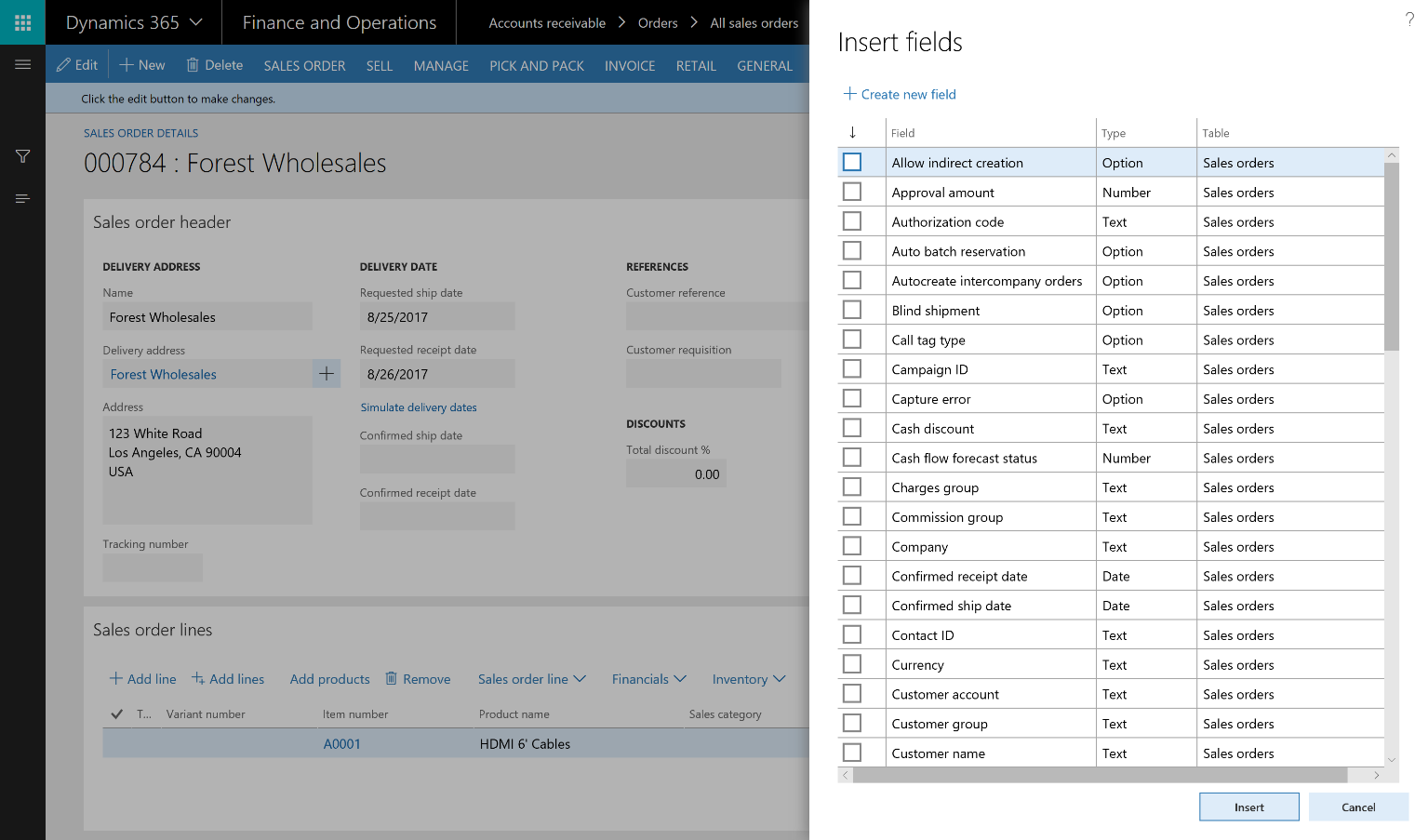
Creating a custom field
After you've created a custom field and exposed it on a form, a system administrator can push a personalization to all users or a subset of users. You can also export your personalizations, send them to one or more users, and have each of those users import your changes. Use the Manage option on the personalization toolbar to export and import personalizations.
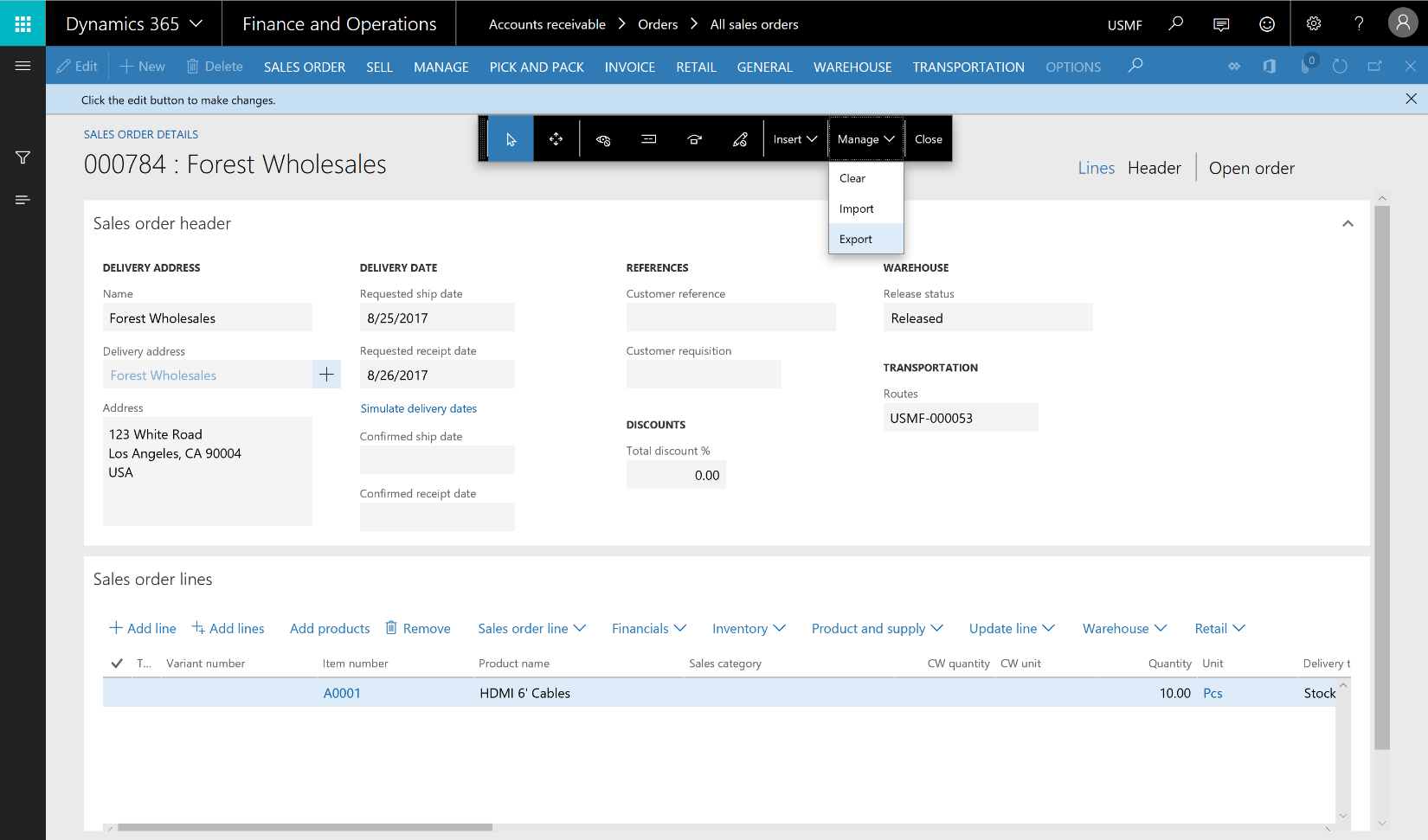
Exporting a custom field
You can manage custom fields using the Custom fields page in the System administration module. This is used to:
View a list of all custom fields in the system.
Limit editing of existing custom fields.
Delete custom fields.
Expose custom fields on data entities.
Provide translations of custom field labels and Help text.
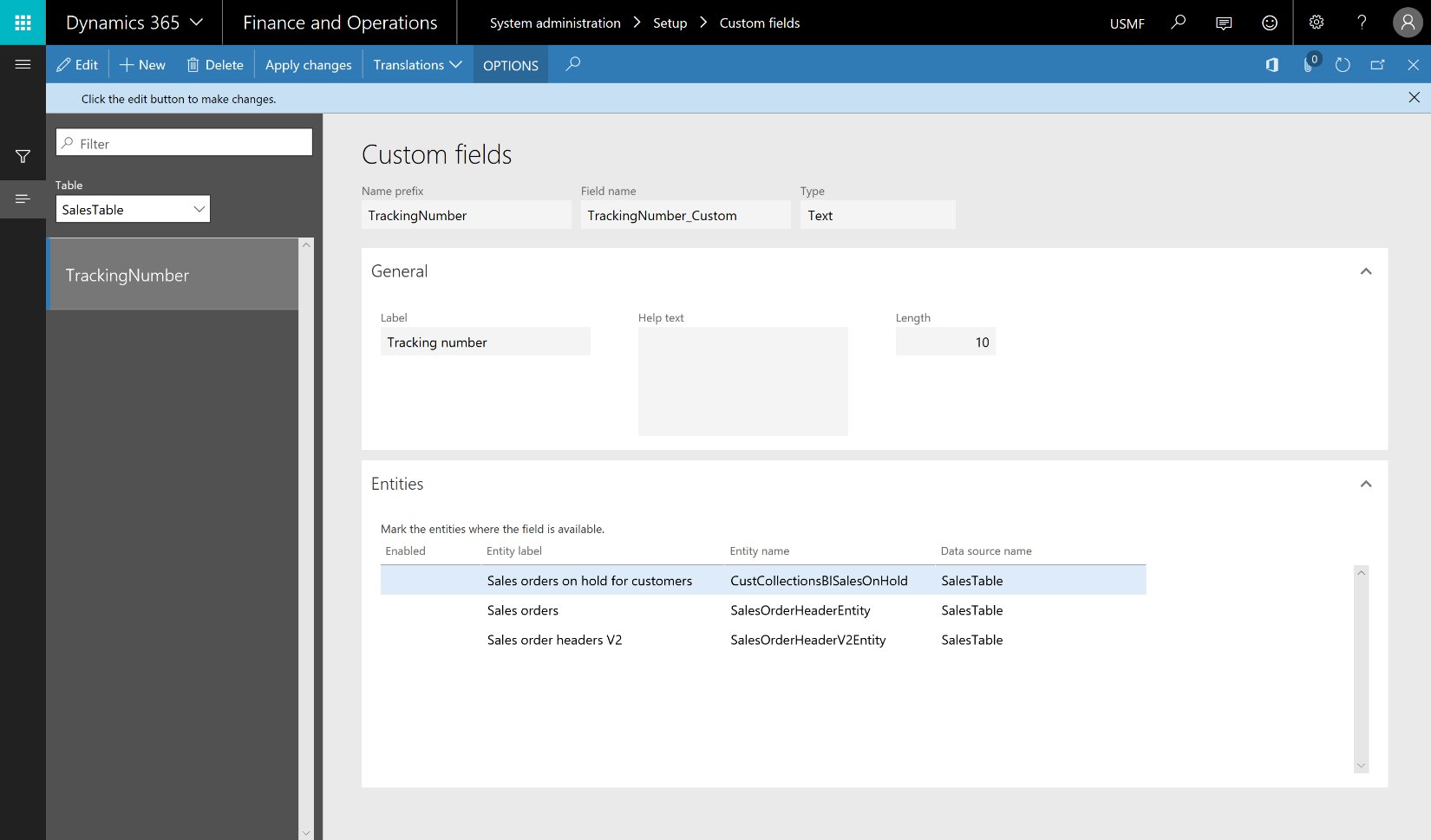
Managing custom fields
To learn more about creating a custom field, watch this video or go to the Custom fields documentation.