Infrastructure as code
Tip
This content is an excerpt from the eBook, Architecting Cloud Native .NET Applications for Azure, available on .NET Docs or as a free downloadable PDF that can be read offline.
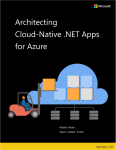
Cloud-native systems embrace microservices, containers, and modern system design to achieve speed and agility. They provide automated build and release stages to ensure consistent and quality code. But, that's only part of the story. How do you provision the cloud environments upon which these systems run?
Modern cloud-native applications embrace the widely accepted practice of Infrastructure as Code, or IaC. With IaC, you automate platform provisioning. You essentially apply software engineering practices such as testing and versioning to your DevOps practices. Your infrastructure and deployments are automated, consistent, and repeatable. Just as continuous delivery automated the traditional model of manual deployments, Infrastructure as Code (IaC) is evolving how application environments are managed.
Tools like Azure Resource Manager (ARM), Terraform, and the Azure Command Line Interface (CLI) enable you to declaratively script the cloud infrastructure you require.
Azure Resource Manager templates
ARM stands for Azure Resource Manager. It's an API provisioning engine that is built into Azure and exposed as an API service. ARM enables you to deploy, update, delete, and manage the resources contained in Azure resource group in a single, coordinated operation. You provide the engine with a JSON-based template that specifies the resources you require and their configuration. ARM automatically orchestrates the deployment in the correct order respecting dependencies. The engine ensures idempotency. If a desired resource already exists with the same configuration, provisioning will be ignored.
Azure Resource Manager templates are a JSON-based language for defining various resources in Azure. The basic schema looks something like Figure 10-14.
{
"$schema": "https://schema.management.azure.com/schemas/2015-01-01/deploymentTemplate.json#",
"contentVersion": "",
"apiProfile": "",
"parameters": { },
"variables": { },
"functions": [ ],
"resources": [ ],
"outputs": { }
}
Figure 10-14 - The schema for a Resource Manager template
Within this template, one might define a storage container inside the resources section like so:
"resources": [
{
"type": "Microsoft.Storage/storageAccounts",
"name": "[variables('storageAccountName')]",
"location": "[parameters('location')]",
"apiVersion": "2018-07-01",
"sku": {
"name": "[parameters('storageAccountType')]"
},
"kind": "StorageV2",
"properties": {}
}
],
Figure 10-15 - An example of a storage account defined in a Resource Manager template
An ARM template can be parameterized with dynamic environment and configuration information. Doing so enables it to be reused to define different environments, such as development, QA, or production. Normally, the template creates all resources within a single Azure resource group. It's possible to define multiple resource groups in a single Resource Manager template, if needed. You can delete all resources in an environment by deleting the resource group itself. Cost analysis can also be run at the resource group level, allowing for quick accounting of how much each environment is costing.
There are many examples of ARM templates available in the Azure Quickstart Templates project on GitHub. They can help accelerate creating a new template or modifying an existing one.
Resource Manager templates can be run in many of ways. Perhaps the simplest way is to simply paste them into the Azure portal. For experimental deployments, this method can be quick. They can also be run as part of a build or release process in Azure DevOps. There are tasks that will leverage connections into Azure to run the templates. Changes to Resource Manager templates are applied incrementally, meaning that to add a new resource requires just adding it to the template. The tooling will reconcile differences between the current resources and those defined in the template. Resources will then be created or altered so they match what is defined in the template.
Terraform
Cloud-native applications are often constructed to be cloud agnostic. Being so means the application isn't tightly coupled to a particular cloud vendor and can be deployed to any public cloud.
Terraform is a commercial templating tool that can provision cloud-native applications across all the major cloud players: Azure, Google Cloud Platform, AWS, and AliCloud. Instead of using JSON as the template definition language, it uses the slightly more terse HCL (Hashicorp Configuration Language).
An example Terraform file that does the same as the previous Resource Manager template (Figure 10-15) is shown in Figure 10-16:
provider "azurerm" {
version = "=1.28.0"
}
resource "azurerm_resource_group" "testrg" {
name = "production"
location = "West US"
}
resource "azurerm_storage_account" "testsa" {
name = "${var.storageAccountName}"
resource_group_name = "${azurerm_resource_group.testrg.name}"
location = "${var.region}"
account_tier = "${var.tier}"
account_replication_type = "${var.replicationType}"
}
Figure 10-16 - An example of a Resource Manager template
Terraform also provides intuitive error messages for problem templates. There's also a handy validate task that can be used in the build phase to catch template errors early.
As with Resource Manager templates, command-line tools are available to deploy Terraform templates. There are also community-created tasks in Azure Pipelines that can validate and apply Terraform templates.
Sometimes Terraform and ARM templates output meaningful values, such as a connection string to a newly created database. This information can be captured in the build pipeline and used in subsequent tasks.
Azure CLI Scripts and Tasks
Finally, you can leverage Azure CLI to declaratively script your cloud infrastructure. Azure CLI scripts can be created, found, and shared to provision and configure almost any Azure resource. The CLI is simple to use with a gentle learning curve. Scripts are executed within either PowerShell or Bash. They're also straightforward to debug, especially when compared with ARM templates.
Azure CLI scripts work well when you need to tear down and redeploy your infrastructure. Updating an existing environment can be tricky. Many CLI commands aren't idempotent. That means they'll recreate the resource each time they're run, even if the resource already exists. It's always possible to add code that checks for the existence of each resource before creating it. But, doing so, your script can become bloated and difficult to manage.
These scripts can also be embedded in Azure DevOps pipelines as Azure CLI tasks. Executing the pipeline invokes the script.
Figure 10-17 shows a YAML snippet that lists the version of Azure CLI and the details of the subscription. Note how Azure CLI commands are included in an inline script.
- task: AzureCLI@2
displayName: Azure CLI
inputs:
azureSubscription: <Name of the Azure Resource Manager service connection>
scriptType: ps
scriptLocation: inlineScript
inlineScript: |
az --version
az account show
Figure 10-17 - Azure CLI script
In the article, What is Infrastructure as Code, Author Sam Guckenheimer describes how, "Teams who implement IaC can deliver stable environments rapidly and at scale. Teams avoid manual configuration of environments and enforce consistency by representing the desired state of their environments via code. Infrastructure deployments with IaC are repeatable and prevent runtime issues caused by configuration drift or missing dependencies. DevOps teams can work together with a unified set of practices and tools to deliver applications and their supporting infrastructure rapidly, reliably, and at scale."
