How to: Use Compositing Mode to Control Alpha Blending
There may be times when you want to create an off-screen bitmap that has the following characteristics:
Colors have alpha values that are less than 255.
Colors are not alpha blended with each other as you create the bitmap.
When you display the finished bitmap, colors in the bitmap are alpha blended with the background colors on the display device.
To create such a bitmap, construct a blank Bitmap object, and then construct a Graphics object based on that bitmap. Set the compositing mode of the Graphics object to CompositingMode.SourceCopy.
Example
The following example creates a Graphics object based on a Bitmap object. The code uses the Graphics object along with two semitransparent brushes (alpha = 160) to paint on the bitmap. The code fills a red ellipse and a green ellipse using the semitransparent brushes. The green ellipse overlaps the red ellipse, but the green is not blended with the red because the compositing mode of the Graphics object is set to SourceCopy.
The code draws the bitmap on the screen twice: once on a white background and once on a multicolored background. The pixels in the bitmap that are part of the two ellipses have an alpha component of 160, so the ellipses are blended with the background colors on the screen.
The following illustration shows the output of the code example. Note that the ellipses are blended with the background, but they are not blended with each other.
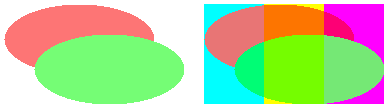
The code example contains this statement:
bitmapGraphics.CompositingMode = CompositingMode.SourceCopy;
bitmapGraphics.CompositingMode = CompositingMode.SourceCopy
If you want the ellipses to be blended with each other as well as with the background, change that statement to the following:
bitmapGraphics.CompositingMode = CompositingMode.SourceOver;
bitmapGraphics.CompositingMode = CompositingMode.SourceOver
The following illustration shows the output of the revised code.

// Create a blank bitmap.
Bitmap myBitmap = new Bitmap(180, 100);
// Create a Graphics object that we can use to draw on the bitmap.
Graphics bitmapGraphics = Graphics.FromImage(myBitmap);
// Create a red brush and a green brush, each with an alpha value of 160.
SolidBrush redBrush = new SolidBrush(Color.FromArgb(160, 255, 0, 0));
SolidBrush greenBrush = new SolidBrush(Color.FromArgb(160, 0, 255, 0));
// Set the compositing mode so that when we draw overlapping ellipses,
// the colors of the ellipses are not blended.
bitmapGraphics.CompositingMode = CompositingMode.SourceCopy;
// Fill an ellipse using a red brush that has an alpha value of 160.
bitmapGraphics.FillEllipse(redBrush, 0, 0, 150, 70);
// Fill a second ellipse using a green brush that has an alpha value of 160.
// The green ellipse overlaps the red ellipse, but the green is not
// blended with the red.
bitmapGraphics.FillEllipse(greenBrush, 30, 30, 150, 70);
// Set the compositing quality of the form's Graphics object.
e.Graphics.CompositingQuality = CompositingQuality.GammaCorrected;
// Draw a multicolored background.
SolidBrush colorBrush = new SolidBrush(Color.Aqua);
e.Graphics.FillRectangle(colorBrush, 200, 0, 60, 100);
colorBrush.Color = Color.Yellow;
e.Graphics.FillRectangle(colorBrush, 260, 0, 60, 100);
colorBrush.Color = Color.Fuchsia;
e.Graphics.FillRectangle(colorBrush, 320, 0, 60, 100);
// Display the bitmap on a white background.
e.Graphics.DrawImage(myBitmap, 0, 0);
// Display the bitmap on a multicolored background.
e.Graphics.DrawImage(myBitmap, 200, 0);
' Create a blank bitmap.
Dim myBitmap As New Bitmap(180, 100)
' Create a Graphics object that we can use to draw on the bitmap.
Dim bitmapGraphics As Graphics = Graphics.FromImage(myBitmap)
' Create a red brush and a green brush, each with an alpha value of 160.
Dim redBrush As New SolidBrush(Color.FromArgb(160, 255, 0, 0))
Dim greenBrush As New SolidBrush(Color.FromArgb(160, 0, 255, 0))
' Set the compositing mode so that when we draw overlapping ellipses,
' the colors of the ellipses are not blended.
bitmapGraphics.CompositingMode = CompositingMode.SourceCopy
' Fill an ellipse using a red brush that has an alpha value of 160.
bitmapGraphics.FillEllipse(redBrush, 0, 0, 150, 70)
' Fill a second ellipse using a green brush that has an alpha value of
' 160. The green ellipse overlaps the red ellipse, but the green is not
' blended with the red.
bitmapGraphics.FillEllipse(greenBrush, 30, 30, 150, 70)
'Set the compositing quality of the form's Graphics object.
e.Graphics.CompositingQuality = CompositingQuality.GammaCorrected
' Draw a multicolored background.
Dim colorBrush As New SolidBrush(Color.Aqua)
e.Graphics.FillRectangle(colorBrush, 200, 0, 60, 100)
colorBrush.Color = Color.Yellow
e.Graphics.FillRectangle(colorBrush, 260, 0, 60, 100)
colorBrush.Color = Color.Fuchsia
e.Graphics.FillRectangle(colorBrush, 320, 0, 60, 100)
'Display the bitmap on a white background.
e.Graphics.DrawImage(myBitmap, 0, 0)
' Display the bitmap on a multicolored background.
e.Graphics.DrawImage(myBitmap, 200, 0)
Compiling the Code
The preceding example is designed for use with Windows Forms, and it requires PaintEventArgs e, which is a parameter of PaintEventHandler.
See also
.NET Desktop feedback
