How to: Create a Combined Geometry
This example shows how to combine geometries. To combine two geometries, use a CombinedGeometry object. Set its Geometry1 and Geometry2 properties with the two geometries to combine, and set the GeometryCombineMode property, which determines how the geometries will be combined together, to Union, Intersect, Exclude, or Xor.
To create a composite geometry from two or more geometries, use a GeometryGroup.
Example
In the following example, a CombinedGeometry is defined with a geometry combine mode of Exclude. Both Geometry1 and the Geometry2 are defined as circles of the same radius, but with centers offset by 50.
<Path Stroke="Black" StrokeThickness="1" Fill="#CCCCFF">
<Path.Data>
<!-- Combines two geometries using the exclude combine mode. -->
<CombinedGeometry GeometryCombineMode="Exclude">
<CombinedGeometry.Geometry1>
<EllipseGeometry RadiusX="50" RadiusY="50" Center="75,75" />
</CombinedGeometry.Geometry1>
<CombinedGeometry.Geometry2>
<EllipseGeometry RadiusX="50" RadiusY="50" Center="125,75" />
</CombinedGeometry.Geometry2>
</CombinedGeometry>
</Path.Data>
</Path>
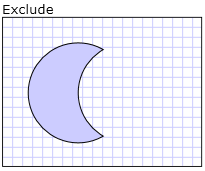
Combined Geometry Exclude
In the following markup, a CombinedGeometry is defined with a combine mode of Intersect. Both Geometry1 and the Geometry2 are defined as circles of the same radius, but with centers offset by 50.
<Path Stroke="Black" StrokeThickness="1" Fill="#CCCCFF">
<Path.Data>
<!-- Combines two geometries using the intersect combine mode. -->
<CombinedGeometry GeometryCombineMode="Intersect">
<CombinedGeometry.Geometry1>
<EllipseGeometry RadiusX="50" RadiusY="50" Center="75,75" />
</CombinedGeometry.Geometry1>
<CombinedGeometry.Geometry2>
<EllipseGeometry RadiusX="50" RadiusY="50" Center="125,75" />
</CombinedGeometry.Geometry2>
</CombinedGeometry>
</Path.Data>
</Path>
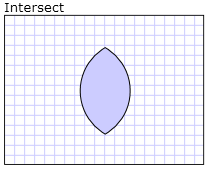
Combined Geometry Intersect
In the following markup, a CombinedGeometry is defined with a combine mode of Union. Both Geometry1 and the Geometry2 are defined as circles of the same radius, but with centers offset by 50.
<Path Stroke="Black" StrokeThickness="1" Fill="#CCCCFF">
<Path.Data>
<!-- Combines two geometries using the union combine mode. -->
<CombinedGeometry GeometryCombineMode="Union">
<CombinedGeometry.Geometry1>
<EllipseGeometry RadiusX="50" RadiusY="50" Center="75,75" />
</CombinedGeometry.Geometry1>
<CombinedGeometry.Geometry2>
<EllipseGeometry RadiusX="50" RadiusY="50" Center="125,75" />
</CombinedGeometry.Geometry2>
</CombinedGeometry>
</Path.Data>
</Path>
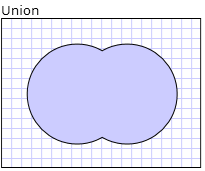
Combined Geometry Union
In the following markup, a CombinedGeometry is defined with a combine mode of Xor. Both Geometry1 and the Geometry2 are defined as circles of the same radius, but with centers offset by 50.
<Path Stroke="Black" StrokeThickness="1" Fill="#CCCCFF">
<Path.Data>
<!-- Combines two geometries using the XOR combine mode. -->
<CombinedGeometry GeometryCombineMode="Xor">
<CombinedGeometry.Geometry1>
<EllipseGeometry RadiusX="50" RadiusY="50" Center="75,75" />
</CombinedGeometry.Geometry1>
<CombinedGeometry.Geometry2>
<EllipseGeometry RadiusX="50" RadiusY="50" Center="125,75" />
</CombinedGeometry.Geometry2>
</CombinedGeometry>
</Path.Data>
</Path>
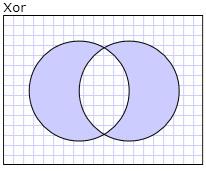
Combined Geometry Xor
.NET Desktop feedback
