Multitask across multiple pages
Important
This content is archived and is not being updated. For the latest documentation, see Microsoft Dynamics 365 product documentation. For the latest release plans, see Dynamics 365 and Microsoft Power Platform release plans.
| Enabled for | Public preview | General availability |
|---|---|---|
| End users, automatically |  Aug 15, 2019 Aug 15, 2019 |
 Oct 1, 2019 Oct 1, 2019 |
Business value
Business Central users often work on multiple tasks at a time and have to manage interruptions, such as when a call comes in that they have to take action on. Unblocking users and shortening idle time by allowing them to work in concurrent browser tabs/windows or opening a mini page in a pop-out is very important in these busy times.
Feature details
In this release, users can open several pages at the same time to perform multiple tasks at the same time. The new functionality supports two scenarios.
New browser tab
This functionality allows users to open several browser tabs or windows while working in the same company. To do this, users can open a new browser window (Ctrl+N) and then use a Business Central bookmark or an icon on the desktop to open Business Central in a new browser. This is safe to use several times, both for the same and another company.
When a user has several browser windows open, each is acting as another connection or session. This works basically in the same way as if one user connects to Business Central from several computers at once. Those separate browser windows allow you to work concurrently on any two or more pages without restrictions, except for any standard network data-locking mechanism or business data validation. Users can also expand the different browser windows or put them on different monitors to quickly switch between tasks or validate data against each other.
Open page in a new window
This functionality allows users to pop out a card or document into a smaller, connected window. You do this by choosing the Open this page in a new window button in the upper-right corner of every card or document page, or by pressing Alt+Shift+W.
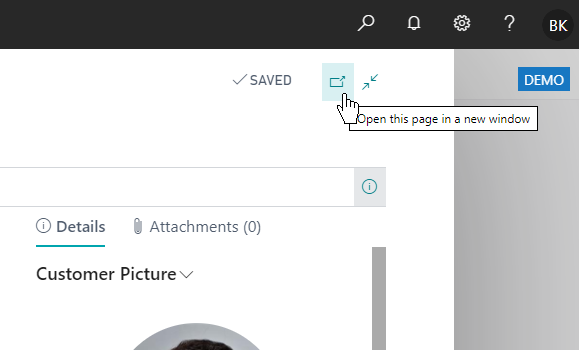
Users can thereby open a page in a separate pop-out window for quick and easy data comparison. This enhances productivity both when working with multiple screens and if users want to place the new windows on top of each other on one screen.
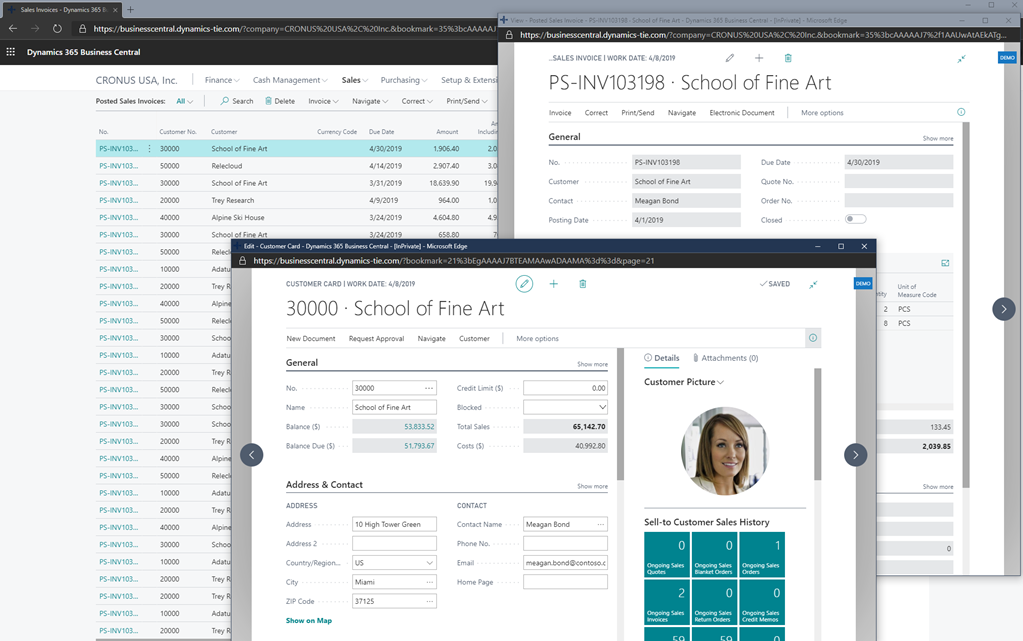
Note that all pages that are popped out using this functionality are linked to the main page so that users can observe data being updated across both windows. Since the pages are opened within the same context, this functionality is more useful when working on similar tasks, such as comparing two posted sales invoices, editing data for an invoice while having the customer card open, or popping out an item card to update it while editing a sales order.
See also
Feature exploration (video)