Touch menu for moving between activities and navigating lists of information
Important
This content is archived and is not being updated. For the latest documentation, go to What's new in Dynamics 365 Guides. For the latest release plans, go to Dynamics 365 and Microsoft Power Platform release plans.
| Enabled for | Public preview | General availability |
|---|---|---|
| Admins, makers, marketers, or analysts, automatically | - |  Nov 9, 2021
Nov 9, 2021 |
Business value
Instinctual touch interactions in the HoloLens app make it much easier and more intuitive to use the HoloLens app. For example, users can find and open a guide very quickly. They can use the same intuitive touch interface to start a call and consult with a remote collaborator while working with a guide.
Feature details
When a user raises their hand and looks at their palm, a new touch menu (Main menu) appears that expedites opening a guide or starting a call. The Main menu doesn’t follow users around in their environment, which helps avoid holographic clutter, but users can summon the Main menu very quickly by looking at the palm of their hand again.
Other touch-first screens include:
- Sign in
- Select an instance
- Select a guide or a contact
- Select a guide mode (Author or Operate)
- Start or end a call
- Active call window
- Settings
- Profile (sign out)
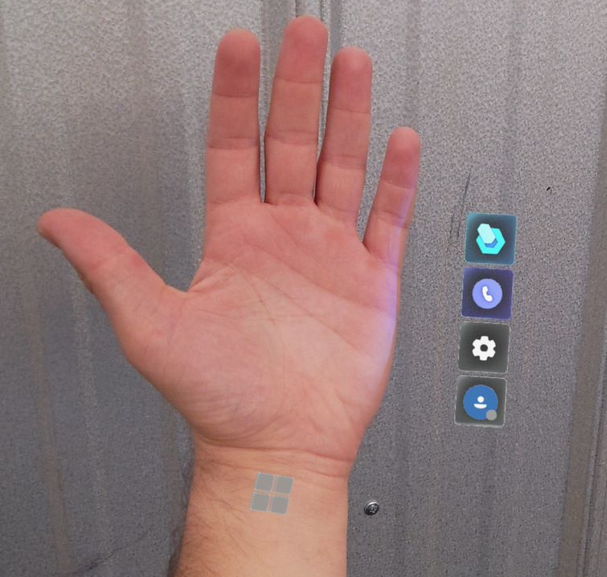
See also
Use the Main menu in Dynamics 365 Guides to start an activity (docs)