Enrich company profiles with Dun & Bradstreet (preview)
[This article is prerelease documentation and is subject to change.]
Dun & Bradstreet provides commercial data, analytics, and insights for businesses. It enables customers with unified customer profiles for companies to enrich their data. Enrichments include attributes such as DUNS number, company size, location, industry, and more.
Important
- This is a preview feature.
- Preview features aren't meant for production use and may have restricted functionality. These features are available before an official release so that customers can get early access and provide feedback.
Prerequisites
- An active Dun & Bradstreet license.
- Unified customer profiles for companies.
- A Dun & Bradstreet project is set up.
- A Dun & Bradstreet connection is configured by an administrator.
Set up your Dun & Bradstreet project
As a licensed user of Dun & Bradstreet, you can set up a project in Dun & Bradstreet Connect.
Sign in to Dun & Bradstreet Connect. To retrieve credentials, restore your password.
Download our csv template file that will be used to map the Dynamics 365 Customer Insights - Data fields to the corresponding Dun & Bradstreet fields.
Upload the file in the Upload data step of the Dun & Bradstreet project creation experience.
Select the horizontal dots under the relevant source in the newly created Dun & Bradstreet project to see the available options.
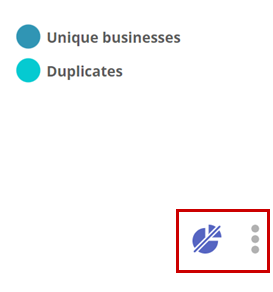
Choose Get S3 details. Store this information in a safe place. You'll need it to set up the connection for the enrichment.
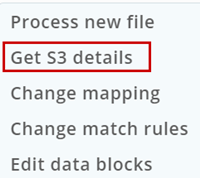
Configure a connection for Dun & Bradstreet
You must be an administrator in Customer Insights - Data and have the credentials from Dun & Bradstreet Connect.
Select Add connection when configuring an enrichment or go to Settings > Connections and select Set up on the Dun & Bradstreet tile.
Enter a name for the connection.
Provide valid Dun & Bradstreet credentials and Dun & Bradstreet project details Region, Drop folder path, and Drop folder name. You get this information from the Dun & Bradstreet project.
Review the data privacy and compliance and select I agree.
Select Verify to validate the configuration and then select Save.
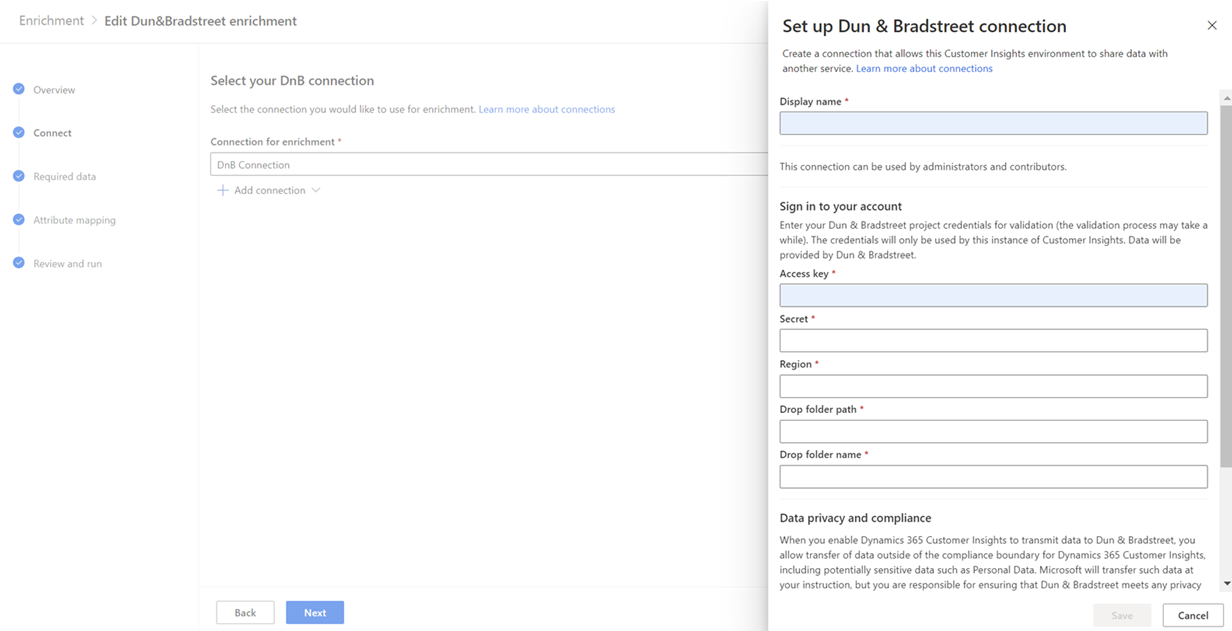
Supported countries or regions
We currently support the following country/region options: Canada (English) or United States (English).
Configure the enrichment
Go to Data > Enrichment and select the Discover tab.
Select Enrich my data on the Company data for Dun & Bradstreet tile.
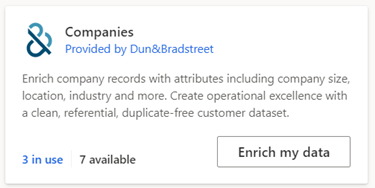
Review the overview and then select Next.
Select the connection and confirm. Contact an administrator if no connection is available.
Select Next.
Select the Customer data set and choose the profile or segment you want to enrich with company data from Dun & Bradstreet. The Customer table enriches all your customer profiles whereas a segment enriches only customer profiles contained in that segment.
Define which type of fields from your unified profiles to use for matching company data from Dun & Bradstreet. At least one of the fields Name and address, Phone, or Email is required.
Select Next
Map your fields to the company data from Dun & Bradstreet. Either DUNS number or Name of company and Country fields are required.
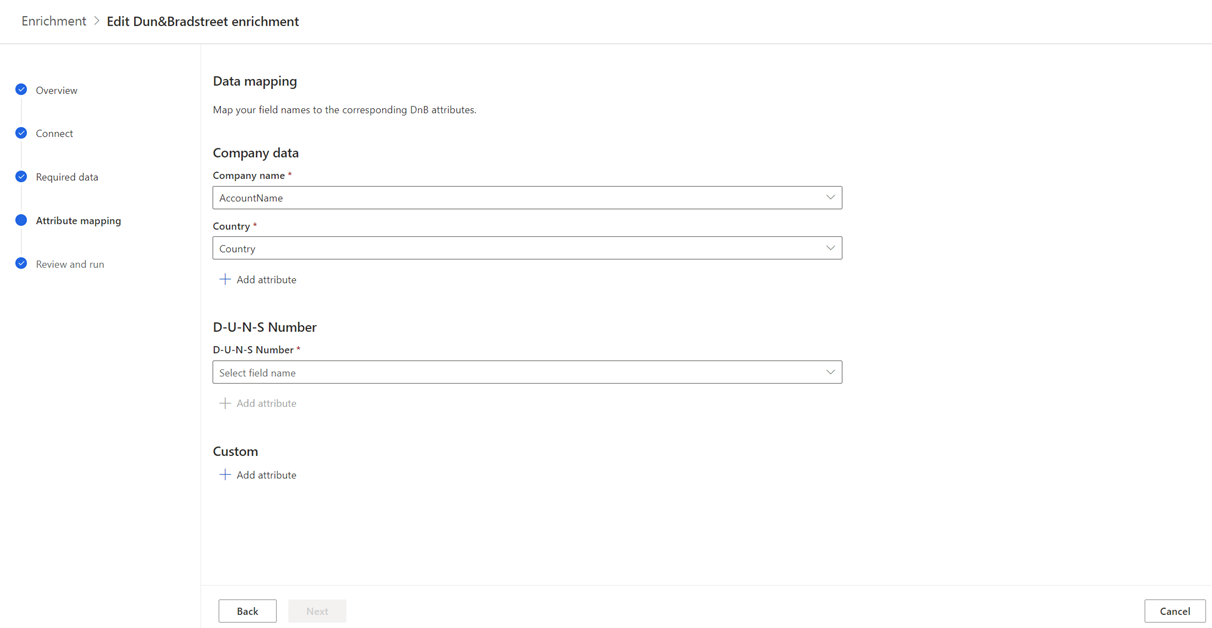
Select Next to complete the field mapping.
Provide a Name for the enrichment and the Output table name.
Select Save enrichment after reviewing your choices.
Select Run to start the enrichment process or close to return to the Enrichments page.
View enrichment results
After a completed enrichment run, select the enrichment to review the results.
The results show the number of enriched profiles and the number of enriched profiles over time. The Enriched customers preview card shows a sample of the generated enrichment table. To see a detailed view, select See more and select the Data tab.
Next steps
Build on top of your enriched customer data. Create segments and measures by selecting the icons on the command bar. You can also export the data to deliver personalized experiences to your customers.