Generate and manage suggested segments based on activity (preview)
[This article is prerelease documentation and is subject to change.]
Find suggested segments based on activity. For more information, see Suggested segments based on activity.
Required data
Suggestions are generated based on the selected input data.
Customer profiles: All customers or members of a specific segment.
Time period: Last month, last year, or any custom time frame.
Activity type: purchases, retail transactions, online transactions, customer support cases, subscriptions, and so on.
Table in Dynamics 365 Customer Insights - Data that contains the activity data: The UnifiedActivity table or the table for a specific activity.
Dimensions to include: Recency, frequency, or monetary dimension, depending on your business requirements.
Generate suggested segments based on activity
Go to Insights > Segments and select the Suggestions (preview) tab.
Select Find new suggestions and choose See or anticipate customer behavior. Select Start.
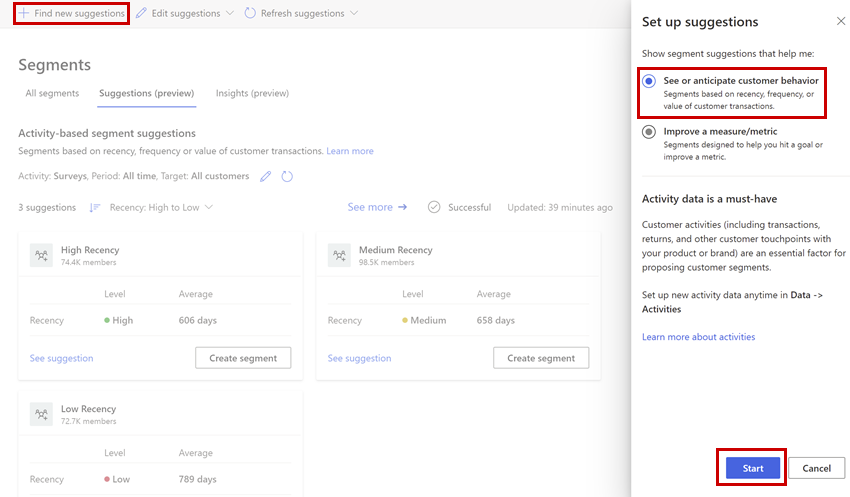
Provide the required input data and select Next.
- Choose customers: Include all customers or a specific segment.
- Choose activity: Select the activity type and the tables that describe the activity.
- Preferences: Set the time period to consider, the factors for suggestions, and map the attributes.
Review your input and select Run to run the model and generate suggestions.
Depending on the number of customer profiles and selected activities, it can take a few minutes to complete.
After generating the suggestions, you can filter them by the dimension or value you're most interested in.
Manage suggested segments based on activity
Go to Insights > Segments and select the Suggestions (preview) tab. In the Activity-based suggestions section, select a suggested segment to view available actions.
- See suggestion to view the details of that segment like the extent of each dimension in comparison to the target group. It also highlights the number of potential members in the segment and the corresponding percentage of the total customers.
- Create segment to save the suggested as a segment. It displays on the All segments tab and can be refreshed or deleted. You can't edit the segment details. However, you can change the input criteria for the suggestions and generate different suggestions.
- Edit suggestions to modify the configured attributes which will replace the current suggestions.
- Refresh suggestions to refresh the suggestions while keeping configured attributes.