Open the administration settings
Administrators use settings to fine-tune application behavior, set defaults, manage users, enable webinars, check quotas, and more. If you also use Dynamics 365 Sales, many of the settings you find here also apply to that app, though some settings are unique to Sales or Customer Insights - Journeys.
If you haven't already done so, sign in to Dynamics 365 Customer Insights - Journeys as a user with administrator privileges. Then use the app selector menu to open the Customer Insights - Journeys app.
Expand the work-area area menu at the bottom of the side navigator and select Settings.
The side navigator is updated to show pages available in the Settings work area.
Work with the administration settings
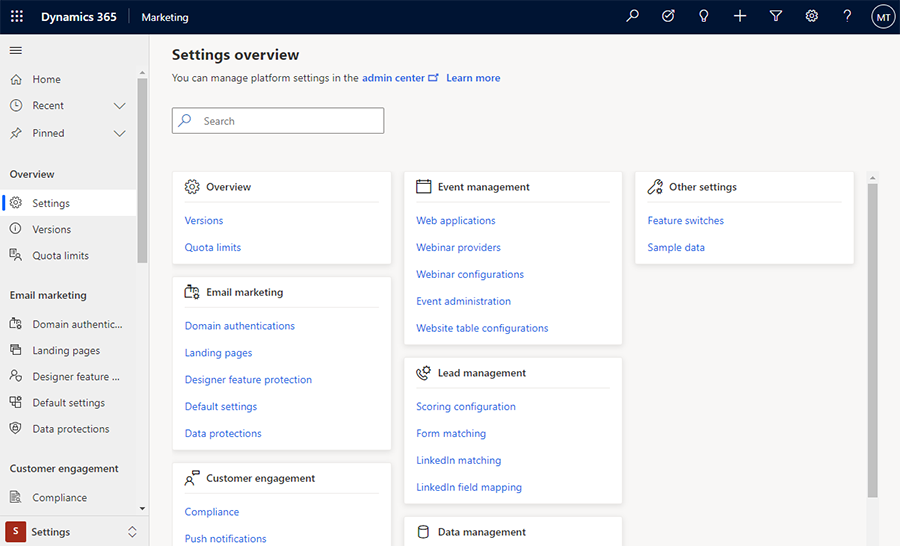
Use the left navigation pane to navigate between settings pages, which are organized into sections. Select an entry under a heading to open the related settings page.
See the subtopics in this section for details about how to work with each group of settings provided on the Settings page.