Prerequisites for setting up Connected Customer Service for Azure IoT Central
Ready to connect Azure IoT Central to Connected Customer Service (CFS) using Power Automate to see how you can harness the power of the Internet of Things (IoT) and improve customer service (without writing any code)?
Before you take these tutorials, you need to complete three tasks:
- Provision the Azure IoT Central solution using the sample Legacy template.
- Get a Dynamics 365 Customer Service tenant with system administrator credentials.
- Install the Dynamics 365 Connected Customer Service add-on from the Dynamics 365 admin center.
This topic provides you with links to everything you need and walks you through the steps to get started.
Provision the Azure IoT Central solution using the Legacy template
The various industry templates for retail, energy, government, and healthcare contain device templates that you can use for testing purposes.
First, navigate to Azure IoT Central. To start creating your new Azure IoT Central application, select Create Custom App.
On the Create Custom App dialog:
- Select the Preview or Legacy template of your choosing (recommended for demo) or create a custom app to start from scratch.
- Then select Create.
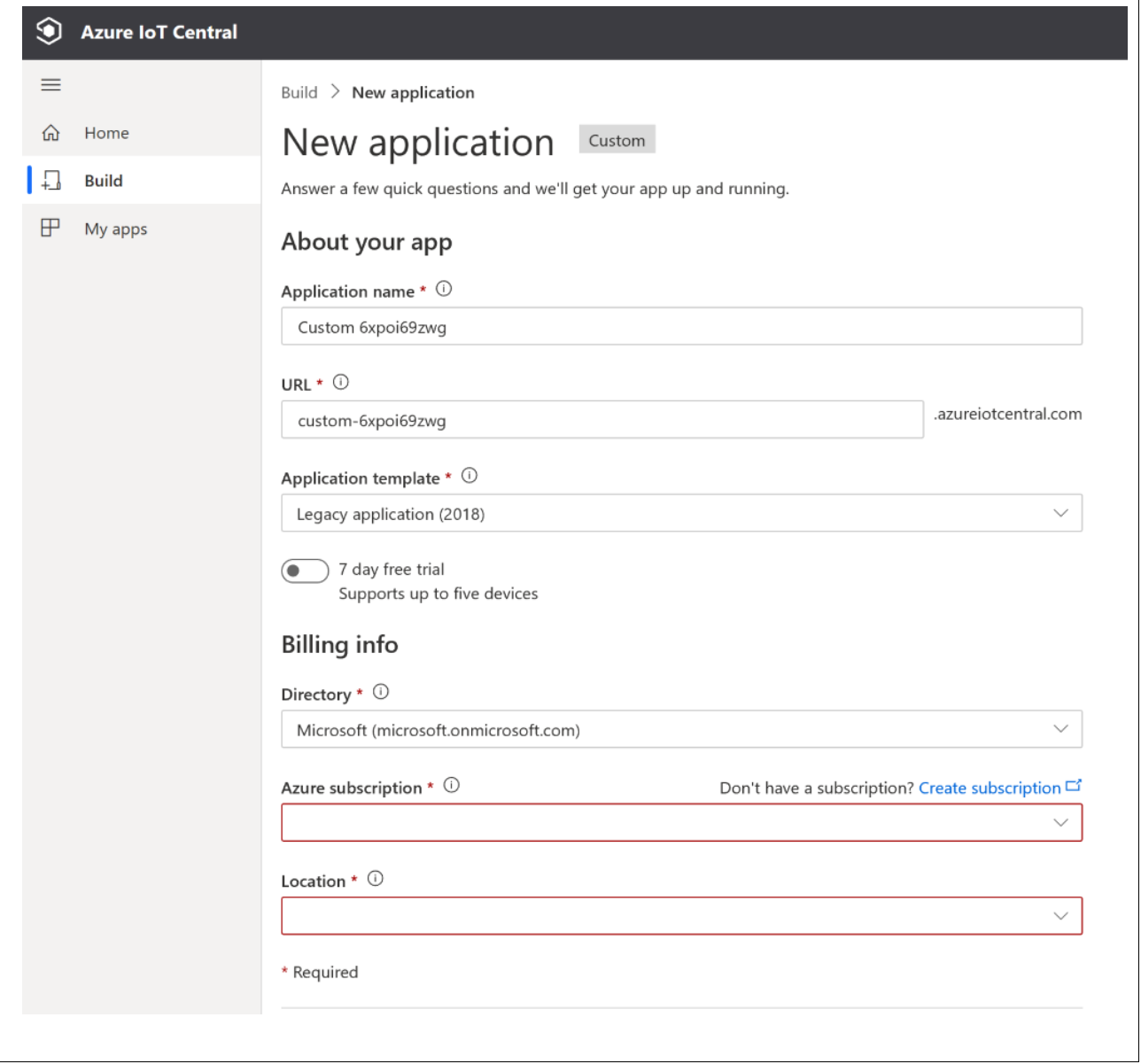
After a few seconds, you'll see the App home page.

Get a Dynamics 365 Customer Service tenant with system administrator credentials
You'll need a Dynamics 365 Customer Service tenant that you can connect your IoT solution to.
New to Customer Service and need a tenant? No worries. Sign up for a free trial for development purposes.